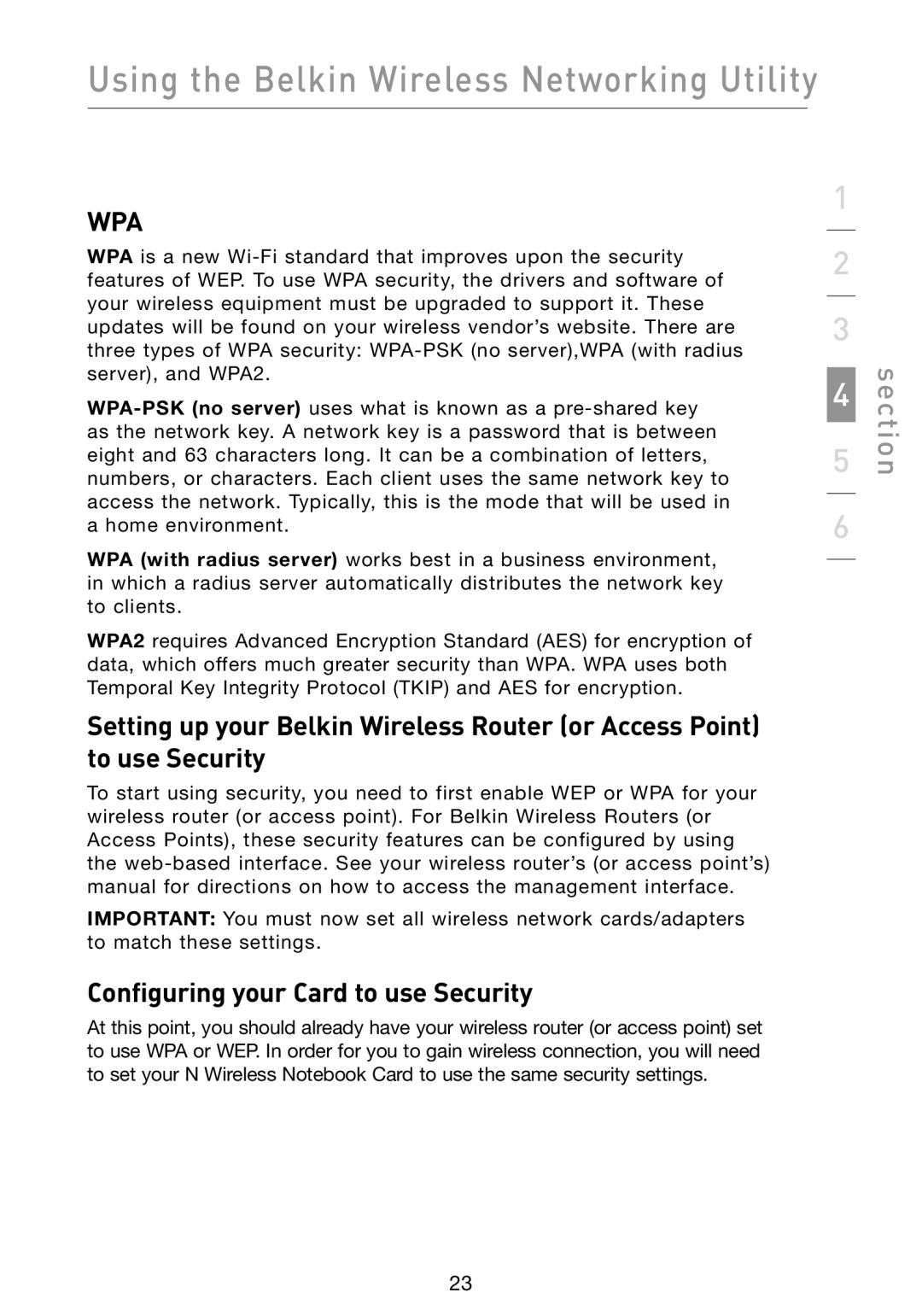F5D8013 specifications
The Belkin F5D8013 is a high-performance wireless network card that caters to users needing reliable connectivity for their computers. Designed for seamless integration with Windows and Mac operating systems, this device stands out for its plug-and-play features, allowing users to quickly upgrade their network capabilities without the hassle of complicated installations.One of the prominent features of the Belkin F5D8013 is its 802.11g wireless networking technology, which delivers fast speeds of up to 54 Mbps. This is particularly beneficial for tasks that demand high bandwidth, such as streaming video content, playing online games, or downloading large files. The card operates on the 2.4 GHz frequency, which is standard for many wireless devices, ensuring compatibility with a wide range of wireless routers available in the market.
The Belkin F5D8013 also incorporates innovative MIMO (Multiple Input Multiple Output) technology. This allows the card to use multiple antennas to improve data transmission rates and extend coverage. By reducing dead zones in larger spaces, MIMO technology enhances the overall user experience by providing a stable connection even in challenging environments.
Security is a key aspect of the Belkin F5D8013. The wireless card supports various encryption standards, including WEP, WPA, and WPA2, ensuring that users can safeguard their networks against unauthorized access. This feature is crucial for maintaining privacy and protecting sensitive information in a digital landscape where cyber threats are prevalent.
Moreover, the Belkin F5D8013 is equipped with a sleek, compact design that allows for easy installation in desktop computers or laptops. The card features a removable antenna, which offers the flexibility to improve signal strength based on the user’s needs or layout of the work environment.
In summary, the Belkin F5D8013 wireless network card combines speed, range, and security, making it a versatile choice for both home and business users. Its compatibility with various operating systems, simple installation process, and advanced technologies such as MIMO ensure a robust wireless experience, catering to the demands of modern internet usage. Whether for work or entertainment, the F5D8013 is designed to meet the connectivity needs of users looking for reliability and performance in their wireless networks.