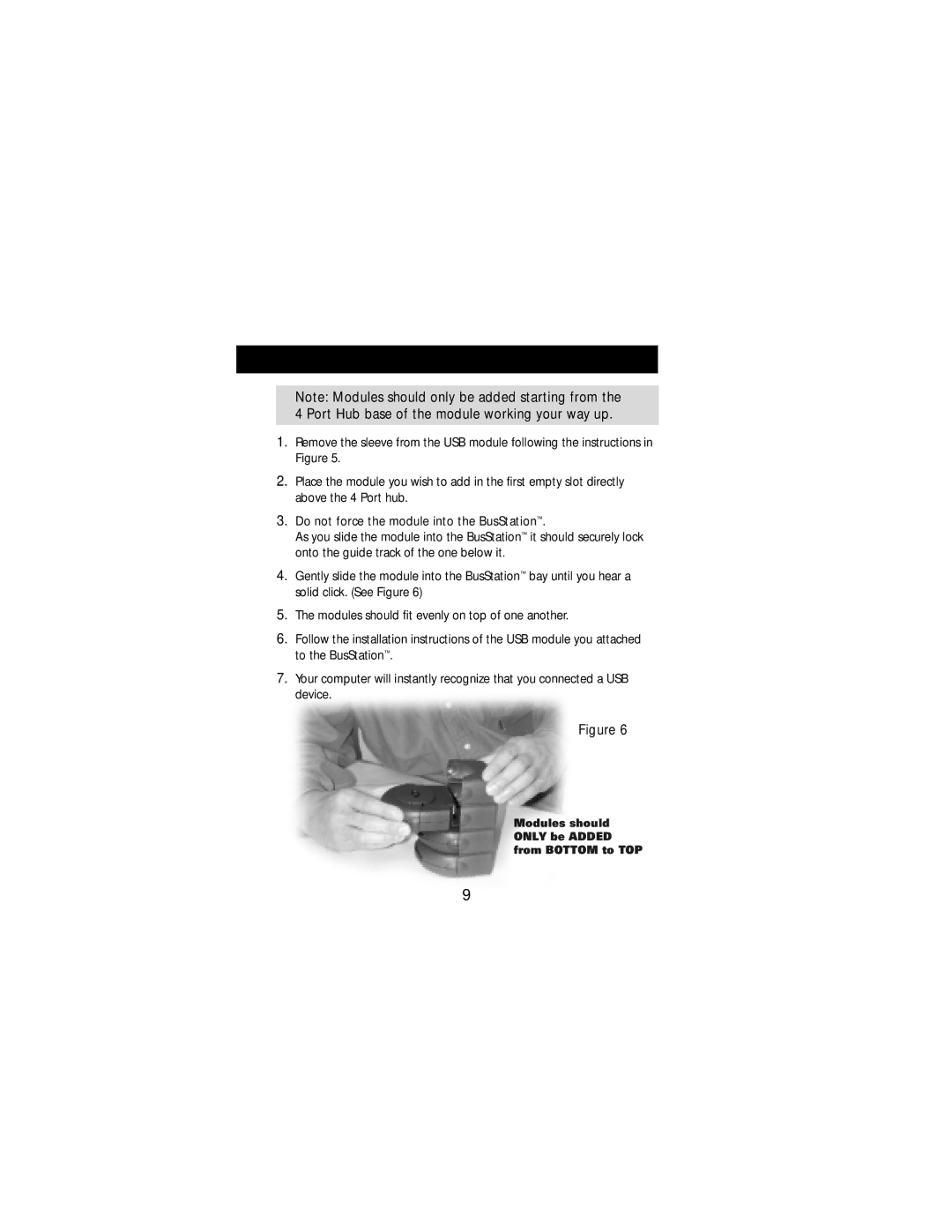Note: Modules should only be added starting from the 4 Port Hub base of the module working your way up.
1.Remove the sleeve from the USB module following the instructions in Figure 5.
2.Place the module you wish to add in the first empty slot directly above the 4 Port hub.
3.Do not force the module into the BusStation™.
As you slide the module into the BusStation™ it should securely lock onto the guide track of the one below it.
4.Gently slide the module into the BusStation™ bay until you hear a solid click. (See Figure 6)
5.The modules should fit evenly on top of one another.
6.Follow the installation instructions of the USB module you attached to the BusStation™.
7.Your computer will instantly recognize that you connected a USB device.
Figure 6
Modules should ONLY be ADDED from BOTTOM to TOP
9