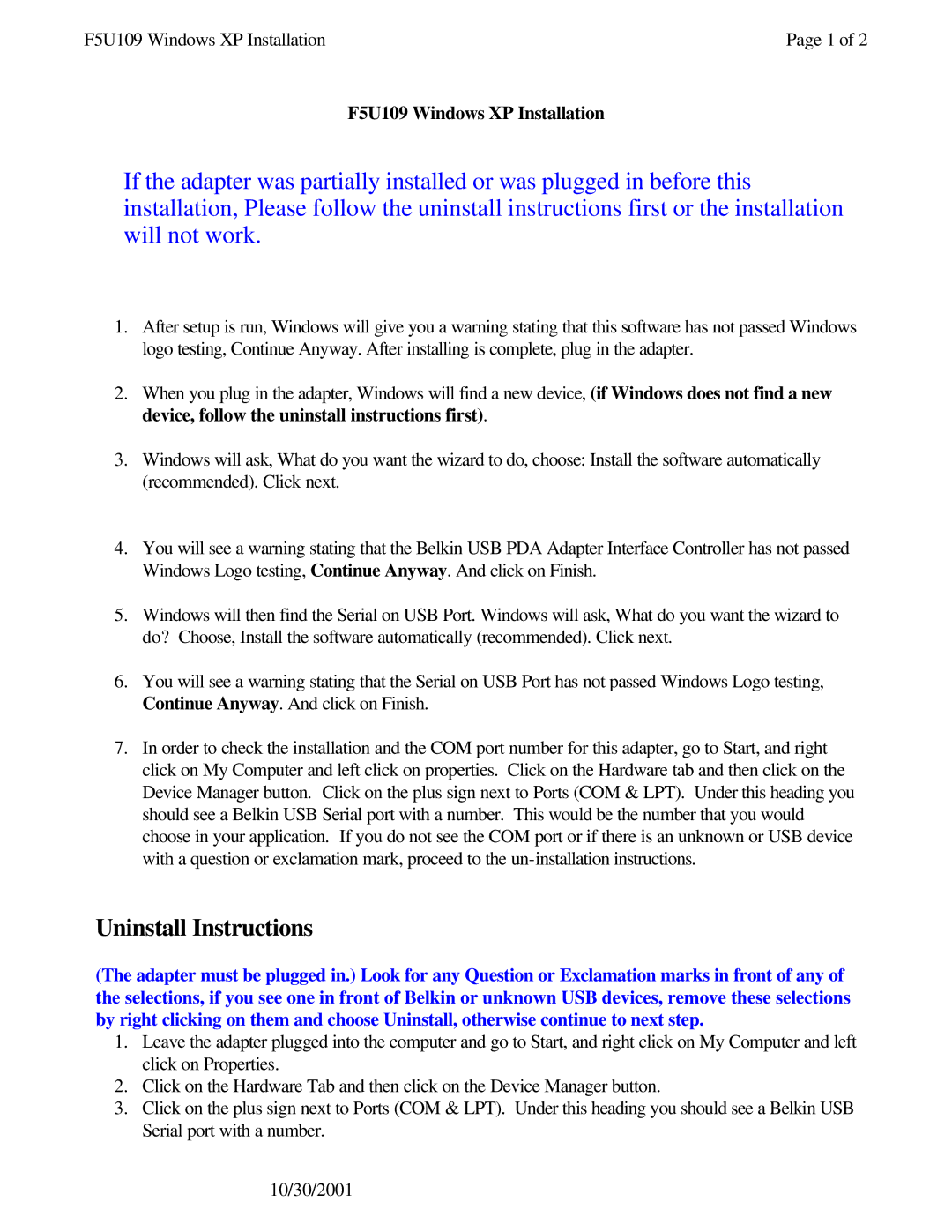F5U109 Windows XP Installation | Page 1 of 2 |
F5U109 Windows XP Installation
If the adapter was partially installed or was plugged in before this installation, Please follow the uninstall instructions first or the installation will not work.
1.After setup is run, Windows will give you a warning stating that this software has not passed Windows logo testing, Continue Anyway. After installing is complete, plug in the adapter.
2.When you plug in the adapter, Windows will find a new device, (if Windows does not find a new device, follow the uninstall instructions first).
3.Windows will ask, What do you want the wizard to do, choose: Install the software automatically (recommended). Click next.
4.You will see a warning stating that the Belkin USB PDA Adapter Interface Controller has not passed Windows Logo testing, Continue Anyway. And click on Finish.
5.Windows will then find the Serial on USB Port. Windows will ask, What do you want the wizard to do? Choose, Install the software automatically (recommended). Click next.
6.You will see a warning stating that the Serial on USB Port has not passed Windows Logo testing, Continue Anyway. And click on Finish.
7.In order to check the installation and the COM port number for this adapter, go to Start, and right click on My Computer and left click on properties. Click on the Hardware tab and then click on the Device Manager button. Click on the plus sign next to Ports (COM & LPT). Under this heading you should see a Belkin USB Serial port with a number. This would be the number that you would choose in your application. If you do not see the COM port or if there is an unknown or USB device with a question or exclamation mark, proceed to the
Uninstall Instructions
(The adapter must be plugged in.) Look for any Question or Exclamation marks in front of any of the selections, if you see one in front of Belkin or unknown USB devices, remove these selections by right clicking on them and choose Uninstall, otherwise continue to next step.
1.Leave the adapter plugged into the computer and go to Start, and right click on My Computer and left click on Properties.
2.Click on the Hardware Tab and then click on the Device Manager button.
3.Click on the plus sign next to Ports (COM & LPT). Under this heading you should see a Belkin USB Serial port with a number.
10/30/2001