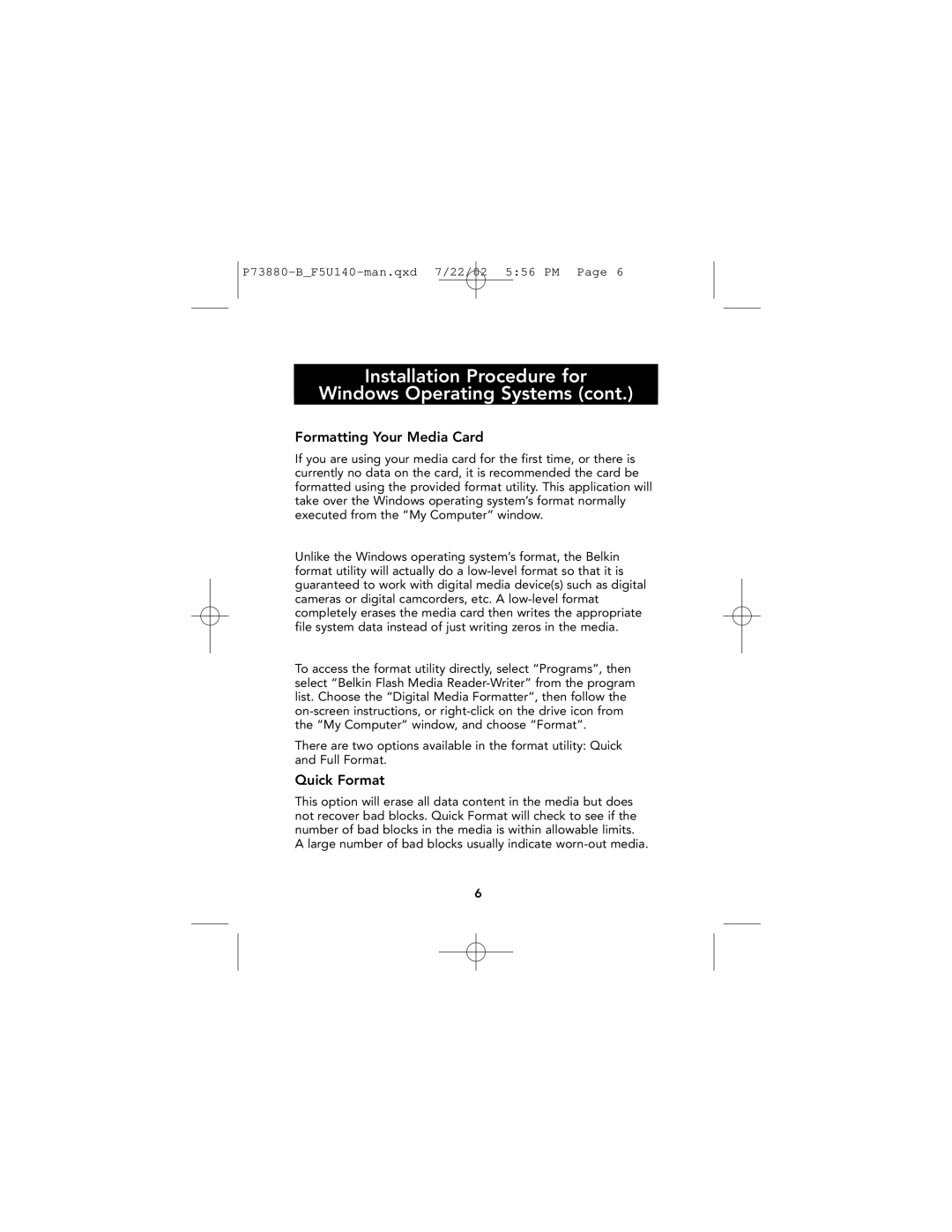F5U140 specifications
The Belkin F5U140 is a compact and efficient USB hub designed to enhance connectivity and expand the number of USB ports available on your devices. With the rapid evolution of technology, the need for additional USB ports has become paramount, and the F5U140 addresses this requirement effectively.One of the main features of the Belkin F5U140 is its ability to expand a single USB port into four additional ports. This is particularly useful for users with multiple devices such as printers, cameras, and external storage drives that require USB connectivity. The hub supports both USB 2.0 and USB 1.1 devices, ensuring compatibility with a wide range of peripherals.
The design of the F5U140 is both portable and user-friendly. It comes in a sleek, lightweight form factor that allows for easy transport and setup. This makes it an ideal accessory for both home and travel use. Additionally, the hub is powered through the USB connection, eliminating the need for an external power adapter, which contributes to its convenience.
In terms of performance, the Belkin F5U140 supports data transfer speeds of up to 480 Mbps thanks to its USB 2.0 technology. This enhanced speed is essential for quick file transfers, particularly when dealing with large files or data-heavy applications. The hub also features plug-and-play functionality, allowing users to connect and use devices without the need for complex installation processes.
Durability is another characteristic that sets the F5U140 apart. Built with quality materials, it is designed to withstand the demands of everyday use. The reliability of the hub can be a significant advantage for professionals who rely on their devices for work.
Security features are integrated within the device to ensure safe data transfer. The F5U140 is designed to automatically detect and allocate the required power to connected devices, preventing overload and potential damage.
In summary, the Belkin F5U140 USB hub stands out for its compact design, compatibility with a variety of USB devices, and impressive data transfer speeds. It is an excellent tool for anyone needing to expand their USB connectivity, whether for personal use or professional needs. With its blend of features, performance, and portability, the F5U140 proves to be an essential accessory in today's USB-driven world.