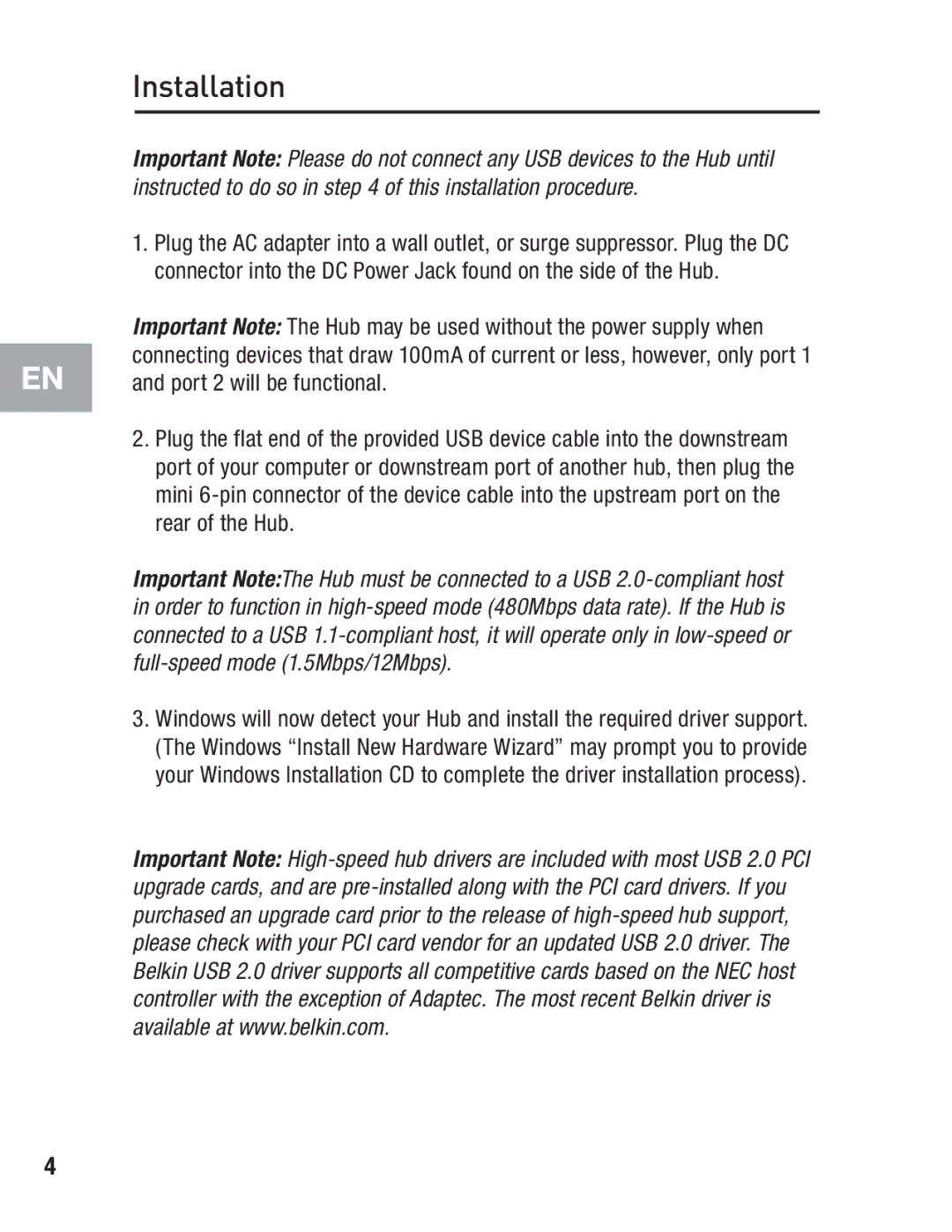EN
Installation
Important Note: Please do not connect any USB devices to the Hub until instructed to do so in step 4 of this installation procedure.
1.Plug the AC adapter into a wall outlet, or surge suppressor. Plug the DC connector into the DC Power Jack found on the side of the Hub.
Important Note: The Hub may be used without the power supply when connecting devices that draw 100mA of current or less, however, only port 1 and port 2 will be functional.
2.Plug the flat end of the provided USB device cable into the downstream port of your computer or downstream port of another hub, then plug the mini
Important Note:The Hub must be connected to a USB
3.Windows will now detect your Hub and install the required driver support. (The Windows “Install New Hardware Wizard” may prompt you to provide your Windows Installation CD to complete the driver installation process).
Important Note:
4