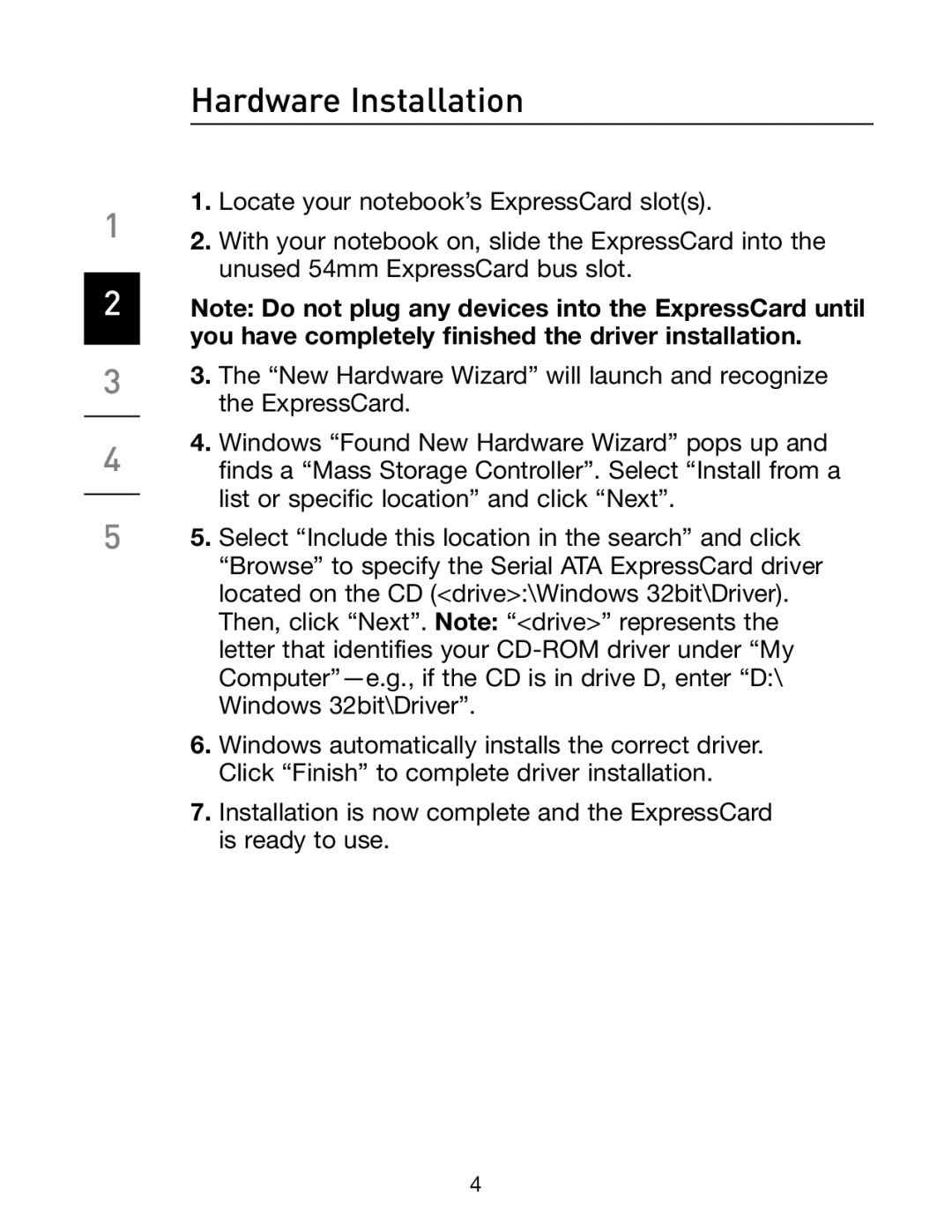F5U239 specifications
The Belkin F5U239 is a versatile USB hub designed to expand the connectivity options for computers and laptops. As technology continues to evolve, the need for additional USB ports becomes increasingly important, especially for users who rely on multiple peripherals. The F5U239 addresses this need by providing additional USB input while maintaining user-friendly operability and aesthetic appeal.One of the main features of the F5U239 is its ability to offer four additional USB 2.0 ports. This means users can connect multiple devices like printers, external hard drives, mice, keyboards, and USB flash drives simultaneously without blurring the efficiency of their workspace. This hub supports high-speed data transfer rates of up to 480 Mbps, ensuring that even large files can be transferred quickly and without hassle.
Another noteworthy characteristic of the Belkin F5U239 is its plug-and-play capability, which eliminates the need for complex installation processes. Users simply plug the hub into an available USB port, and the system automatically recognizes it, making it ready for use almost immediately. This feature is especially valuable for non-technical users or businesses that require seamless operations without delays caused by setup procedures.
The compact and lightweight design of the F5U239 ensures that it can be easily transported, making it a great accessory for users on the go. Its sleek appearance complements modern computer setups, making it suitable for both home and office environments. Despite its small footprint, the hub doesn't compromise on performance or capability.
In addition to its physical characteristics, the Belkin F5U239 is designed with safety in mind. It includes built-in surge protection, helping to safeguard connected devices from sudden power surges that could potentially cause damage.
Overall, the Belkin F5U239 USB hub stands out as a practical solution for increasing USB connectivity. With its multiple ports, high-speed transfer rates, ease of use, and robust design, it caters to a wide range of users, from casual consumers to professionals requiring efficient multi-device management. It is a reliable addition to any tech setup, enhancing productivity and organization.