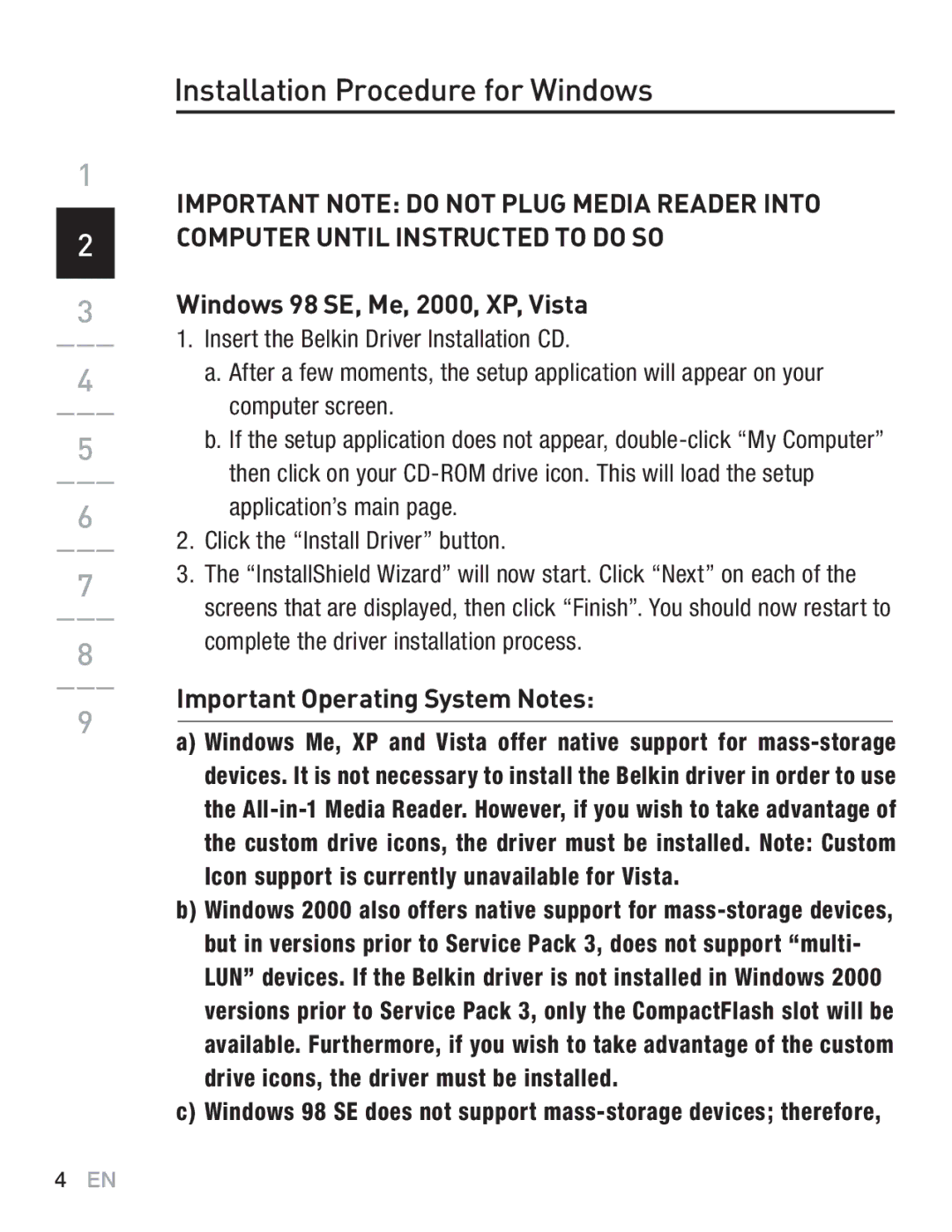Hi-Speed USB 2.0 Multi Media Reader & Writer
Table of Contents
Introduction
Congratulations
Installation CD
Features
Package Contents
System Requirements
Media Insertion
Installation Procedure for Windows
Windows 98 SE, Me, 2000, XP, Vista
Important Operating System Notes
Installation Procedure for Windows
Safe Removal of Media Cards and Readers
All versions of Windows
Uninstalling your Media Reader & Writer
Then click Remove If the Belkin driver has been installed
Computer or hub
Installation Procedure for Mac OS
Insert the Belkin Media Reader Installer CD
Mac OS
Mac OS X v10.1.2 and above
Accessing Files and Data
Safe Removal of Digital Flash Media Cards
Mac OS 9.0-9.x and Mac OS X v10.1.2 and above
FCC Statement
Manufacturers Lifetime Warranty
Information
CE Declaration of Conformity
Page
Belkin GmbH Hanebergstrasse
Lecteur/Enregistreur Multimédia Multi USB Haut Débit
Table des Matières
Retrait sans danger
Félicitations
Caractéristiques
Transfert facile des données entre les emplacements
Configuration Requise
Garantie à vie du produit de Belkin
Insertion du support
Procédure d’installation sous Windows
Windows 98 SE, 2000, Me, XP, Vista
Procédure d’installation sous Windows
Retrait sans danger des cartes et des lecteurs multimédia
Toutes versions de Windows
Désinstallation du lecteur/enregistreur multimédia
Procédure d’installation sous Mac OS
Insérez le CD d’installation du lecteur multimédia de Belkin
Mac OS X v10.1.2 et versions ultérieures
Accès aux fichiers et aux données
Retrait sans danger des cartes Digital Flash
Désinstallation du lecteur/enregistreur
Mac OS 9.0-9.x et Mac OS X v10.1.2 et versions ultérieures
Déclaration FCC
Garantie à vie du fabricant
Page
Belkin GmbH Hanebergstrasse
Benutzerhandbuch F5U249ea
Inhaltsverzeichnis
Sichere Entnahme von Medienkarten
Einleitung
Herzlichen Glückwunsch
Vielen Dank für den Kauf des Belkin Hi-Speed USB
Systemanforderungen
Merkmale
Lebenslange Garantie von Belkin
Verpackungsinhalt
Einlegen von Medien
Installation unter Windows
Wichtige Hinweise zu den Betriebssystemen
Installation Procedure for Windows
Einzelnen Betriebssystemen oben an
Alle Windows-Versionen
Deinstallieren des Media Readers & Writers
Installation unter Mac OS
Kombinierten Steckplatz gesteckt werden
Mac OS X v10.1.2 und höher
Zugriff auf Dateien und Daten
Sicheres Entnehmen von digitalen FlashMedia-Karten
Oder
Mac OS 9.0-9.x und Mac OS X v10.1.2 und höher
CE-Konformitätserklärung
Informationen
FCC-Erklärung
Lebenslange Herstellergarantie
Page
Belkin GmbH Hanebergstrasse
Handleiding F5U249
Inhoud
Digitale flash-mediakaarten veilig verwijderen
Inleiding
Gefeliciteerd
Productkenmerken
Systeemvereisten
Inhoud van de verpakking
Mediakaart aanbrengen
Installatieprocedure voor Windows
Belangrijke opmerkingen m.b.t. besturingssystemen
Zie opmerkingen m.b.t. besturingssystemen over ondersteuning
Mediakaarten en medialezers veilig verwijderen
Van aangepaste pictogrammen
Alle versies van Windows
Installatie van uw medialezer/schrijver ongedaan maken
Installatieprocedure voor Mac OS
Mac OS 9.0
Belangrijke opmerking
Een kaart tegelijk in de combinatiesleuf steken
Mac OS X v10.1.2 en hoger
Toegang tot bestanden en data
Digitale flash-mediakaarten veilig verwijderen
Mac OS 9.0-9.x en Mac OS X v10.1.2 en hoger
CE-verklaring van Conformiteit
Informatie
FCC verklaring
Levenslange fabrieksgarantie
Page
P74547du-B
Manual del usuario F5U249ea
Índice de contenidos
Extracción segura de las tarjetas Media Card
Introducción
Felicidades
Características
Requisitos del sistema
Contenido del paquete
Inserción de Media
Windows 98 SE, Me, 2000, XP y Vista
Haga clic en el botón Install Driver instalar driver
Procedimiento de instalación para Windows
Inserte el CD de instalación del driver de Belkin
Procedimiento de instalación para Windows
Todas las versiones de Windows
Desinstalación de su Media Reader & Writer
En la pérdida o corrupción de la información
Procedimiento de instalación para Mac OS
Concentrador
Enchufar una tarjeta cada vez en la ranura mixta
Mac OS X v10.1.2 y superior
Acceso a los archivos y a la información
Extracción segura de tarjetas Media Flash Digital
El icono hasta la papelera del Mac OS
Mac OS 9.0-9.x, Mac OS X v10.1.2 y posteriores
Declaración de conformidad de la CE
Información
Declaración de la FCC Comisión de comunicaciones de Eeuu
Garantía de por vida del fabricante
Page
Para más información u obtener
Lettore/scrittore
Indice
Introduzione
Congratulazioni
Caratteristiche
Requisiti del sistema
Contenuto della confezione
Inserimento della scheda
Memory Stick
Procedura di installazione per le versioni Windows
Fare clic sul pulsante Install Driver Installa il driver
Procedura di installazione per le versioni Windowsv
Rimozione sicura delle Schede di Memoria e dei Lettori
Sul sistema operativo sopra riportate
Tutte le versioni di Windows
Disinstallazione del Lettore/Scrittore di Schede di Memoria
Procedura di installazione per le versioni Mac OS
Seguire le istruzioni a video per completare la procedura
Scheda SmartMedia. Inserire una scheda di memoria alla volta
Mac OS v10.1.2 e successive
Accesso a file e dati
Rimozione sicura delle Schede di Memoria
Disinstallazione del Lettore/Scrittore di Schede di Memoria
Mac OS 9.0-9.x e Mac OS X v10.1.2 e versioni successive
Dichiarazione di conformità CE
Informazioni
Dichiarazione FCC
Garanzia a vita del produttore
Page
Belkin GmbH Hanebergstrasse