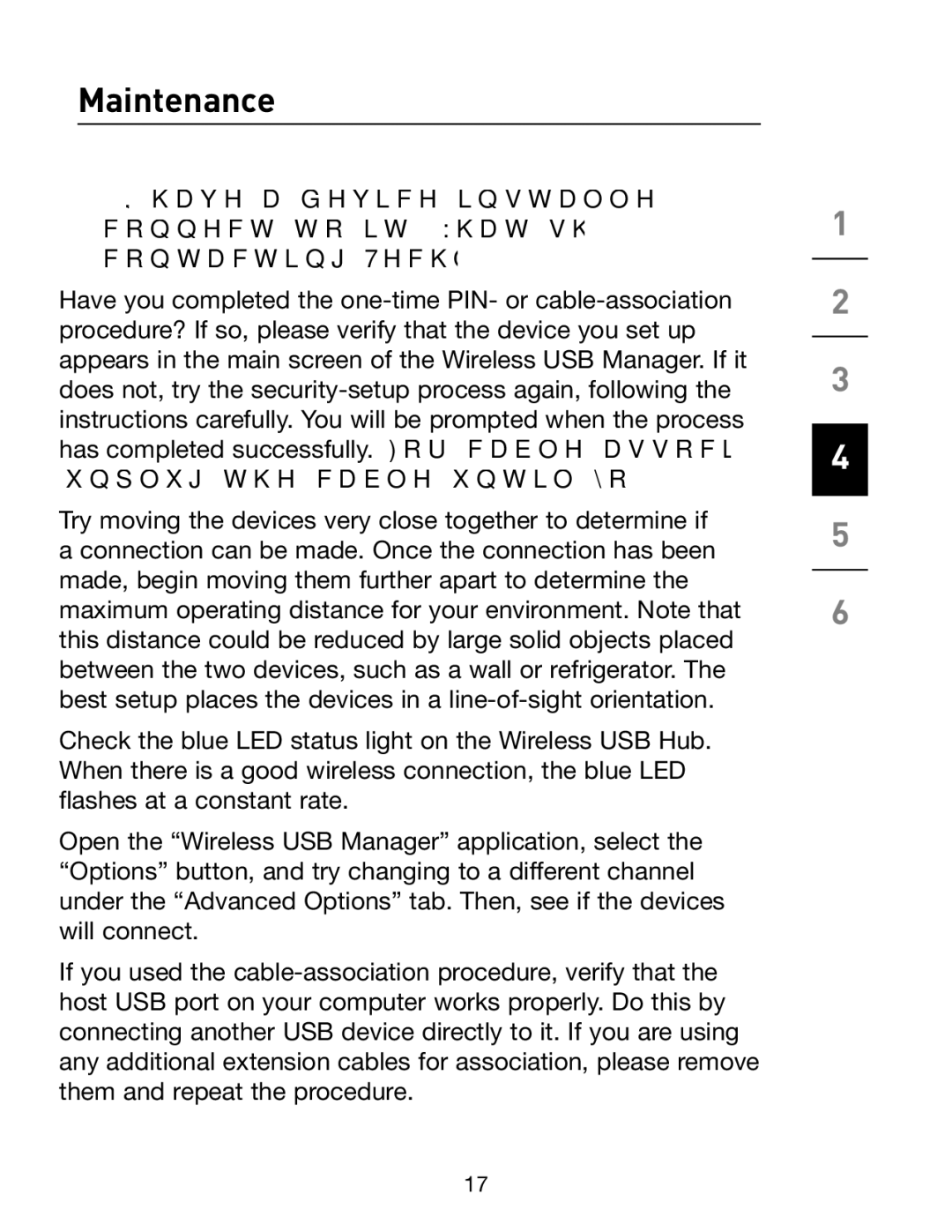Maintenance
2.I have a device installed but I still can’t seem to connect to it. What should I check before contacting Technical Support?
Have you completed the
Try moving the devices very close together to determine if a connection can be made. Once the connection has been made, begin moving them further apart to determine the maximum operating distance for your environment. Note that this distance could be reduced by large solid objects placed between the two devices, such as a wall or refrigerator. The best setup places the devices in a
Check the blue LED status light on the Wireless USB Hub. When there is a good wireless connection, the blue LED flashes at a constant rate.
Open the “Wireless USB Manager” application, select the “Options” button, and try changing to a different channel under the “Advanced Options” tab. Then, see if the devices will connect.
If you used the
1
2
3
4
5
6
17