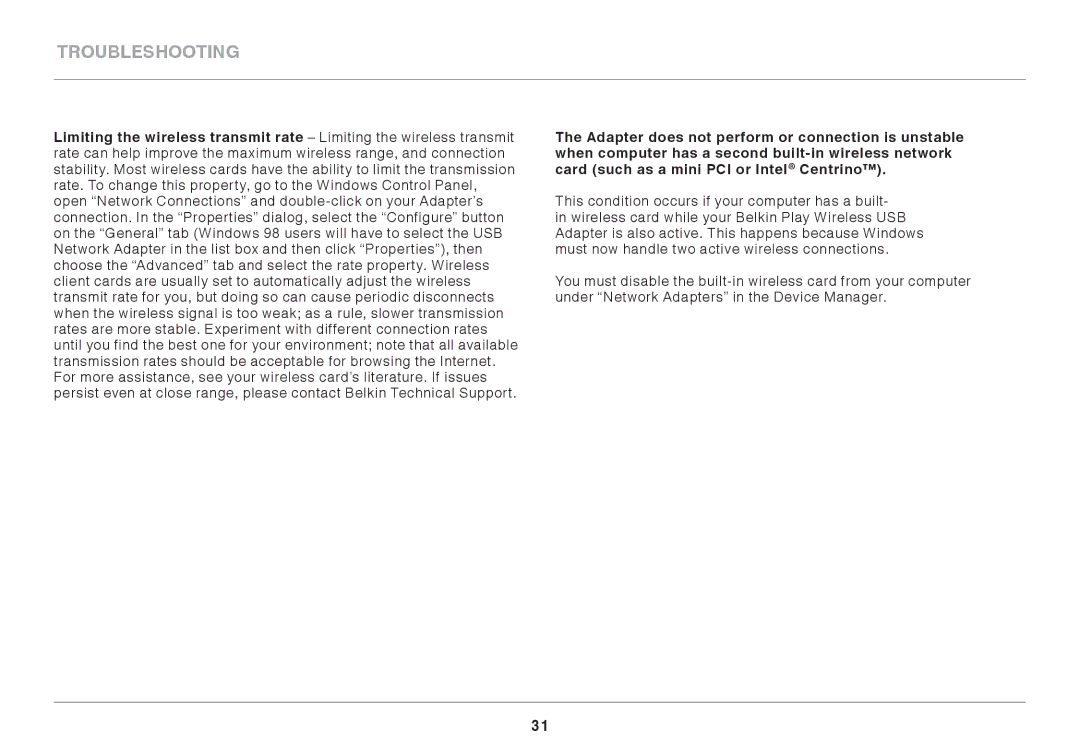Troubleshooting
Limiting the wireless transmit rate – Limiting the wireless transmit rate can help improve the maximum wireless range, and connection stability.. Most wireless cards have the ability to limit the transmission rate.. To change this property, go to the Windows Control Panel, open “Network Connections” and
The Adapter does not perform or connection is unstable when computer has a second
This condition occurs if your computer has a built- in wireless card while your Belkin Play Wireless USB Adapter is also active.. This happens because Windows must now handle two active wireless connections..
You must disable the
31