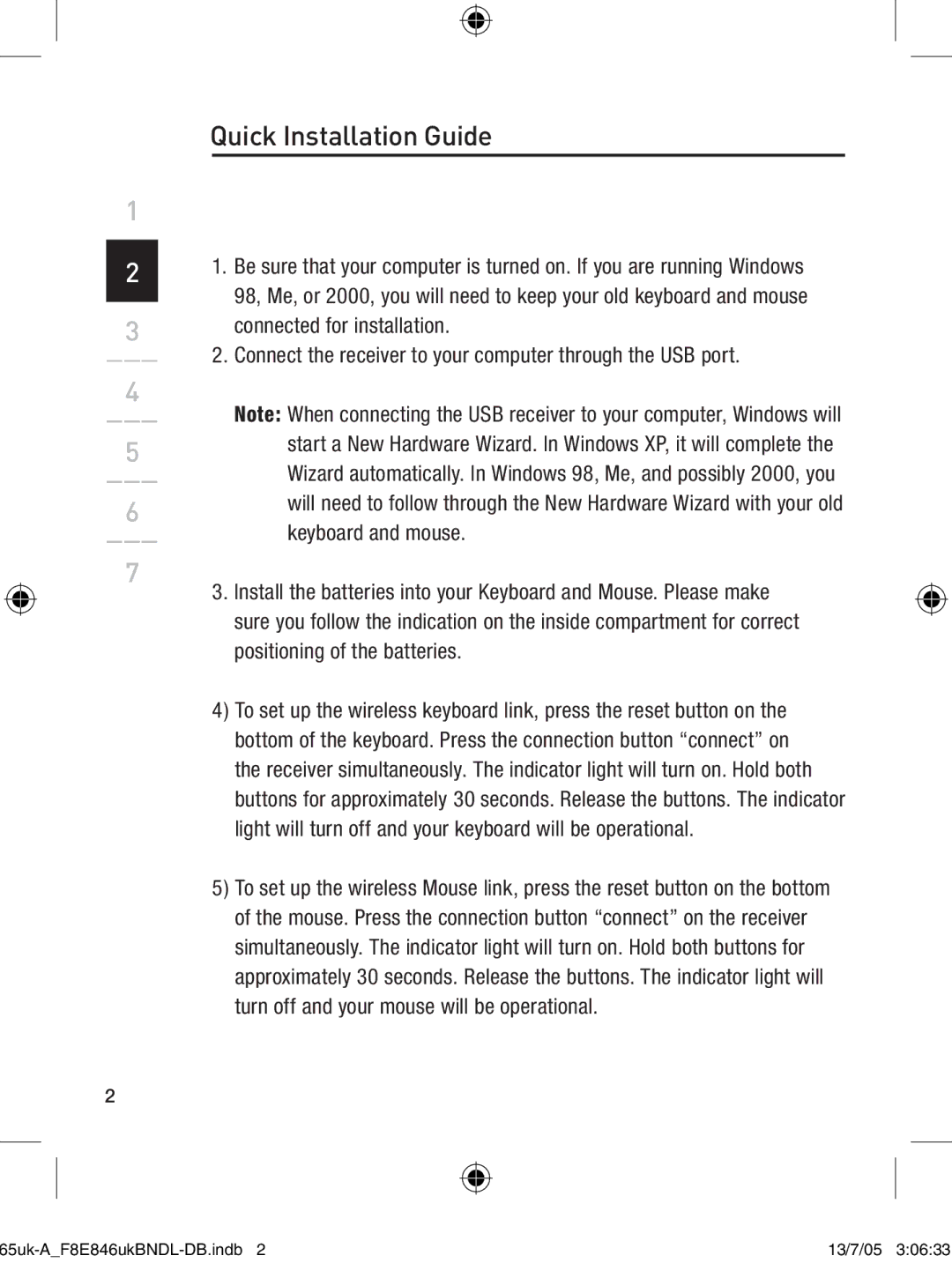F8E846UKBNDL-DB specifications
The Belkin F8E846UKBNDL-DB is an innovative and versatile docking station designed to enhance productivity and connectivity for users of laptops and other devices. This powerful docking solution is particularly advantageous for those who operate with multiple peripherals, offering a seamless and efficient workspace.One of the standout features of the Belkin F8E846UKBNDL-DB is its multi-port configuration, which includes a variety of essential connections. With multiple USB ports, including USB 3.0 and USB-C, users can easily connect to a range of external devices such as keyboards, mice, printers, and storage drives. This expansive connectivity allows for quick data transfer speeds and ensures that users can work with a wide array of peripherals without the hassle of constantly switching cables.
In addition to USB connectivity, the docking station supports HDMI and DisplayPort outputs, enabling users to connect their laptops to external monitors. This feature is particularly valuable for professionals who require dual-screen setups for multitasking or enhancing their visual workspace. The ability to achieve high-resolution output ensures that presentations, designs, and other visuals are crisp and clear.
The Belkin F8E846UKBNDL-DB also incorporates advanced charging capabilities. With Power Delivery technology, it can deliver ample power to charge laptops and other devices while in use. This means users can rely on their docking station not only to connect peripherals but also to keep their devices charged and ready for action throughout the workday.
Another significant characteristic of this docking station is its plug-and-play functionality. Users can easily connect their devices without needing additional software installations, making it user-friendly and accessible for everyone.
Furthermore, the compact and stylish design of the Belkin F8E846UKBNDL-DB makes it an aesthetically pleasing addition to any workspace. It combines form and function, providing users with an efficient solution that looks good on their desks.
In conclusion, the Belkin F8E846UKBNDL-DB docking station is an excellent choice for anyone looking to expand their laptop's connectivity and productivity capabilities. With its extensive range of ports, high-resolution display output, charging capabilities, and user-friendly design, it is a robust solution for both professionals and casual users alike. Whether at home or in the office, this docking station is a valuable asset to enhance your digital workflow.