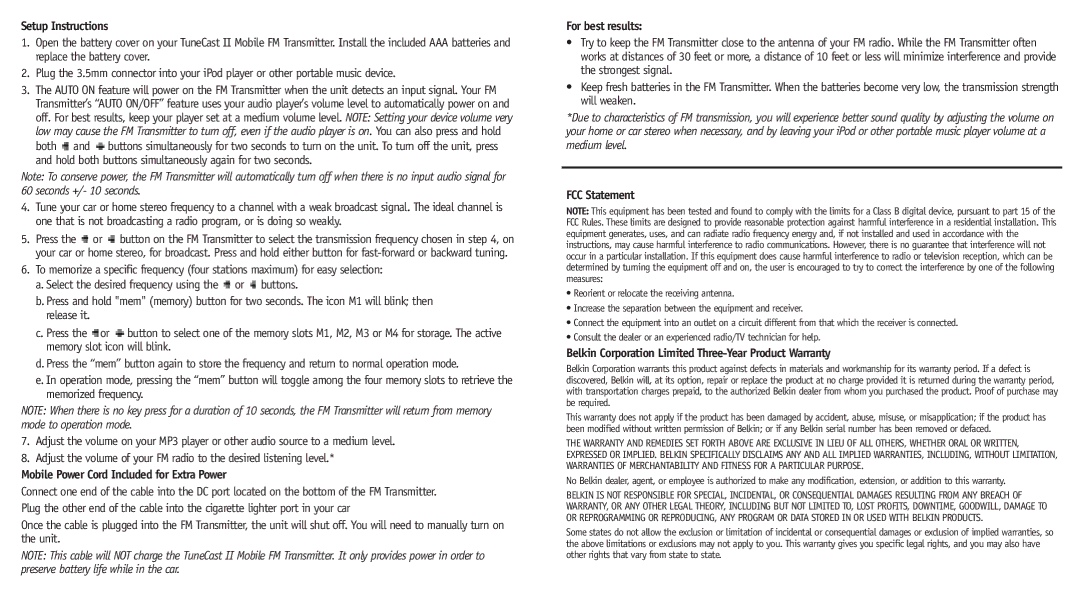Setup Instructions
1.Open the battery cover on your TuneCast II Mobile FM Transmitter. Install the included AAA batteries and replace the battery cover.
2.Plug the 3.5mm connector into your iPod player or other portable music device.
3.The AUTO ON feature will power on the FM Transmitter when the unit detects an input signal. Your FM Transmitter’s “AUTO ON/OFF” feature uses your audio player’s volume level to automatically power on and off. For best results, keep your player set at a medium volume level. NOTE: Setting your device volume very low may cause the FM Transmitter to turn off, even if the audio player is on. You can also press and hold both  and
and  buttons simultaneously for two seconds to turn on the unit. To turn off the unit, press and hold both buttons simultaneously again for two seconds.
buttons simultaneously for two seconds to turn on the unit. To turn off the unit, press and hold both buttons simultaneously again for two seconds.
Note: To conserve power, the FM Transmitter will automatically turn off when there is no input audio signal for 60 seconds +/- 10 seconds.
4.Tune your car or home stereo frequency to a channel with a weak broadcast signal. The ideal channel is one that is not broadcasting a radio program, or is doing so weakly.
5.Press the  or
or  button on the FM Transmitter to select the transmission frequency chosen in step 4, on your car or home stereo, for broadcast. Press and hold either button for fast-forward or backward tuning.
button on the FM Transmitter to select the transmission frequency chosen in step 4, on your car or home stereo, for broadcast. Press and hold either button for fast-forward or backward tuning.
6.To memorize a specific frequency (four stations maximum) for easy selection:
a.Select the desired frequency using the  or
or  buttons.
buttons.
b.Press and hold "mem" (memory) button for two seconds. The icon M1 will blink; then release it.
c.Press the  or
or  button to select one of the memory slots M1, M2, M3 or M4 for storage. The active memory slot icon will blink.
button to select one of the memory slots M1, M2, M3 or M4 for storage. The active memory slot icon will blink.
d.Press the “mem” button again to store the frequency and return to normal operation mode.
e.In operation mode, pressing the “mem” button will toggle among the four memory slots to retrieve the memorized frequency.
NOTE: When there is no key press for a duration of 10 seconds, the FM Transmitter will return from memory mode to operation mode.
7.Adjust the volume on your MP3 player or other audio source to a medium level.
8.Adjust the volume of your FM radio to the desired listening level.*
Mobile Power Cord Included for Extra Power
Connect one end of the cable into the DC port located on the bottom of the FM Transmitter. Plug the other end of the cable into the cigarette lighter port in your car
Once the cable is plugged into the FM Transmitter, the unit will shut off. You will need to manually turn on the unit.
NOTE: This cable will NOT charge the TuneCast II Mobile FM Transmitter. It only provides power in order to preserve battery life while in the car.
For best results:
•Try to keep the FM Transmitter close to the antenna of your FM radio. While the FM Transmitter often works at distances of 30 feet or more, a distance of 10 feet or less will minimize interference and provide the strongest signal.
•Keep fresh batteries in the FM Transmitter. When the batteries become very low, the transmission strength will weaken.
*Due to characteristics of FM transmission, you will experience better sound quality by adjusting the volume on your home or car stereo when necessary, and by leaving your iPod or other portable music player volume at a medium level.
FCC Statement
NOTE: This equipment has been tested and found to comply with the limits for a Class B digital device, pursuant to part 15 of the FCC Rules. These limits are designed to provide reasonable protection against harmful interference in a residential installation. This equipment generates, uses, and can radiate radio frequency energy and, if not installed and used in accordance with the instructions, may cause harmful interference to radio communications. However, there is no guarantee that interference will not occur in a particular installation. If this equipment does cause harmful interference to radio or television reception, which can be determined by turning the equipment off and on, the user is encouraged to try to correct the interference by one of the following measures:
•Reorient or relocate the receiving antenna.
•Increase the separation between the equipment and receiver.
•Connect the equipment into an outlet on a circuit different from that which the receiver is connected.
•Consult the dealer or an experienced radio/TV technician for help.
Belkin Corporation Limited Three-Year Product Warranty
Belkin Corporation warrants this product against defects in materials and workmanship for its warranty period. If a defect is discovered, Belkin will, at its option, repair or replace the product at no charge provided it is returned during the warranty period, with transportation charges prepaid, to the authorized Belkin dealer from whom you purchased the product. Proof of purchase may be required.
This warranty does not apply if the product has been damaged by accident, abuse, misuse, or misapplication; if the product has been modified without written permission of Belkin; or if any Belkin serial number has been removed or defaced.
THE WARRANTY AND REMEDIES SET FORTH ABOVE ARE EXCLUSIVE IN LIEU OF ALL OTHERS, WHETHER ORAL OR WRITTEN, EXPRESSED OR IMPLIED. BELKIN SPECIFICALLY DISCLAIMS ANY AND ALL IMPLIED WARRANTIES, INCLUDING, WITHOUT LIMITATION, WARRANTIES OF MERCHANTABILITY AND FITNESS FOR A PARTICULAR PURPOSE.
No Belkin dealer, agent, or employee is authorized to make any modification, extension, or addition to this warranty.
BELKIN IS NOT RESPONSIBLE FOR SPECIAL, INCIDENTAL, OR CONSEQUENTIAL DAMAGES RESULTING FROM ANY BREACH OF WARRANTY, OR ANY OTHER LEGAL THEORY, INCLUDING BUT NOT LIMITED TO, LOST PROFITS, DOWNTIME, GOODWILL, DAMAGE TO OR REPROGRAMMING OR REPRODUCING, ANY PROGRAM OR DATA STORED IN OR USED WITH BELKIN PRODUCTS.
Some states do not allow the exclusion or limitation of incidental or consequential damages or exclusion of implied warranties, so the above limitations or exclusions may not apply to you. This warranty gives you specific legal rights, and you may also have other rights that vary from state to state.