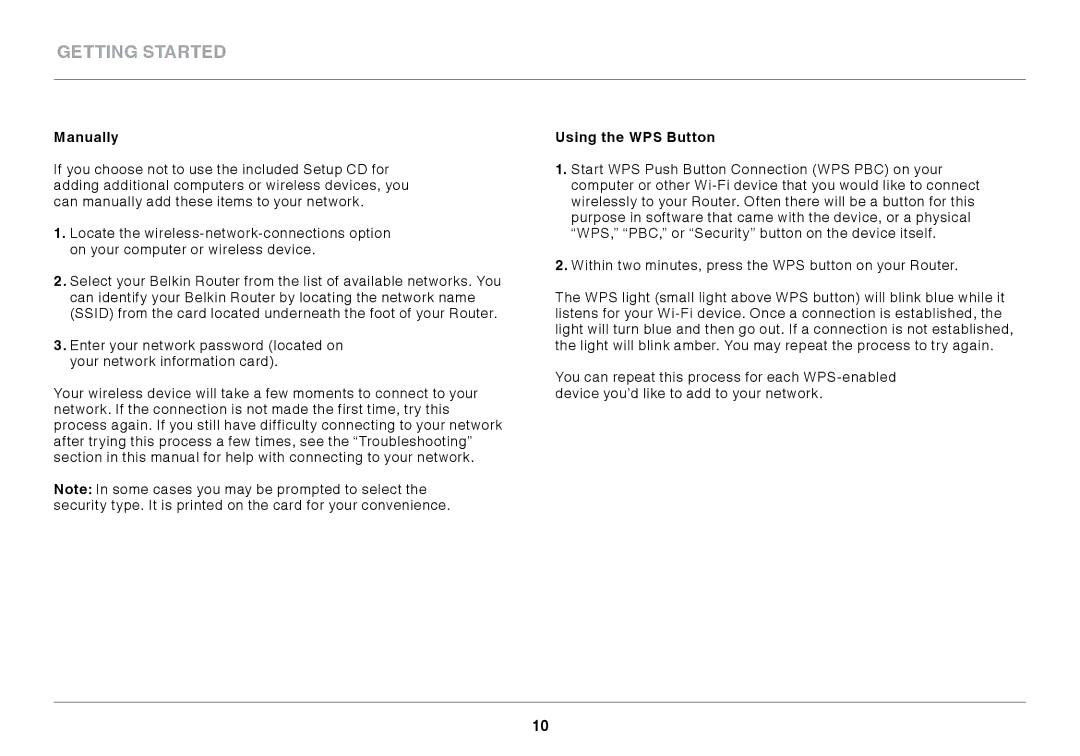F9K1102 specifications
The Belkin F9K1102 is a versatile dual-band wireless router designed to meet the connectivity demands of modern households and small offices. With its sleek design and user-friendly interface, this router offers a reliable solution for seamless internet access across multiple devices.One of the standout features of the F9K1102 is its support for dual-band technology, which enables simultaneous transmission on both the 2.4 GHz and 5 GHz frequency bands. This capability allows users to enjoy higher speeds and reduced interference, making it ideal for bandwidth-intensive activities such as online gaming, video streaming, and large file downloads. The router can deliver up to 750 Mbps combined speed, ensuring that multiple devices can connect without compromising performance.
Equipped with four high-performance Ethernet ports, the F9K1102 allows for wired connections to devices such as gaming consoles, smart TVs, and computers. This feature is particularly beneficial for users seeking stable internet connections, especially for tasks requiring consistent and low-latency connectivity.
The F9K1102 also supports various security protocols, including WPA2 encryption, ensuring that users' data remains protected from potential threats. Additionally, the router features a built-in firewall to help safeguard the internal network from unauthorized access.
For easy setup and management, Belkin has included its intuitive web-based interface, allowing users to configure network settings, manage connected devices, and monitor usage with ease. The router also supports guest network functionality, enabling users to provide temporary internet access without exposing the main network.
Another key characteristic of the Belkin F9K1102 is its compatibility with various operating systems and devices, including smartphones, tablets, and laptops. This ensures that a wide array of users can take full advantage of the router’s capabilities regardless of their technology preferences.
In conclusion, the Belkin F9K1102 is a robust and efficient dual-band wireless router that offers a blend of high-speed connectivity, security features, and user-friendly management options. With its ability to handle multiple devices and demanding online tasks, it stands as an excellent choice for those seeking to enhance their home or office internet experience.