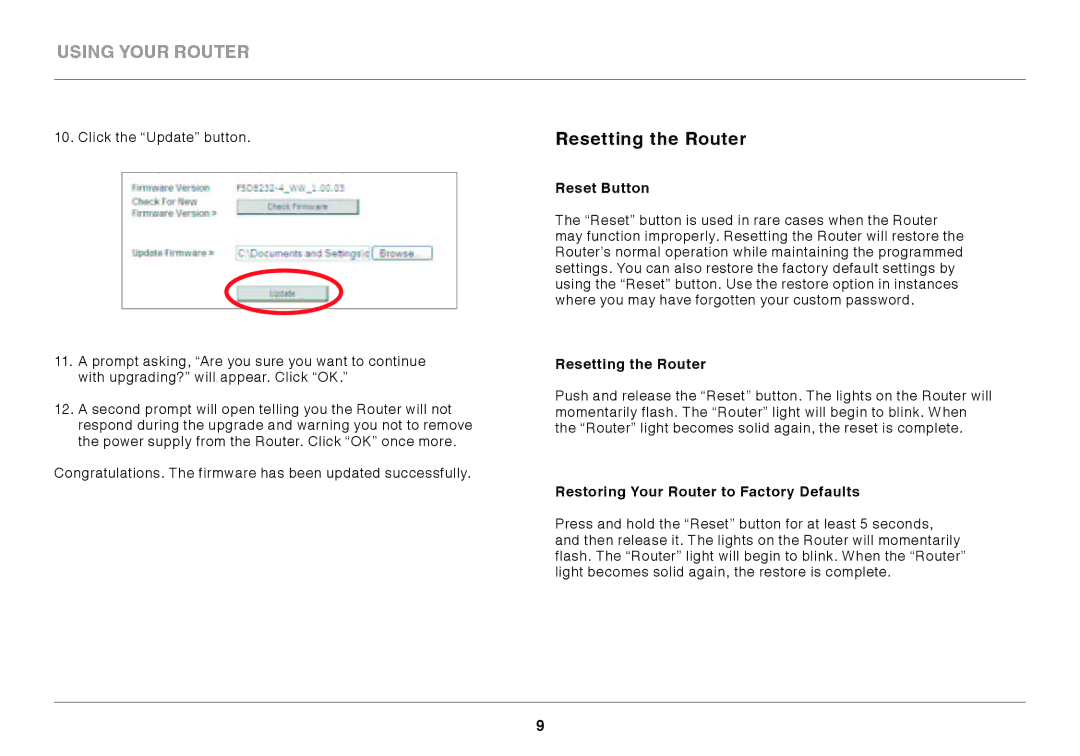GO N300 DB specifications
The Belkin GO N300 DB is a versatile wireless router designed to deliver high-performance connectivity for a range of user needs, particularly for those with active mobile lifestyles. This compact device encapsulates the essential features required for seamless internet access at home or on the go, making it an appealing choice for both casual users and more tech-savvy individuals.At the heart of the Belkin GO N300 DB is its N300 technology, which supports data speeds of up to 300 Mbps. This ample bandwidth allows multiple devices to connect simultaneously without experiencing significant lag, which is particularly beneficial for streaming videos, playing online games, or handling video conferencing. This high-speed capability is complemented by its dual antenna system, designed to enhance signal coverage and reliability, ensuring that users can maintain a strong connection even at greater distances from the router.
Setup and configuration are user-friendly, thanks to the Belkin Easy Setup Assistant. This feature simplifies the installation process, enabling users to have their network up and running within minutes. Additionally, the router supports Wireless Security protocols such as WPA/WPA2, providing enhanced encryption to protect users’ data from unauthorized access.
The Belkin GO N300 DB also includes a built-in USB port, allowing users to easily share files or connect peripherals like printers over the network. This functionality facilitates a collaborative environment, making it particularly valuable for small teams or home offices.
The router's compact design is ideal for users on the go, as it is lightweight and portable, allowing easy transport in bags or backpacks. Furthermore, it supports both MAC and Windows operating systems, ensuring compatibility with a variety of devices.
In terms of additional features, the router supports QoS (Quality of Service), which prioritizes the bandwidth for applications that require more resources, ensuring that activities like video streaming and gaming remain smooth even during heavy network usage.
Overall, the Belkin GO N300 DB stands out as a practical and effective solution for reliable internet connectivity, combining speed, security, and ease of use, making it an excellent choice for consumers seeking a dependable wireless router for both home and travel needs.