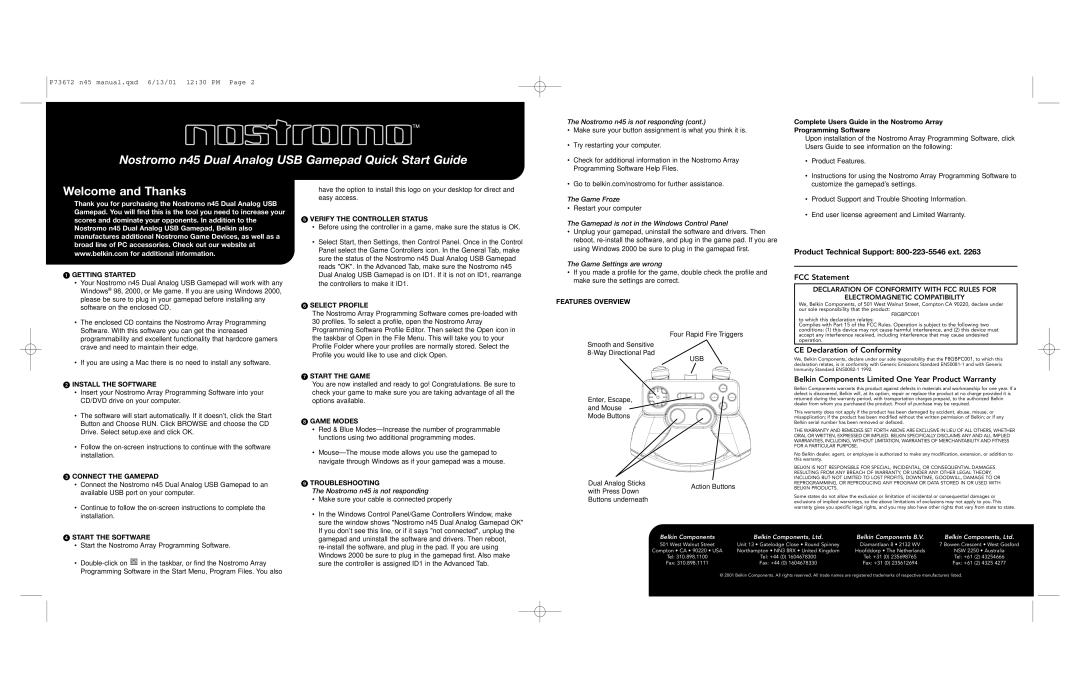P73672 n45 manual.qxd 6/13/01 12:30 PM Page 2
™
Nostromo n45 Dual Analog USB Gamepad Quick Start Guide
The Nostromo n45 is not responding (cont.)
•Make sure your button assignment is what you think it is.
•Try restarting your computer.
•Check for additional information in the Nostromo Array Programming Software Help Files.
•Go to belkin.com/nostromo for further assistance.
Complete Users Guide in the Nostromo Array
Programming Software
Upon installation of the Nostromo Array Programming Software, click Users Guide to see information on the following:
• | Product Features. |
• | Instructions for using the Nostromo Array Programming Software to |
| customize the gamepad’s settings. |
Welcome and Thanks
Thank you for purchasing the Nostromo n45 Dual Analog USB Gamepad. You will find this is the tool you need to increase your scores and dominate your opponents. In addition to the Nostromo n45 Dual Analog USB Gamepad, Belkin also manufactures additional Nostromo Game Devices, as well as a broad line of PC accessories. Check out our website at www.belkin.com for additional information.
GETTING STARTED
•Your Nostromo n45 Dual Analog USB Gamepad will work with any Windows® 98, 2000, or Me game. If you are using Windows 2000, please be sure to plug in your gamepad before installing any software on the enclosed CD.
•The enclosed CD contains the Nostromo Array Programming Software. With this software you can get the increased programmability and excellent functionality that hardcore gamers crave and need to maintain their edge.
•If you are using a Mac there is no need to install any software.
INSTALL THE SOFTWARE
•Insert your Nostromo Array Programming Software into your CD/DVD drive on your computer.
•The software will start automatically. If it doesn’t, click the Start Button and Choose RUN. Click BROWSE and choose the CD Drive. Select setup.exe and click OK.
•Follow the
CONNECT THE GAMEPAD
•Connect the Nostromo n45 Dual Analog USB Gamepad to an available USB port on your computer.
•Continue to follow the
have the option to install this logo on your desktop for direct and easy access.
VERIFY THE CONTROLLER STATUS
•Before using the controller in a game, make sure the status is OK.
•Select Start, then Settings, then Control Panel. Once in the Control Panel select the Game Controllers icon. In the General Tab, make sure the status of the Nostromo n45 Dual Analog USB Gamepad reads "OK". In the Advanced Tab, make sure the Nostromo n45 Dual Analog USB Gamepad is on ID1. If it is not on ID1, rearrange the controllers to make it ID1.
SELECT PROFILE
The Nostromo Array Programming Software comes
START THE GAME
You are now installed and ready to go! Congratulations. Be sure to check your game to make sure you are taking advantage of all the options available.
GAME MODES
•Red & Blue
•
TROUBLESHOOTING
The Nostromo n45 is not responding
• | Make sure your cable is connected properly |
• | In the Windows Control Panel/Game Controllers Window, make |
| sure the window shows "Nostromo n45 Dual Analog Gamepad OK" |
| If you don’t see this line, or if it says "not connected", unplug the |
The Game Froze
• Restart your computer
The Gamepad is not in the Windows Control Panel
•Unplug your gamepad, uninstall the software and drivers. Then reboot,
The Game Settings are wrong
•If you made a profile for the game, double check the profile and make sure the settings are correct.
FEATURES OVERVIEW
Four Rapid Fire Triggers
Smooth and Sensitive
USB
Enter, Escape,
and Mouse
Mode Buttons
Dual Analog Sticks | Action Buttons | |
with Press Down | ||
| ||
Buttons underneath |
|
• | Product Support and Trouble Shooting Information. |
• | End user license agreement and Limited Warranty. |
Product Technical Support: 800-223-5546 ext. 2263
FCC Statement
DECLARATION OF CONFORMITY WITH FCC RULES FOR
ELECTROMAGNETIC COMPATIBILITY
We, Belkin Components, of 501 West Walnut Street, Compton CA 90220, declare under our sole responsibility that the product:
F8GBPC001
to which this declaration relates:
Complies with Part 15 of the FCC Rules. Operation is subject to the following two conditions: (1) this device may not cause harmful interference, and (2) this device must accept any interference received, including interference that may cause undesired operation.
CE Declaration of Conformity
We, Belkin Components, declare under our sole responsibility that the F8GBPC001, to which this declaration relates, is in conformity with Generic Emissions Standard
Belkin Components Limited One Year Product Warranty
Belkin Components warrants this product against defects in materials and workmanship for one year. If a defect is discovered, Belkin will, at its option, repair or replace the product at no charge provided it is returned during the warranty period, with transportation charges prepaid, to the authorized Belkin dealer from whom you purchased the product. Proof of purchase may be required.
This warranty does not apply if the product has been damaged by accident, abuse, misuse, or misapplication; if the product has been modified without the written permission of Belkin; or if any Belkin serial number has been removed or defaced.
THE WARRANTY AND REMEDIES SET FORTH ABOVE ARE EXCLUSIVE IN LIEU OF ALL OTHERS, WHETHER ORAL OR WRITTEN, EXPRESSED OR IMPLIED. BELKIN SPECIFICALLY DISCLAIMS ANY AND ALL IMPLIED WARRANTIES, INCLUDING, WITHOUT LIMITATION, WARRANTIES OF MERCHANTABILITY AND FITNESS FOR A PARTICULAR PURPOSE.
No Belkin dealer, agent, or employee is authorized to make any modification, extension, or addition to this warranty.
BELKIN IS NOT RESPONSIBLE FOR SPECIAL, INCIDENTAL, OR CONSEQUENTIAL DAMAGES RESULTING FROM ANY BREACH OF WARRANTY, OR UNDER ANY OTHER LEGAL THEORY, INCLUDING BUT NOT LIMITED TO LOST PROFITS, DOWNTIME, GOODWILL, DAMAGE TO OR REPROGRAMMING, OR REPRODUCING ANY PROGRAM OR DATA STORED IN OR USED WITH BELKIN PRODUCTS.
Some states do not allow the exclusion or limitation of incidental or consequential damages or exclusions of implied warranties, so the above limitations of exclusions may not apply to you. This warranty gives you specific legal rights, and you may also have other rights that vary from state to state.
START THE SOFTWARE
•Start the Nostromo Array Programming Software.
•![]() in the taskbar, or find the Nostromo Array Programming Software in the Start Menu, Program Files. You also
in the taskbar, or find the Nostromo Array Programming Software in the Start Menu, Program Files. You also
gamepad and uninstall the software and drivers. Then reboot, |
Windows 2000 be sure to plug in the gamepad first. Also make |
sure the controller is assigned ID1 in the Advanced Tab. |
Belkin Components | Belkin Components, Ltd. | Belkin Components B.V. | Belkin Components, Ltd. | ||
501 West Walnut Street | Unit 13 • Gatelodge Close • Round Spinney | Diamantlaan 8 • 2132 WV | 7 Bowen Crescent • West Gosford | ||
Compton • CA • 90220 • USA | Northampton • NN3 8RX • United Kingdom | Hoofddorp • The Netherlands | NSW 2250 • Australia | ||
Tel: 310.898.1100 | Tel: +44 (0) 1604678300 | Tel: +31 (0) 235698765 | Tel: +61 | (2) | 43254666 |
Fax: 310.898.1111 | Fax: +44 (0) 1604678330 | Fax: +31 (0) 235612694 | Fax: +61 | (2) | 4325 4277 |
© 2001 Belkin Components. All rights reserved. All trade names are registered trademarks of respective manufacturers listed.