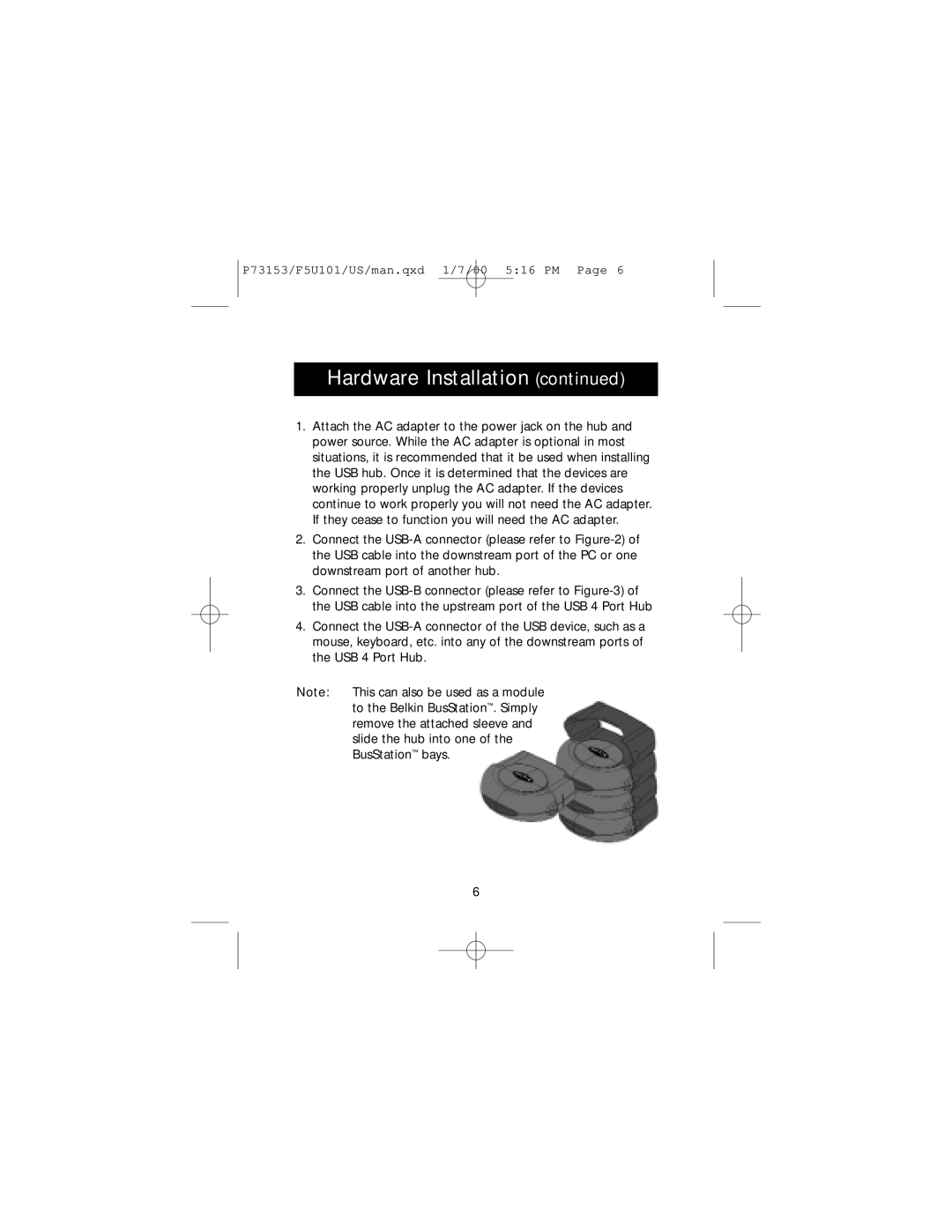F5U101, P73153 specifications
The Belkin P73153 F5U101 is a versatile USB hub that has become a popular choice among consumers seeking to expand their device connectivity options. This hub is designed to enhance user productivity by allowing multiple USB devices to connect simultaneously. With its sleek design and user-friendly interface, it caters to both casual and professional users.One of the main features of the Belkin F5U101 is its plug-and-play capability, which means that no special software or drivers are required for installation. Users can simply plug the hub into their computer’s USB port, and it will be ready to use within moments. This feature eliminates the frustration often associated with setting up new hardware, making it ideal for those who are not tech-savvy.
The hub typically comes with multiple USB ports, allowing users to connect various devices such as printers, external hard drives, keyboards, and mice. Many models feature up to four USB 2.0 ports, providing high-speed data transfer rates, which are crucial for transferring large files quickly. The USB 2.0 technology also means that the hub is backward compatible, making it suitable for use with older USB devices.
Another characteristic of the Belkin P73153 is its compact and lightweight design, which makes it highly portable. Whether for travel or for use in a home office, this USB hub can easily fit into a laptop bag or backpack, ensuring that users can stay connected even on the go.
In terms of build quality, Belkin is known for its durability, and the F5U101 is no exception. With sturdy construction, this USB hub is designed to withstand daily wear and tear. Additionally, it often features LED indicators to show power status, ensuring users can easily monitor the connection of their devices.
Furthermore, safety is a priority with Belkin products, and many hubs include built-in surge protection to safeguard connected devices from power surges. This functionality is essential for protecting valuable equipment and ensuring longevity.
Overall, the Belkin P73153 F5U101 USB hub is an excellent solution for anyone looking to enhance their connectivity options. With its ease of use, ample ports, portability, and robust build quality, it effectively meets the demands of modern technology users.