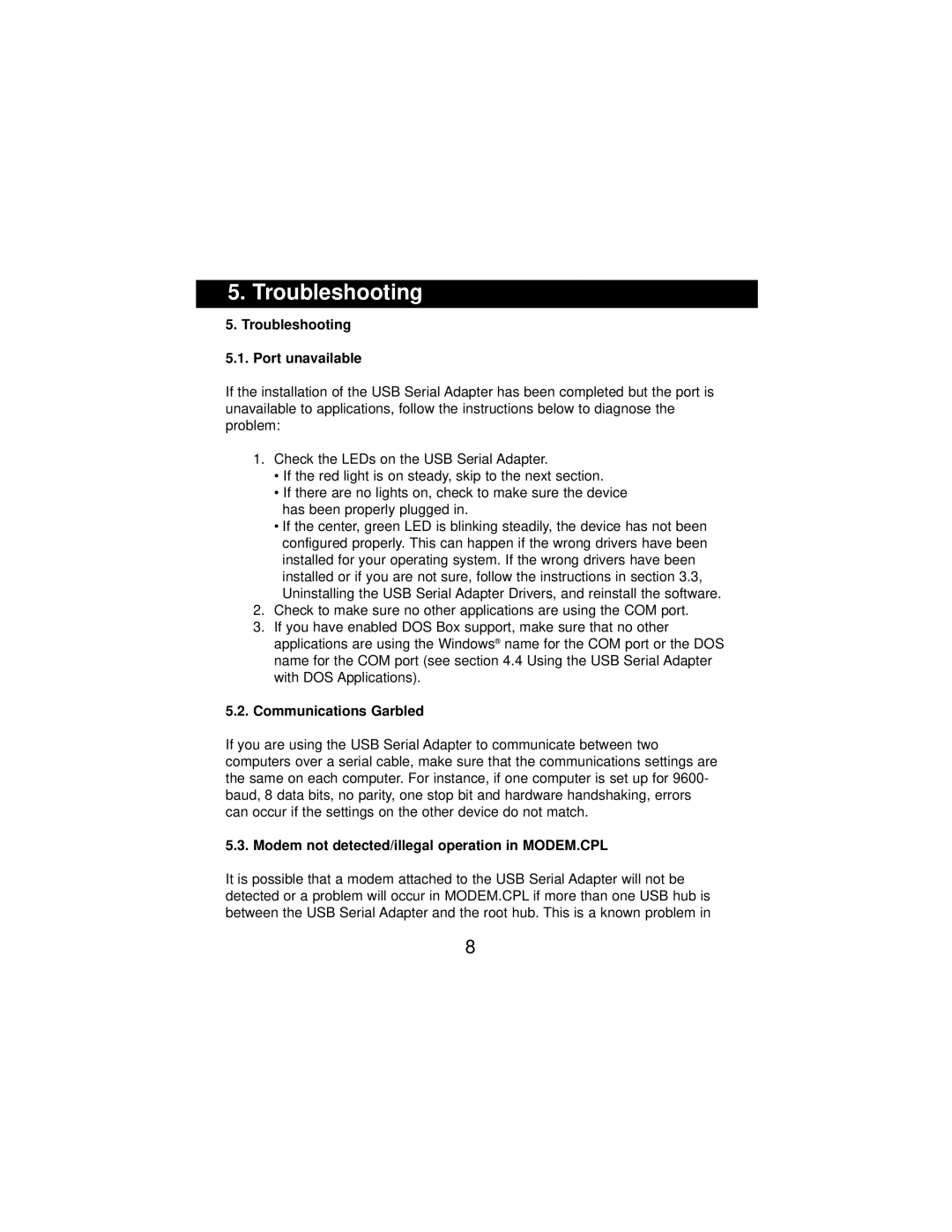F5U103, P73309 specifications
The Belkin P73309, also known as the F5U103, is a highly versatile USB hub that has carved out a niche for itself among users who require expanded connectivity options for their devices. Designed to enhance the functionality of computers and laptops, the F5U103 stands out with its straightforward design and impressive capabilities.One of the main features of the Belkin P73309 is its ability to provide multiple USB ports, allowing users to connect various devices simultaneously. This hub typically features four USB 2.0 ports, which are perfect for connecting printers, cameras, external hard drives, and other peripherals. This array of ports effectively alleviates the inconvenience of limited USB connections on many modern devices, thereby enhancing productivity.
The F5U103 utilizes USB 2.0 technology, which offers data transfer speeds of up to 480 Mbps. This speed is particularly beneficial for transferring large files, reducing wait times significantly when dealing with high-resolution images or extensive data backups. Despite the prevalence of USB 3.0 and USB 3.1, USB 2.0 remains widely compatible with a vast array of devices, making the Belkin P73309 a reliable choice for users who wish to maintain versatility.
In addition to its compatibility and speed, Belkin’s USB hub is designed with user-friendliness in mind. The plug-and-play feature means that no additional drivers or software installations are required, allowing for a seamless setup process. Users can simply plug the hub into an available USB port, connect their devices, and start working immediately.
Durability is another characteristic of the F5U103. Built with high-quality materials, this hub is designed to withstand everyday usage, making it ideal for both home and office environments. Its compact and lightweight design also means it is portable, easily fitting into a laptop bag for users on the go.
Overall, the Belkin P73309, or F5U103, exemplifies a well-built USB hub that expertly combines ease of use, reliable performance, and solid construction. Whether for a home office setup or for traveling professionals, this hub offers a practical solution to the ever-growing need for extra USB connectivity.