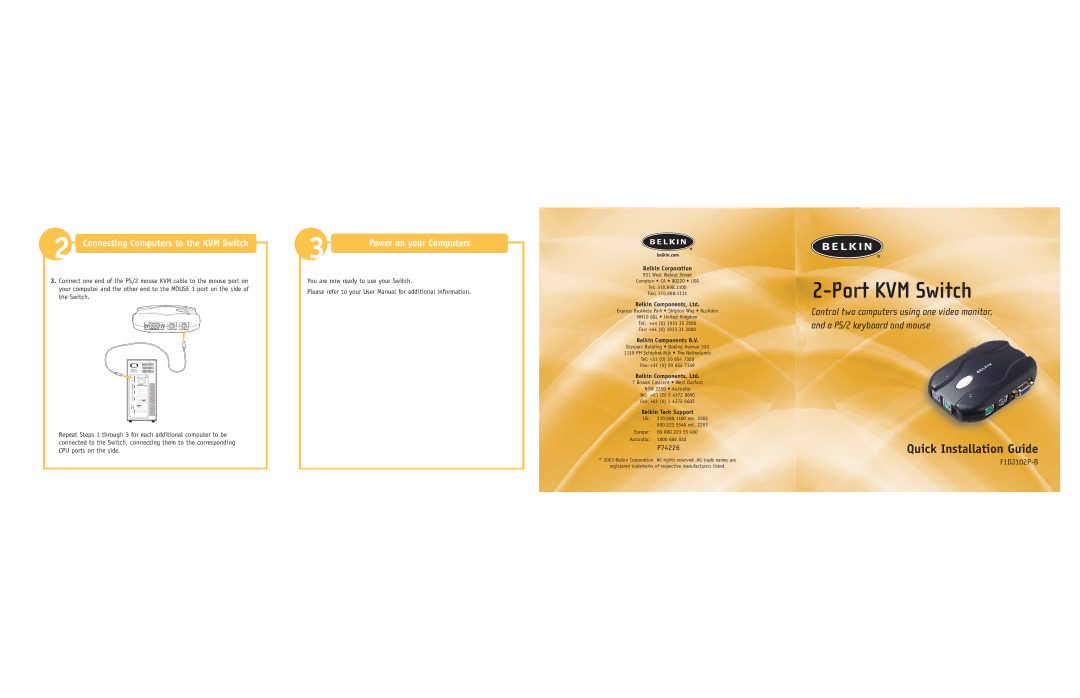Switch specifications
The Belkin Switch is an innovative device designed to enhance the connectivity and management of multiple devices in both home and office environments. It serves as a versatile solution for users seeking to streamline their digital experience, facilitating smooth transitions between different digital sources.One of the primary features of the Belkin Switch is its ability to support multiple inputs and outputs. This flexibility allows users to connect various devices such as computers, gaming consoles, TVs, or projectors. The ability to easily switch between devices using a simple interface makes the Belkin Switch ideal for presentations, gaming, or any scenario where quick access to multiple sources is necessary.
In addition to its basic switching capabilities, the Belkin Switch supports advanced technologies that enhance performance and usability. It typically features advanced video resolution support, including Full HD, 4K, and even 8K, depending on the model. This ensures that users can enjoy high-quality visuals, making it perfect for gaming or home entertainment setups. The device is designed to minimize lag and maintain high refresh rates, delivering a seamless viewing experience.
Another standout characteristic of the Belkin Switch is its plug-and-play functionality. Users can connect their devices without the need for complicated setups or software installations. This ease of use is complemented by durable build quality, ensuring the device can withstand the demands of everyday use. Furthermore, many models come with LED indicators that provide visual feedback about current connections, allowing users to keep track of which device is currently active.
The Belkin Switch also often incorporates additional features like audio extraction capabilities, enabling users to output audio to dedicated speakers for an enhanced audio experience. Many versions of the switch support HDCP compliance, ensuring that premium content can be played without issues.
Beyond functionality, Belkin emphasizes compatibility and performance. The switch is designed to work with a wide range of devices and formats, making it an adaptable choice for any tech-savvy user. With a focus on user-friendly design and advanced technology, the Belkin Switch is a valuable addition to anyone looking to optimize their connectivity options. Whether for professional or personal use, it offers a reliable solution for managing multiple devices efficiently.