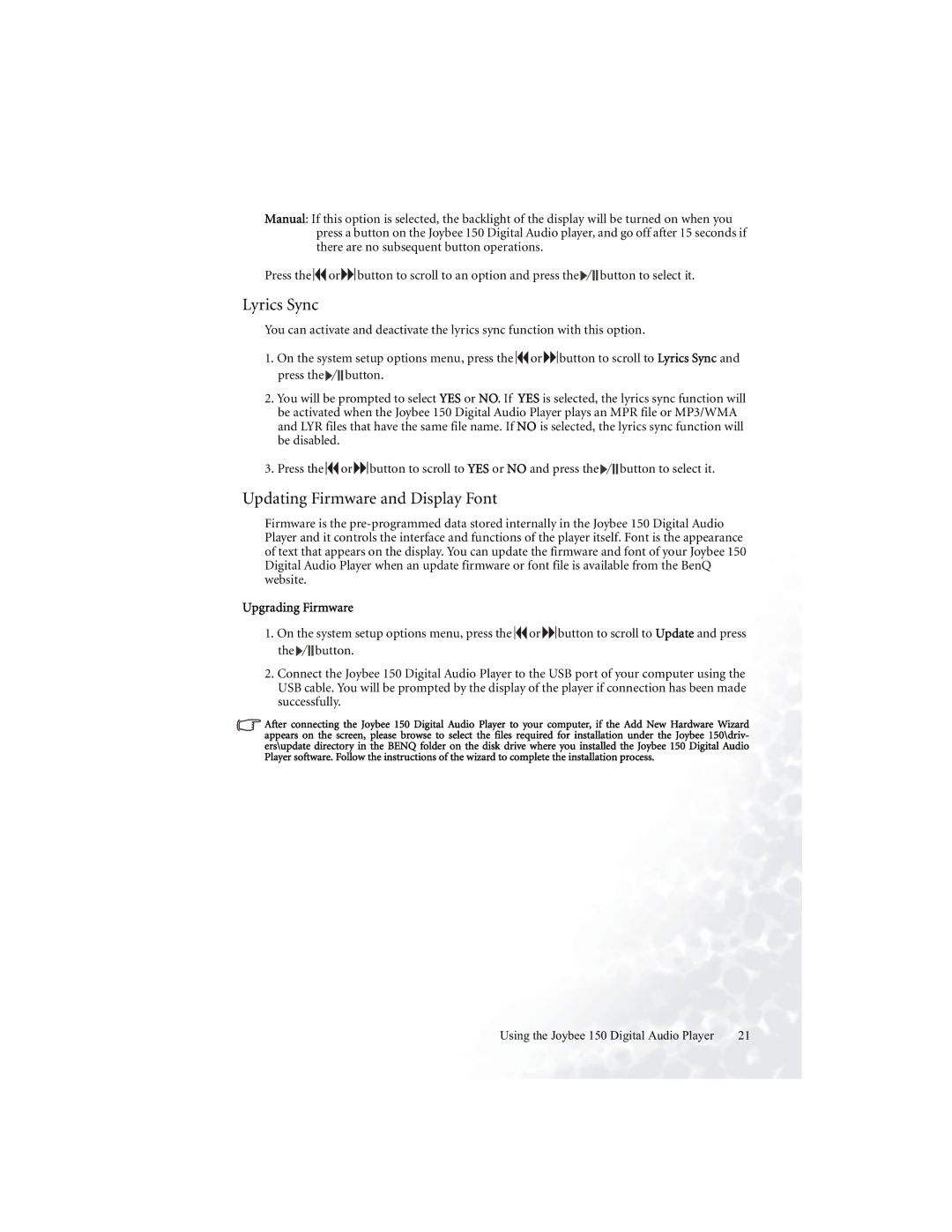150 specifications
The BenQ 150 is a notable addition to the realm of portable projectors, offering a multitude of features that cater to both personal and professional use. Designed for those who seek a reliable solution for presentations, movie nights, or gaming, the BenQ 150 stands out due to its compact design and advanced technologies.One of the key features of the BenQ 150 is its impressive brightness level. With a brightness rating of up to 1500 ANSI lumens, this projector ensures clear and vivid images even in well-lit environments. Whether it’s a bright living room or a conference room with ambient lighting, the BenQ 150 performs admirably, making it an excellent choice for various applications.
The projector utilizes DLP (Digital Light Processing) technology, which is known for producing sharp, high-quality images with excellent color accuracy. DLP technology allows for smooth video playback, making it particularly suitable for watching movies or playing video games. Additionally, the BenQ 150 supports a high resolution, typically reaching up to 1080p, providing a crisp image that brings every detail to life.
Portability is another highlight of the BenQ 150. Weighing considerably less than many traditional projectors, this model is easy to carry, making it ideal for individuals who need to move their equipment frequently. The easy setup is complemented by the projector’s range of connectivity options, including HDMI, USB, and wireless capabilities, allowing users to connect laptops, smartphones, and other devices with ease.
The projector also boasts an impressive lamp life, typically offering up to 10,000 hours. This longevity not only reduces maintenance costs but also ensures that users can enjoy their investment for years to come. Moreover, the BenQ 150 usually includes features such as keystone correction, which allows users to adjust the image to fit the screen perfectly, regardless of the angle from which the projector is placed.
In conclusion, the BenQ 150 is a versatile and efficient projector that excels in various settings. With its combination of brightness, advanced DLP technology, portability, and long lamp life, it is a fine choice for anyone seeking a reliable projection solution that fits a dynamic lifestyle.