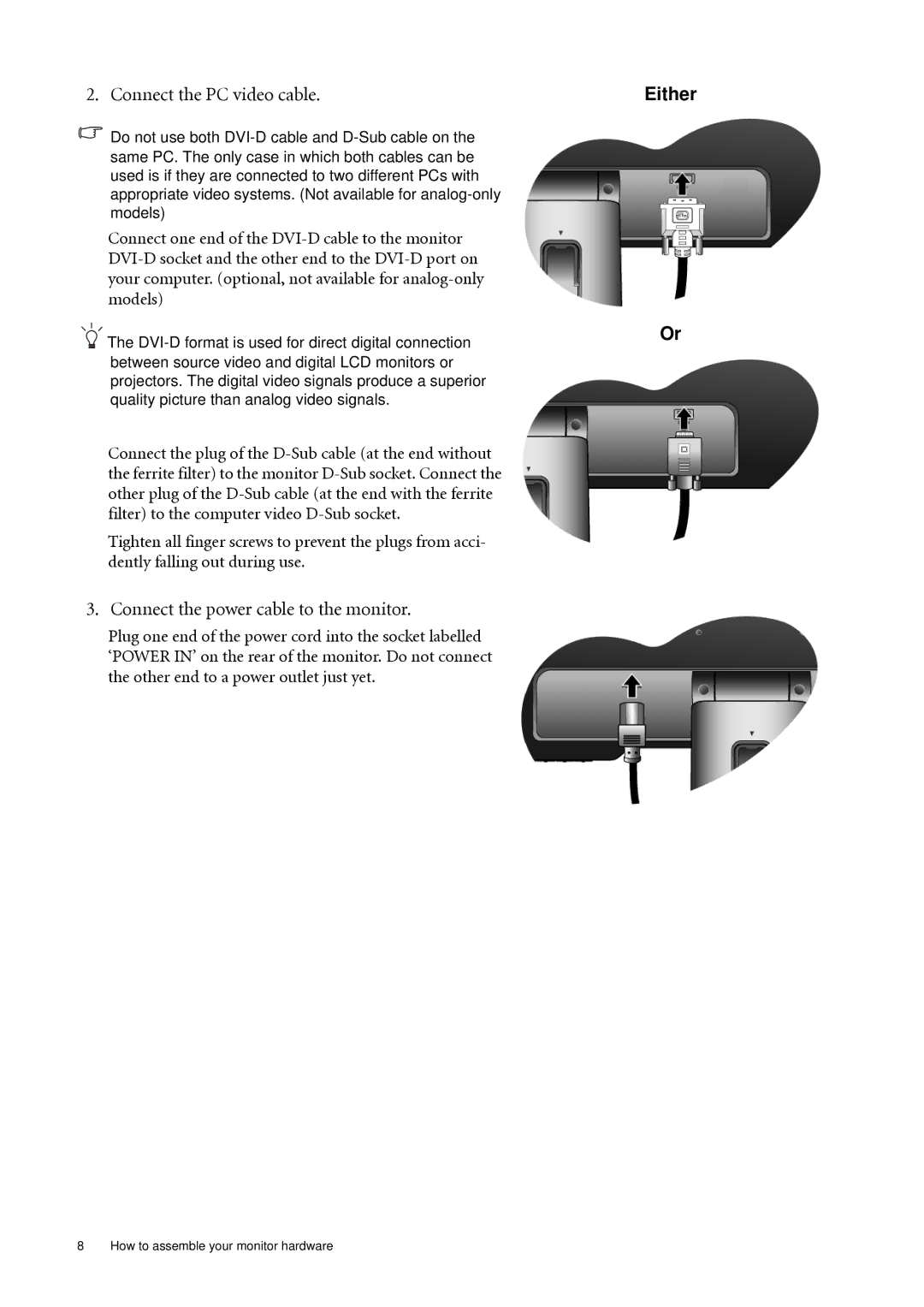G925HDA, G920HD/G920HDA, G922HD, G920HD, G920HDA specifications
The BenQ G922HD and its counterparts, the G922HDA, G925HD, and G925HDA, are part of BenQ's line of versatile, high-performance monitors designed for various applications, including gaming, professional work, and multimedia consumption. These models are known for their reliable display performance, vibrant colors, and ergonomic features, making them suitable for both home and office use.One of the standout features of the BenQ G922HD and G922HDA is their 19-inch size, providing an optimal balance between screen real estate and desk space. The monitors offer a native resolution of 1280 x 1024 pixels, which is ideal for everyday tasks and multimedia. The 5ms response time ensures smooth visuals, reducing motion blur during fast-paced action, making it suitable for casual gaming and watching videos.
An essential aspect of BenQ monitors is their advanced display technologies. The G922HD series utilizes a high-quality TN (Twisted Nematic) panel, ensuring quick response times and decent viewing angles. While TN panels may not provide the same color accuracy and viewing angles as IPS technology, they still deliver satisfactory performance for most users. The brightness of up to 250 cd/m² and a contrast ratio of 1000:1 contribute to vivid imagery and deeper blacks, enhancing the overall viewing experience.
Moreover, BenQ integrates Eye-Care technologies into these monitors, addressing concerns related to prolonged screen time. Features like Flicker-Free technology and Low Blue Light mode allow for reduced eye strain, making it easier for users to work or enjoy entertainment for extended periods without discomfort.
Connectivity options are another strong point for the G922HD and its variants. Equipped with VGA and DVI-D inputs, these monitors can easily connect to various devices, including desktops, laptops, and gaming consoles. This flexibility caters to a wide range of users, from gamers and designers to casual users who require a reliable display.
In summary, the BenQ G922HD/G922HDA, G925HD/G925HDA series are solid monitors that blend performance with eye-care technologies. Their compact design, coupled with decent display specs and user-friendly features, makes them an appealing choice for individuals seeking quality visuals without compromising comfort.