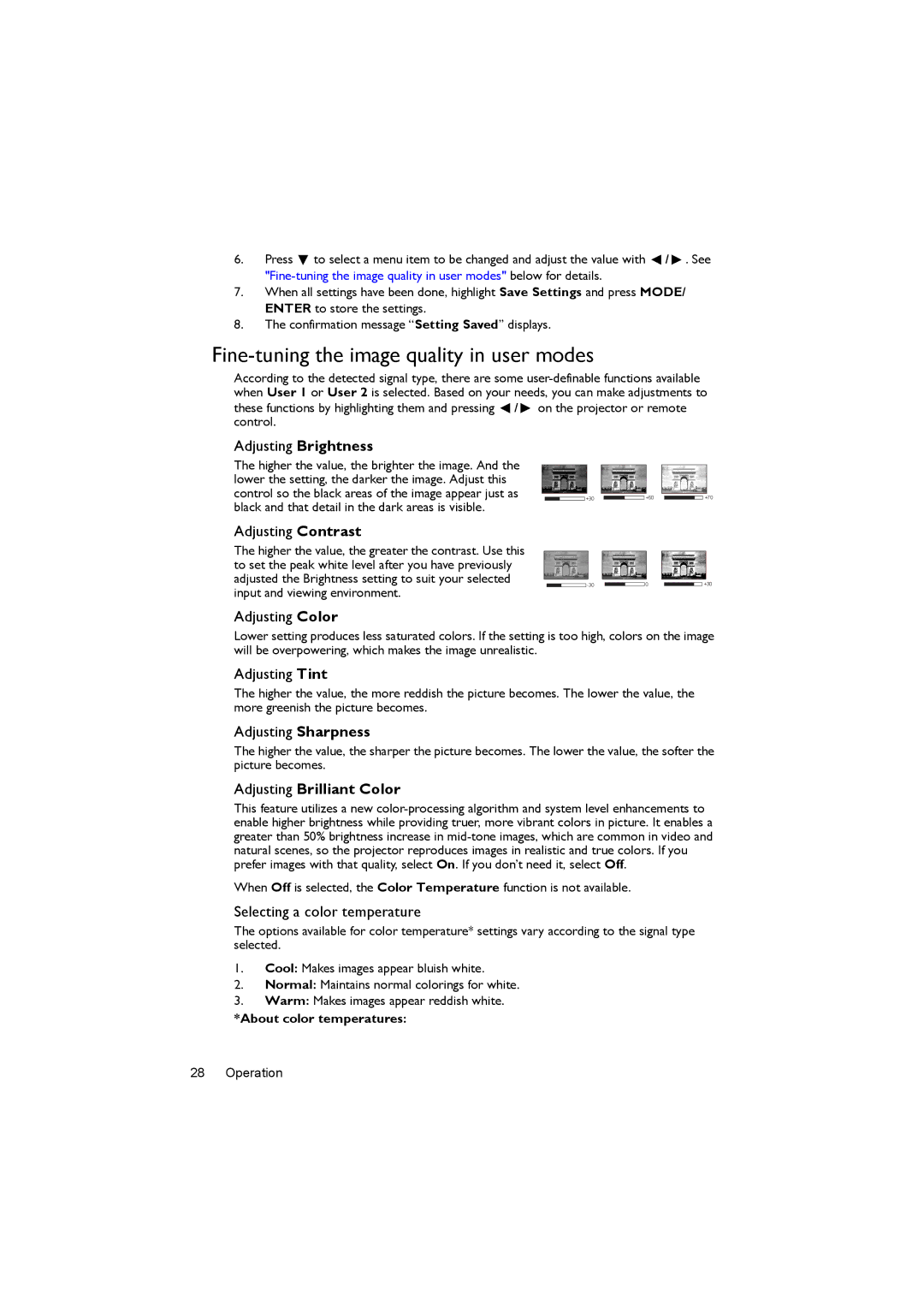MX503, MS502 specifications
BenQ MX503 and MS502 are exemplary projectors that cater to the educational and office sectors with their cutting-edge features and technologies. These models are designed to offer exceptional projection quality and ease of use, ensuring that presentations, lectures, and meetings are impactful and engaging.The BenQ MX503 boasts a native XGA resolution of 1024 x 768 pixels, providing crystal-clear images that enhance visual presentations. With a remarkable brightness of 3,000 ANSI lumens, it ensures that visuals remain vibrant and visible even in well-lit environments. The contrast ratio of 13,000:1 allows for deeper blacks and brighter whites, ensuring a more dynamic range in color representation. The projector is equipped with the Super Eco Mode technology, which reduces power consumption significantly, extending the lamp life to up to 10,000 hours, promoting energy efficiency.
On the other hand, the BenQ MS502 features SVGA resolution of 800 x 600 pixels, making it a more economical option while still delivering quality imagery suitable for various presentations. With a brightness of 3,000 ANSI lumens, the MS502 also guarantees visibility in diverse lighting conditions. Its contrast ratio reaches 2000:1, offering solid color depth and clarity, ideal for educational settings.
Both projectors incorporate 3D display technology, allowing users to present 3D content seamlessly, enhancing the learning experience and audience engagement. The easy installation feature, along with vertical keystone correction, simplifies the setup process, accommodating various room layouts.
Connectivity is another highlight of the MX503 and MS502 projectors, as they come with multiple input options, including VGA, HDMI, and USB ports, facilitating easy connection with laptops, desktop computers, and other multimedia devices. The intuitive user interface further streamlines navigation and operation.
In summary, the BenQ MX503 and MS502 projectors offer valuable features, including high brightness, energy-efficient operation, versatile connectivity, and superior image quality. They cater specifically to the needs of educational institutions and professional environments, making them reliable choices for anyone looking to enhance their presentation delivery. With a focus on performance and user-friendliness, these projectors stand out in their category, meeting demanding visual presentation needs effectively.