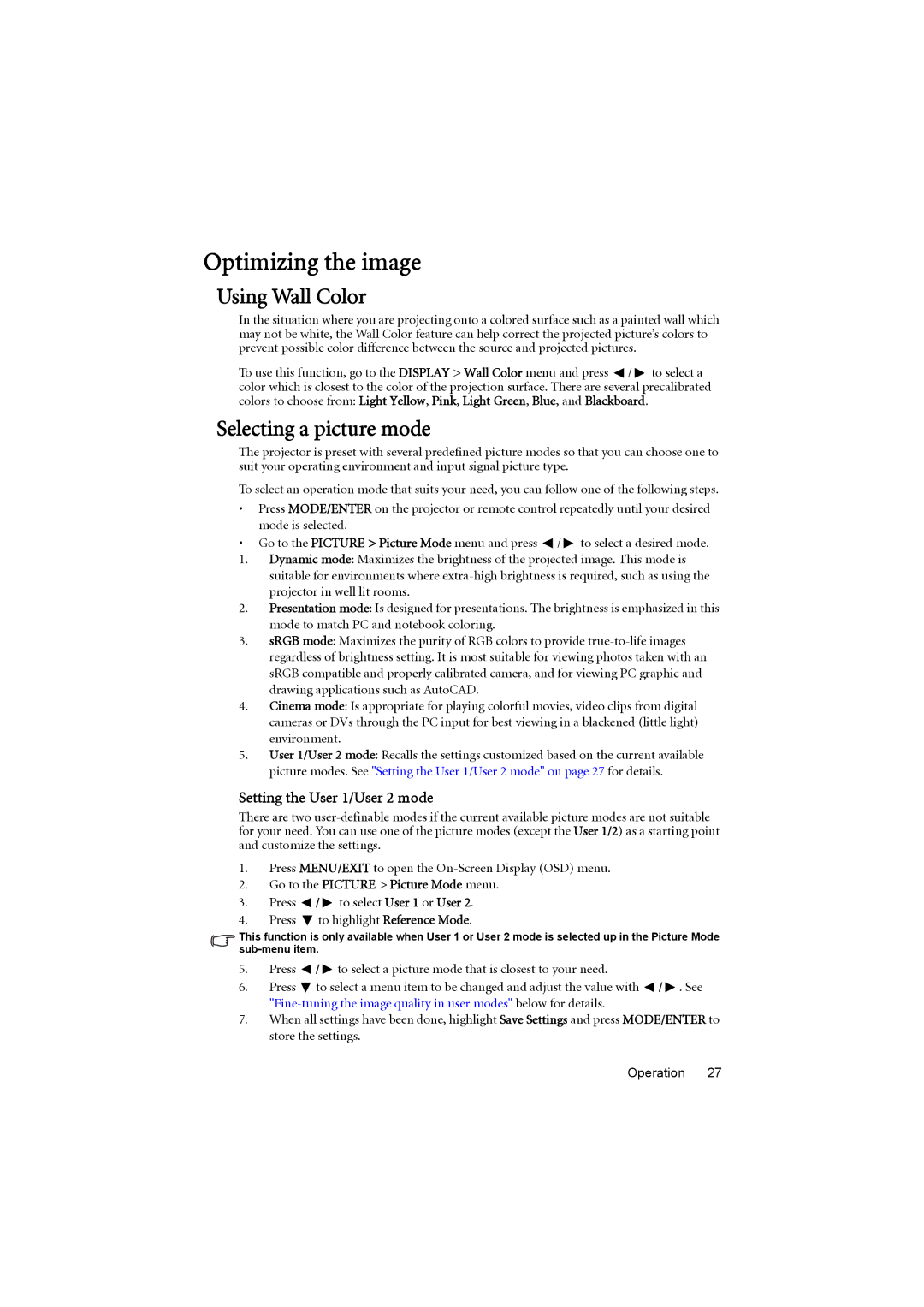MS614, MX615 specifications
The BenQ MX615 and MS614 are two highly regarded projectors designed to meet the needs of both home entertainment and professional presentations. Renowned for their advanced features and reliable performance, these models stand out in the competitive projector market.The BenQ MX615 features a native XGA resolution (1024 x 768) which ensures crystal-clear image quality, making it an ideal choice for business meetings and classroom settings. It boasts a brightness of 3000 ANSI lumens, enabling it to perform well in various lighting conditions, from dimly lit rooms to brighter environments. The MX615 also has a high contrast ratio of 13,000:1, which enhances the depth and sharpness of images, ensuring that text and graphics are easily readable.
On the other hand, the BenQ MS614 offers a similar native SVGA resolution (800 x 600), making it an affordable option for those seeking a reliable projector for fundamental applications. With a brightness of 3300 ANSI lumens, the MS614 also excels in well-lit settings, providing vibrant colors and clear images. Its contrast ratio of 15,000:1 adds further clarity and richness to presentations, ensuring that every detail stands out.
Both projectors utilize DLP technology, known for its durability and low maintenance requirements. DLP projectors are less susceptible to color decay over time, ensuring consistent image quality. Additionally, they come equipped with BenQ's SmartEco technology, which intelligently adjusts the lamp power to optimize brightness based on content. This not only prolongs the life of the lamp but also reduces energy consumption, leading to cost savings.
The connectivity options are also noteworthy. The MX615 and MS614 support HDMI, VGA, and USB connections, making it easy to link to a variety of devices such as laptops, DVD players, and gaming consoles. This versatility ensures that users can easily switch between different sources without the need for additional adapters.
In summary, the BenQ MX615 and MS614 projectors offer a combination of excellent brightness, solid image quality, and advanced DLP technology. With a focus on performance and convenience, these projectors are suitable options for both professional and educational environments, providing a seamless presentation experience. Whether users prioritize higher resolution or affordability, BenQ has tailored these models to meet diverse needs with effectiveness and efficiency.