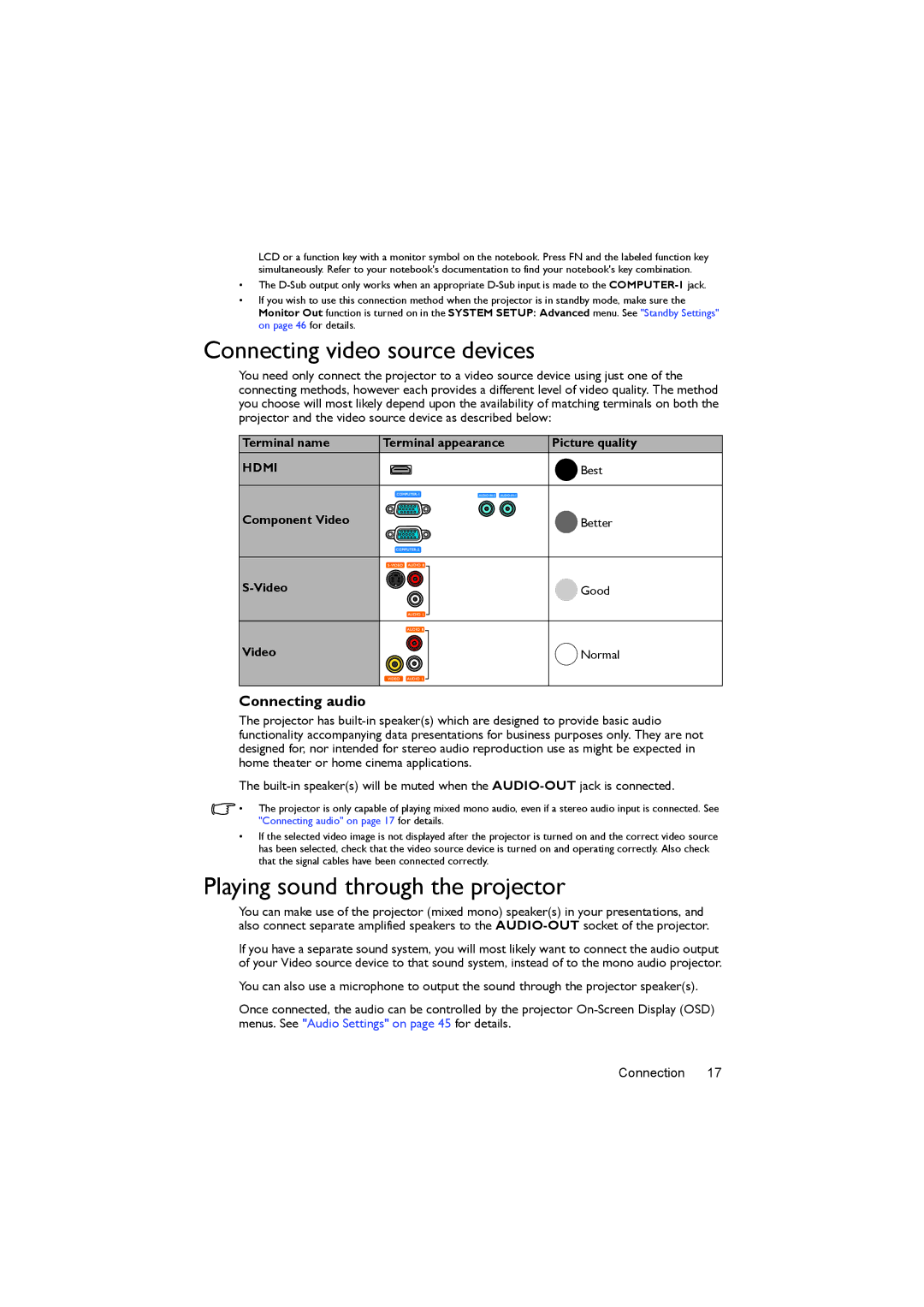MX722 specifications
The BenQ MX722 is a highly versatile and feature-rich projector designed for both educational and professional environments. With its advanced technologies and user-friendly features, it delivers exceptional performance and reliability.One of the standout features of the BenQ MX722 is its impressive brightness of 4000 ANSI lumens. This high level of brightness ensures that presentations and videos are clear and vibrant, even in well-lit rooms. Coupled with a native XGA resolution of 1024x768 pixels, the projector produces sharp images with excellent detail, making it ideal for showcasing detailed content.
The MX722 utilizes DLP technology, which enhances image quality and reliability. DLP projectors are known for their ability to produce consistent color and contrast, which is vital for maintaining viewer engagement during presentations. The projector's 15,000:1 contrast ratio further enhances image quality by providing deeper blacks and brighter whites, ensuring that visuals are striking and impactful.
In terms of connectivity, the BenQ MX722 is equipped with a comprehensive range of ports, including HDMI, USB, and VGA inputs. This diverse range of connection options allows users to easily connect various devices, from laptops to media players, without the need for additional adapters. The projector also features a built-in speaker, which enhances the audio experience during presentations without requiring external sound systems.
User-friendliness is another hallmark of the MX722. The projector is designed with a simple interface, making it easy to navigate settings and adjust parameters. It also features an automatic vertical keystone correction function, which helps to maintain image integrity even when the projector is not perfectly aligned with the screen.
In addition to its performance features, the BenQ MX722 is designed with energy efficiency in mind. It incorporates eco-friendly technologies that reduce power consumption, making it a cost-effective option for long-term use. The projector also has a long lamp life of up to 10,000 hours in Eco Mode, which minimizes maintenance costs and downtime.
Overall, the BenQ MX722 stands out as a reliable and high-performing projector suited for various professional and educational needs. With its robust features, impressive image quality, and user-friendly design, it provides an exceptional tool for presentations, lectures, and multimedia sharing.