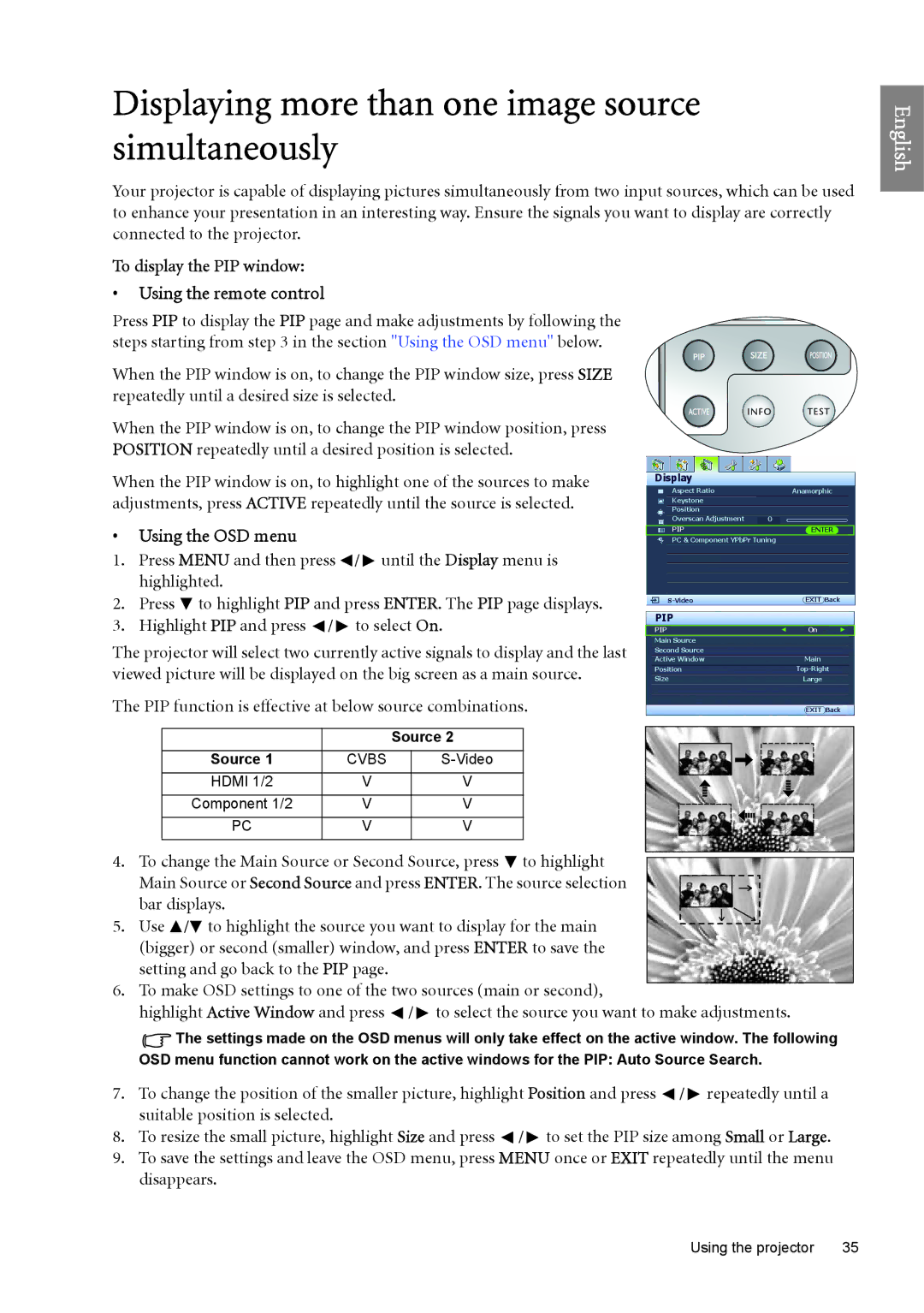W6000 specifications
The BenQ W6000 is a high-performance home theater projector that is designed to deliver an immersive viewing experience for movies, sports, and gaming. With its advanced features and cutting-edge technologies, the W6000 stands out in the crowded projector market, making it a popular choice for home cinephiles and casual viewers alike.One of the key features of the BenQ W6000 is its impressive brightness, rated at 2000 ANSI lumens. This ensures that images remain vivid and clear even in rooms with ambient light. The projector's contrast ratio, reaching 3,000:1, enhances the depth of blacks and the brilliance of whites, providing an engaging viewing experience with rich detail.
The W6000 boasts Full HD 1080p resolution (1920 x 1080), which allows it to deliver crystal-clear images without any loss of detail. This is especially important for high-definition content, as it captures the intricacies of films and TV shows, making every scene come to life. Additionally, the projector is equipped with the latest DLP (Digital Light Processing) technology, ensuring smooth performance and vibrant color reproduction.
Color accuracy is a significant consideration for home theater projectors, and the BenQ W6000 excels in this area. With its 6-segment color wheel and BrilliantColor technology, it offers a wide color gamut that produces lifelike images with stunning realism. The projector also features a built-in color management system, allowing users to fine-tune color settings to their liking.
Another notable characteristic of the W6000 is its versatile lens design. The projector includes a 1.5x optical zoom and horizontal/vertical lens shift, providing flexible installation options. This feature is particularly beneficial when accommodating various room sizes and viewing distances, ensuring that users can enjoy a big-screen experience without compromising image quality.
Connectivity is also a strong point for the BenQ W6000, as it supports multiple inputs such as HDMI, VGA, and composite video. This allows users to connect a variety of devices, from laptops and gaming consoles to Blu-ray players and streaming devices. The projector is compatible with 3D content as well, making it an excellent choice for fans of immersive entertainment.
In summary, the BenQ W6000 is a feature-rich home theater projector that combines brightness, resolution, color accuracy, and flexibility. Its advanced DLP technology, high contrast ratio, and comprehensive connectivity options make it an ideal choice for anyone looking to elevate their home viewing experience. Whether you're watching the latest blockbuster or gaming with friends, the W6000 delivers outstanding performance and quality that is sure to impress.