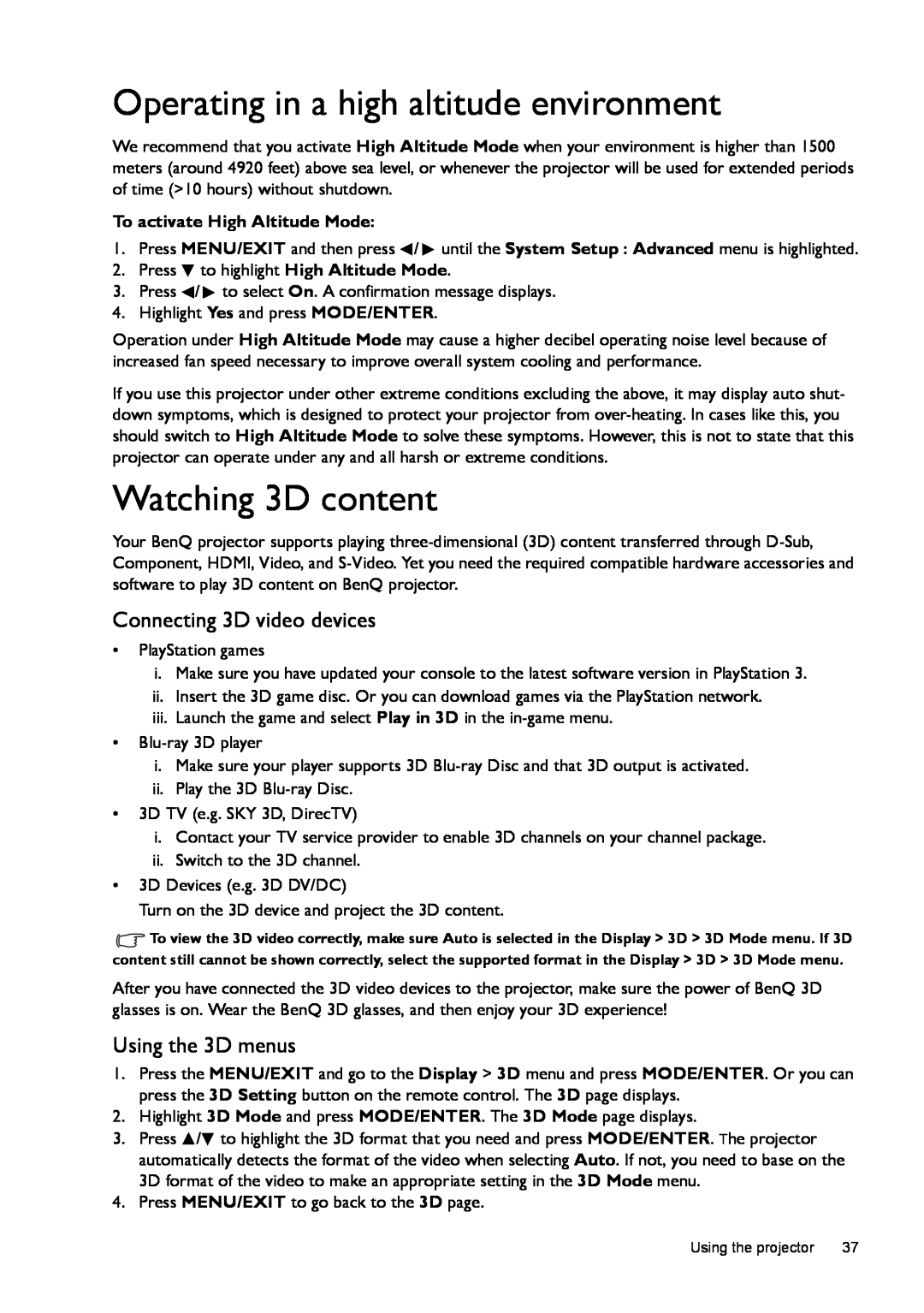Operating in a high altitude environment
We recommend that you activate High Altitude Mode when your environment is higher than 1500 meters (around 4920 feet) above sea level, or whenever the projector will be used for extended periods of time (>10 hours) without shutdown.
To activate High Altitude Mode:
1.Press MENU/EXIT and then press ![]() /
/ ![]() until the System Setup : Advanced menu is highlighted.
until the System Setup : Advanced menu is highlighted.
2.Press ![]() to highlight High Altitude Mode.
to highlight High Altitude Mode.
3.Press ![]() /
/ ![]() to select On. A confirmation message displays.
to select On. A confirmation message displays.
4.Highlight Yes and press MODE/ENTER.
Operation under High Altitude Mode may cause a higher decibel operating noise level because of increased fan speed necessary to improve overall system cooling and performance.
If you use this projector under other extreme conditions excluding the above, it may display auto shut- down symptoms, which is designed to protect your projector from
Watching 3D content
Your BenQ projector supports playing
Connecting 3D video devices
•PlayStation games
i.Make sure you have updated your console to the latest software version in PlayStation 3.
ii. Insert the 3D game disc. Or you can download games via the PlayStation network. iii. Launch the game and select Play in 3D in the
•
i.Make sure your player supports 3D
ii.Play the 3D
•3D TV (e.g. SKY 3D, DirecTV)
i.Contact your TV service provider to enable 3D channels on your channel package. ii. Switch to the 3D channel.
•3D Devices (e.g. 3D DV/DC)
Turn on the 3D device and project the 3D content.
![]() To view the 3D video correctly, make sure Auto is selected in the Display > 3D > 3D Mode menu. If 3D content still cannot be shown correctly, select the supported format in the Display > 3D > 3D Mode menu.
To view the 3D video correctly, make sure Auto is selected in the Display > 3D > 3D Mode menu. If 3D content still cannot be shown correctly, select the supported format in the Display > 3D > 3D Mode menu.
After you have connected the 3D video devices to the projector, make sure the power of BenQ 3D glasses is on. Wear the BenQ 3D glasses, and then enjoy your 3D experience!
Using the 3D menus
1.Press the MENU/EXIT and go to the Display > 3D menu and press MODE/ENTER. Or you can press the 3D Setting button on the remote control. The 3D page displays.
2.Highlight 3D Mode and press MODE/ENTER. The 3D Mode page displays.
3.Press ![]() /
/![]() to highlight the 3D format that you need and press MODE/ENTER. The projector automatically detects the format of the video when selecting Auto. If not, you need to base on the 3D format of the video to make an appropriate setting in the 3D Mode menu.
to highlight the 3D format that you need and press MODE/ENTER. The projector automatically detects the format of the video when selecting Auto. If not, you need to base on the 3D format of the video to make an appropriate setting in the 3D Mode menu.
4.Press MENU/EXIT to go back to the 3D page.
Using the projector | 37 |