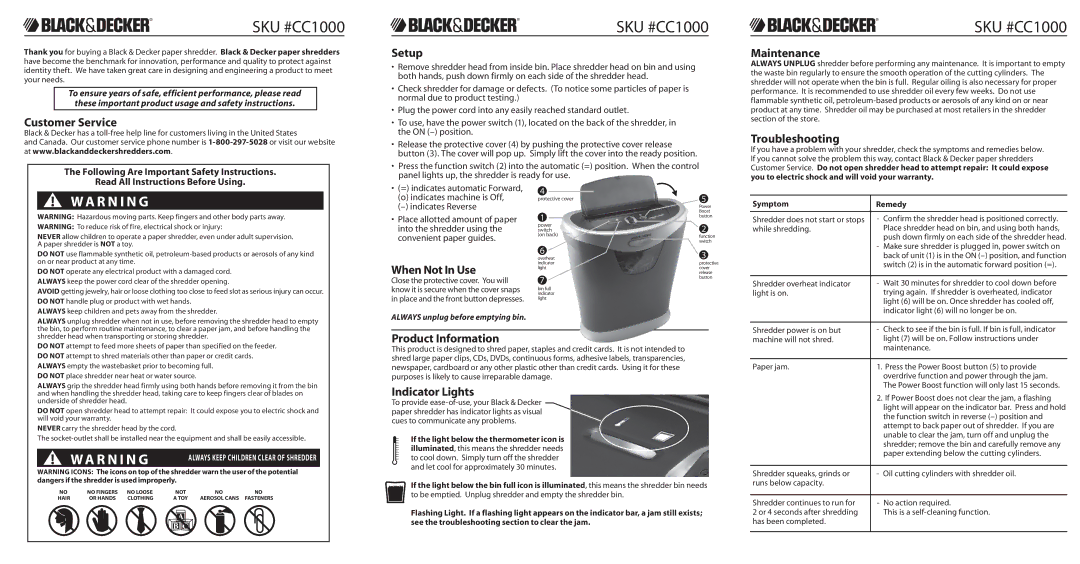®
SKU #CC1000
®
SKU #CC1000
®
SKU #CC1000
Thank you for buying a Black & Decker paper shredder. Black & Decker paper shredders have become the benchmark for innovation, performance and quality to protect against identity theft. We have taken great care in designing and engineering a product to meet your needs.
To ensure years of safe, efficient performance, please read these important product usage and safety instructions.
Customer Service
Black & Decker has a
and Canada. Our customer service phone number is
The Following Are Important Safety Instructions.
Read All Instructions Before Using.
Setup
•Remove shredder head from inside bin. Place shredder head on bin and using both hands, push down firmly on each side of the shredder head.
•Check shredder for damage or defects. (To notice some particles of paper is normal due to product testing.)
•Plug the power cord into any easily reached standard outlet.
•To use, have the power switch (1), located on the back of the shredder, in the ON
•Release the protective cover (4) by pushing the protective cover release button (3). The cover will pop up. Simply lift the cover into the ready position.
•Press the function switch (2) into the automatic (=) position. When the control panel lights up, the shredder is ready for use.
Maintenance
ALWAYS UNPLUG shredder before performing any maintenance. It is important to empty the waste bin regularly to ensure the smooth operation of the cutting cylinders. The shredder will not operate when the bin is full. Regular oiling is also necessary for proper performance. It is recommended to use shredder oil every few weeks. Do not use flammable synthetic oil,
Troubleshooting
If you have a problem with your shredder, check the symptoms and remedies below. If you cannot solve the problem this way, contact Black & Decker paper shredders Customer Service. Do not open shredder head to attempt repair: It could expose you to electric shock and will void your warranty.
W A R N I N G
WARNING: Hazardous moving parts. Keep fingers and other body parts away.
WARNING: To reduce risk of fire, electrical shock or injury:
NEVER allow children to operate a paper shredder, even under adult supervision. A paper shredder is NOT a toy.
DO NOT use flammable synthetic oil,
DO NOT operate any electrical product with a damaged cord. ALWAYS keep the power cord clear of the shredder opening.
AVOID getting jewelry, hair or loose clothing too close to feed slot as serious injury can occur. DO NOT handle plug or product with wet hands.
•(=) indicates automatic Forward,
(o) indicates machine is Off,
•Place allotted amount of paper into the shredder using the convenient paper guides.
When Not In Use
Close the protective cover. You will know it is secure when the cover snaps in place and the front button depresses.
4
protective cover
1
power switch (on back)
6
overheat indicator light
7
bin full indicator light
5
Power Boost button
![]() 2
2
function switch
3
protective cover release button
Symptom | Remedy |
|
|
Shredder does not start or stops | - Confirm the shredder head is positioned correctly. |
while shredding. | Place shredder head on bin, and using both hands, |
| push down firmly on each side of the shredder head. |
| - Make sure shredder is plugged in, power switch on |
| back of unit (1) is in the ON |
| switch (2) is in the automatic forward position (=). |
|
|
Shredder overheat indicator | - Wait 30 minutes for shredder to cool down before |
light is on. | trying again. If shredder is overheated, indicator |
| light (6) will be on. Once shredder has cooled off, |
ALWAYS keep children and pets away from the shredder.
ALWAYS unplug shredder when not in use, before removing the shredder head to empty the bin, to perform routine maintenance, to clear a paper jam, and before handling the shredder head when transporting or storing shredder.
DO NOT attempt to feed more sheets of paper than specified on the feeder. DO NOT attempt to shred materials other than paper or credit cards. ALWAYS empty the wastebasket prior to becoming full.
DO NOT place shredder near heat or water source.
ALWAYS grip the shredder head firmly using both hands before removing it from the bin and when handling the shredder head, taking care to keep fingers clear of blades on underside of shredder head.
DO NOT open shredder head to attempt repair: It could expose you to electric shock and will void your warranty.
NEVER carry the shredder head by the cord.
The
WA R N I N G | ALWAYS KEEP CHILDREN CLEAR OF SHREDDER |
|
WARNING ICONS: The icons on top of the shredder warn the user of the potential dangers if the shredder is used improperly.
NO | NO FINGERS | NO LOOSE | NOT | NO | NO | ||
HAIR | OR HANDS | CLOTHING | A TOY | AEROSOL CANS | FASTENERS | ||
|
|
|
|
|
|
|
|
ALWAYS unplug before emptying bin.
Product Information
This product is designed to shred paper, staples and credit cards. It is not intended to shred large paper clips, CDs, DVDs, continuous forms, adhesive labels, transparencies, newspaper, cardboard or any other plastic other than credit cards. Using it for these purposes is likely to cause irreparable damage.
Indicator Lights
To provide
If the light below the thermometer icon is illuminated, this means the shredder needs to cool down. Simply turn off the shredder and let cool for approximately 30 minutes.
If the light below the bin full icon is illuminated, this means the shredder bin needs to be emptied. Unplug shredder and empty the shredder bin.
Flashing Light. If a flashing light appears on the indicator bar, a jam still exists; see the troubleshooting section to clear the jam.
| indicator light (6) will no longer be on. |
|
|
Shredder power is on but | - Check to see if the bin is full. If bin is full, indicator |
machine will not shred. | light (7) will be on. Follow instructions under |
| maintenance. |
|
|
Paper jam. | 1. Press the Power Boost button (5) to provide |
| overdrive function and power through the jam. |
| The Power Boost function will only last 15 seconds. |
| 2. If Power Boost does not clear the jam, a flashing |
| light will appear on the indicator bar. Press and hold |
| the function switch in reverse |
| attempt to back paper out of shredder. If you are |
| unable to clear the jam, turn off and unplug the |
| shredder; remove the bin and carefully remove any |
| paper extending below the cutting cylinders. |
|
|
Shredder squeaks, grinds or | - Oil cutting cylinders with shredder oil. |
runs below capacity. |
|
|
|
Shredder continues to run for | - No action required. |
2 or 4 seconds after shredding | This is a |
has been completed. |
|