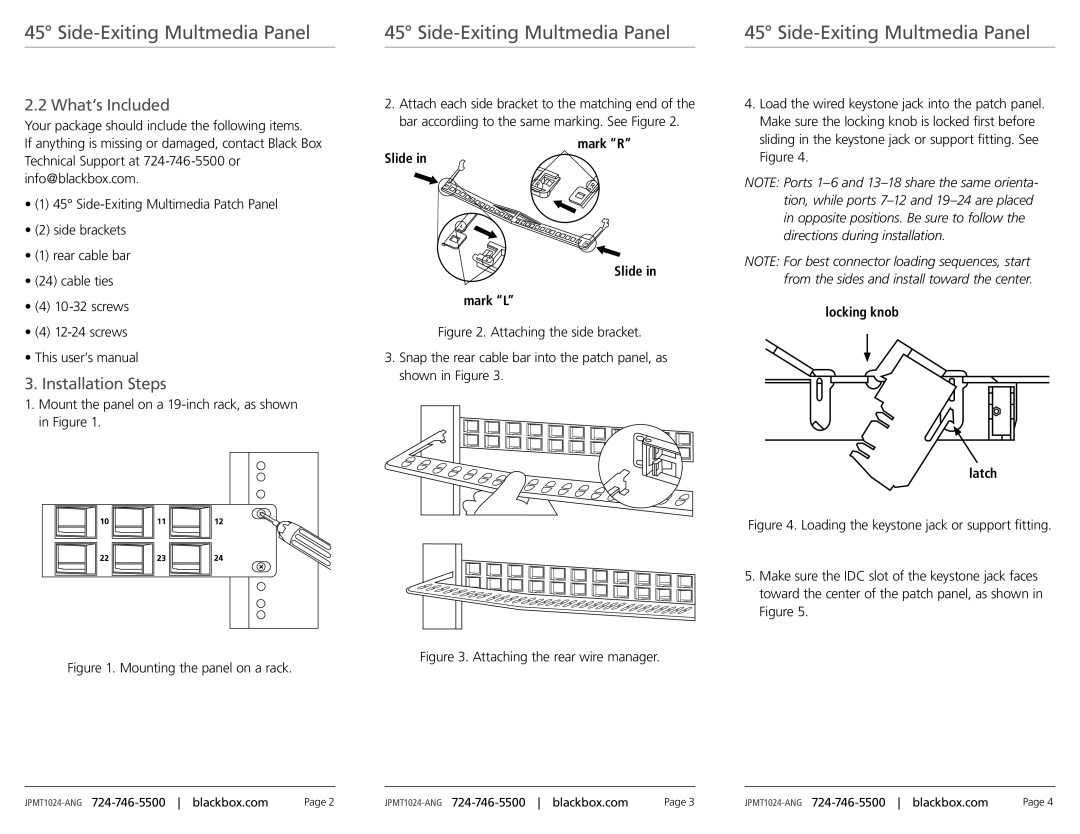45° Side-Exiting Multmedia Panel
45° | 45° | |
|
|
|
2.2 What’s Included
Your package should include the following items.
If anything is missing or damaged, contact Black Box Technical Support at
•(1) 45°
•(2) side brackets
•(1) rear cable bar
•(24) cable ties
•(4)
•(4)
•This user’s manual
3. Installation Steps
1.Mount the panel on a 19-inch rack, as shown in Figure 1.
Figure 1. Mounting the panel on a rack.
2.Attach each side bracket to the matching end of the bar accordiing to the same marking. See Figure 2.
mark “R”
Slide in
Slide in
mark “L”
Figure 2. Attaching the side bracket.
3.Snap the rear cable bar into the patch panel, as shown in Figure 3.
Figure 3. Attaching the rear wire manager.
4.Load the wired keystone jack into the patch panel. Make sure the locking knob is locked first before sliding in the keystone jack or support fitting. See Figure 4.
NOTE: Ports
NOTE: For best connector loading sequences, start from the sides and install toward the center.
locking knob
latch
Figure 4. Loading the keystone jack or support fitting.
5.Make sure the IDC slot of the keystone jack faces toward the center of the patch panel, as shown in Figure 5.
| Page 2 | Page 3 | Page 4 |