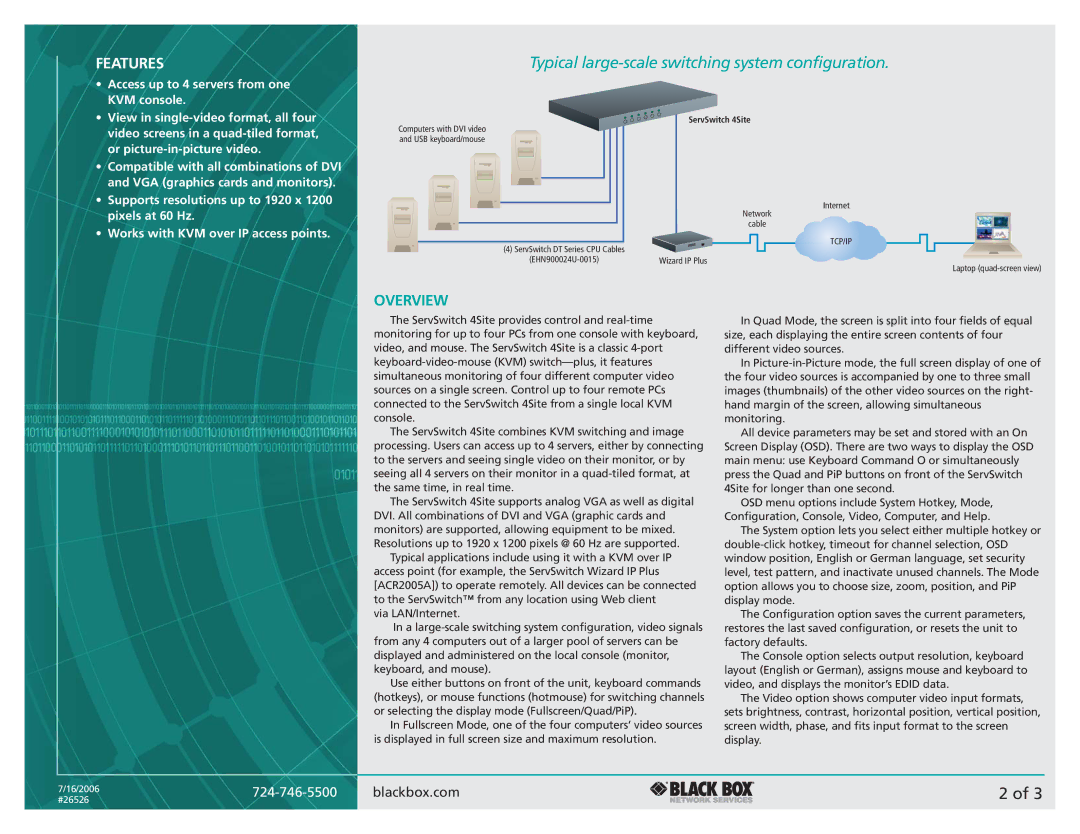FEATURES
•Access up to 4 servers from one KVM console.
•View in
•Compatible with all combinations of DVI and VGA (graphics cards and monitors).
•Supports resolutions up to 1920 x 1200 pixels at 60 Hz.
•Works with KVM over IP access points.
Typical large-scale switching system configuration.
ServSwitch 4Site
Computers with DVI video and USB keyboard/mouse
Internet
Network
cable
TCP/IP
(4) ServSwitch DT Series CPU Cables |
|
Wizard IP Plus |
Laptop
OVERVIEW
The ServSwitch 4Site provides control and
The ServSwitch 4Site combines KVM switching and image processing. Users can access up to 4 servers, either by connecting to the servers and seeing single video on their monitor, or by seeing all 4 servers on their monitor in a
The ServSwitch 4Site supports analog VGA as well as digital DVI. All combinations of DVI and VGA (graphic cards and monitors) are supported, allowing equipment to be mixed. Resolutions up to 1920 x 1200 pixels @ 60 Hz are supported.
Typical applications include using it with a KVM over IP access point (for example, the ServSwitch Wizard IP Plus [ACR2005A]) to operate remotely. All devices can be connected to the ServSwitch™ from any location using Web client
via LAN/Internet.
In a
Use either buttons on front of the unit, keyboard commands (hotkeys), or mouse functions (hotmouse) for switching channels or selecting the display mode (Fullscreen/Quad/PiP).
In Fullscreen Mode, one of the four computers’ video sources is displayed in full screen size and maximum resolution.
In Quad Mode, the screen is split into four fields of equal size, each displaying the entire screen contents of four different video sources.
In
All device parameters may be set and stored with an On Screen Display (OSD). There are two ways to display the OSD main menu: use Keyboard Command O or simultaneously press the Quad and PiP buttons on front of the ServSwitch 4Site for longer than one second.
OSD menu options include System Hotkey, Mode, Configuration, Console, Video, Computer, and Help.
The System option lets you select either multiple hotkey or
The Configuration option saves the current parameters, restores the last saved configuration, or resets the unit to factory defaults.
The Console option selects output resolution, keyboard layout (English or German), assigns mouse and keyboard to video, and displays the monitor’s EDID data.
The Video option shows computer video input formats,
sets brightness, contrast, horizontal position, vertical position, screen width, phase, and fits input format to the screen display.
7/16/2006 | ||
#26526 | ||
|
blackbox.com | 2 of 3 |