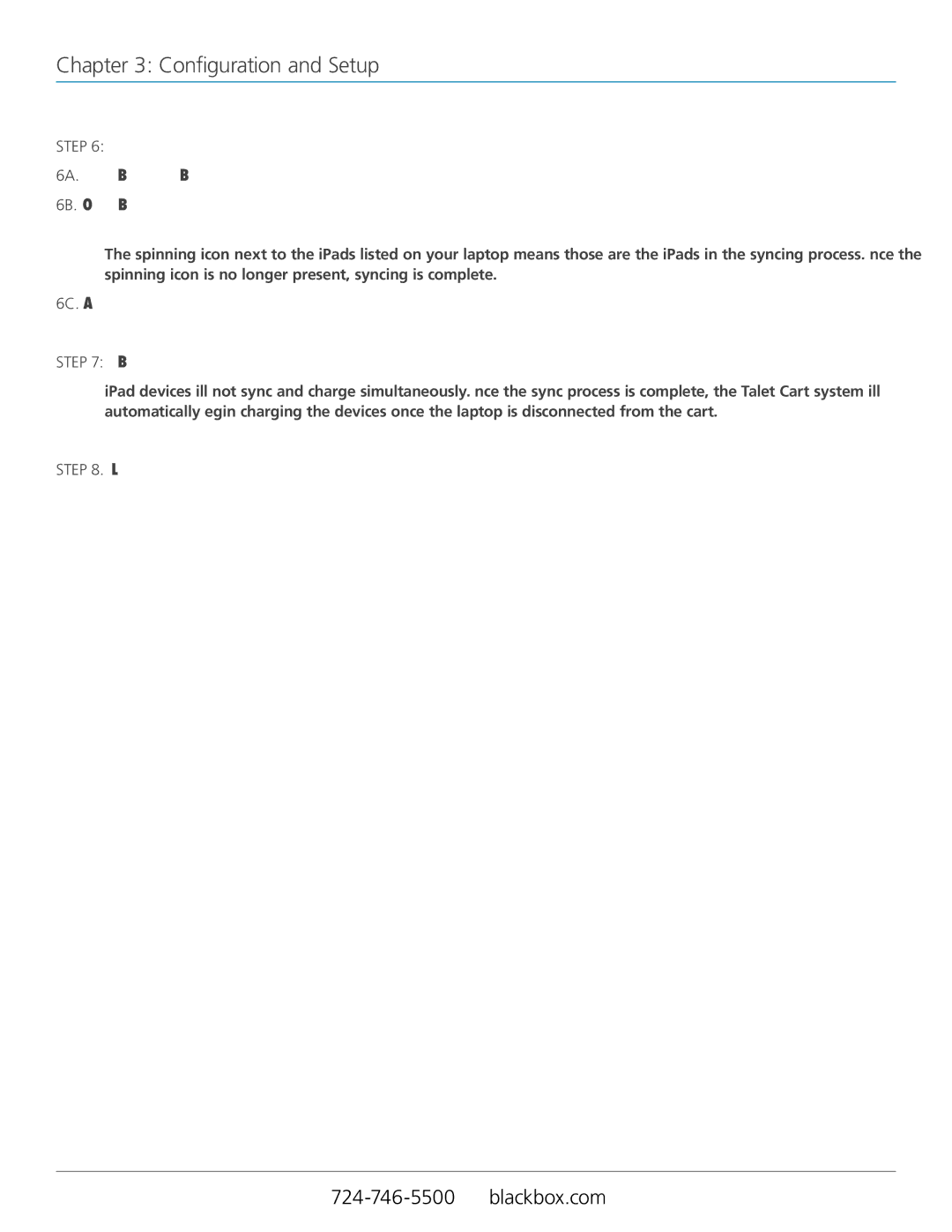TAB16CS-LS, TAB32CS-LS, TAB32CS-LSL, TAB32C-LS, TAB16C-LS specifications
The Black Box AVSW-DVI8X1 is an advanced device designed for seamless audio and video switching, catering to the needs of various environments such as conference rooms, classrooms, and control centers. This equipment is tailored for users who demand high-quality video performance without compromising on reliability and features.One of the main features of the AVSW-DVI8X1 is its capability to switch between multiple DVI video sources. With the ability to connect up to eight DVI sources, it offers unparalleled flexibility for users who need to manage several devices simultaneously. This functionality is particularly beneficial in settings where multiple computers or media players need to be accessed and displayed on a single screen.
The device supports resolutions up to 1920 x 1200 at 60Hz, ensuring that high-definition visuals are maintained throughout the switching process. This is critical for applications that rely on crystal-clear imagery, such as high-stakes presentations or detailed graphical content.
Advanced technologies integrated into the AVSW-DVI8X1 include automatic or manual switching capabilities, which provide users with control over how sources are displayed. Automatic switching can be initiated when a new signal is detected, simplifying the user experience in dynamic environments where devices are frequently connected and disconnected.
The robust build quality of the AVSW-DVI8X1 ensures longevity and resilience in demanding conditions. Its compact design makes it easy to integrate into existing setups without occupying excessive space. Additionally, the rear panel offers a user-friendly interface with clearly labeled ports, facilitating straightforward connections.
Another characteristic worth noting is the support for EDID (Extended Display Identification Data) management. This feature ensures optimal compatibility and performance between connected devices by allowing the switcher to read and establish the necessary parameters for optimal video output.
In summary, the Black Box AVSW-DVI8X1 serves as a vital tool for users needing reliable and versatile video switching capabilities. With its support for multiple DVI sources, high resolution, and advanced features such as automatic switching and EDID management, it stands out as a preferred choice for professionals demanding excellence in audio-visual management. Whether utilized in educational or corporate settings, the AVSW-DVI8X1 enhances productivity and effectiveness in visual communication.