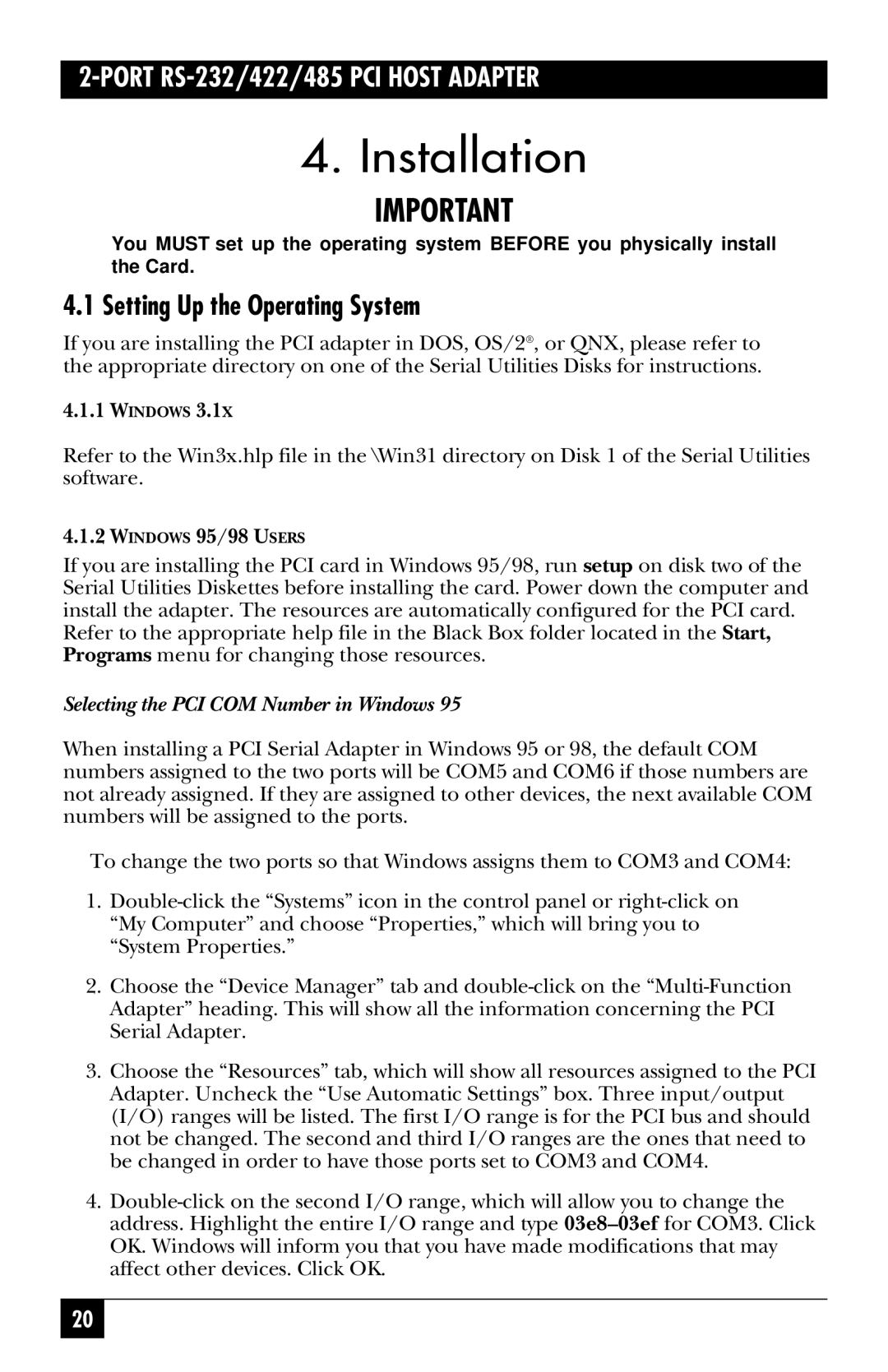2-PORT RS-232/422/485 PCI HOST ADAPTER
4. Installation
IMPORTANT
You MUST set up the operating system BEFORE you physically install the Card.
4.1 Setting Up the Operating System
If you are installing the PCI adapter in DOS, OS/2®, or QNX, please refer to the appropriate directory on one of the Serial Utilities Disks for instructions.
4.1.1WINDOWS 3.1X
Refer to the Win3x.hlp file in the \Win31 directory on Disk 1 of the Serial Utilities software.
4.1.2WINDOWS 95/98 USERS
If you are installing the PCI card in Windows 95/98, run setup on disk two of the Serial Utilities Diskettes before installing the card. Power down the computer and install the adapter. The resources are automatically configured for the PCI card.
Refer to the appropriate help file in the Black Box folder located in the Start, Programs menu for changing those resources.
Selecting the PCI COM Number in Windows 95
When installing a PCI Serial Adapter in Windows 95 or 98, the default COM numbers assigned to the two ports will be COM5 and COM6 if those numbers are not already assigned. If they are assigned to other devices, the next available COM numbers will be assigned to the ports.
To change the two ports so that Windows assigns them to COM3 and COM4:
1.
2.Choose the “Device Manager” tab and
3.Choose the “Resources” tab, which will show all resources assigned to the PCI Adapter. Uncheck the “Use Automatic Settings” box. Three input/output (I/O) ranges will be listed. The first I/O range is for the PCI bus and should not be changed. The second and third I/O ranges are the ones that need to be changed in order to have those ports set to COM3 and COM4.
4.
20