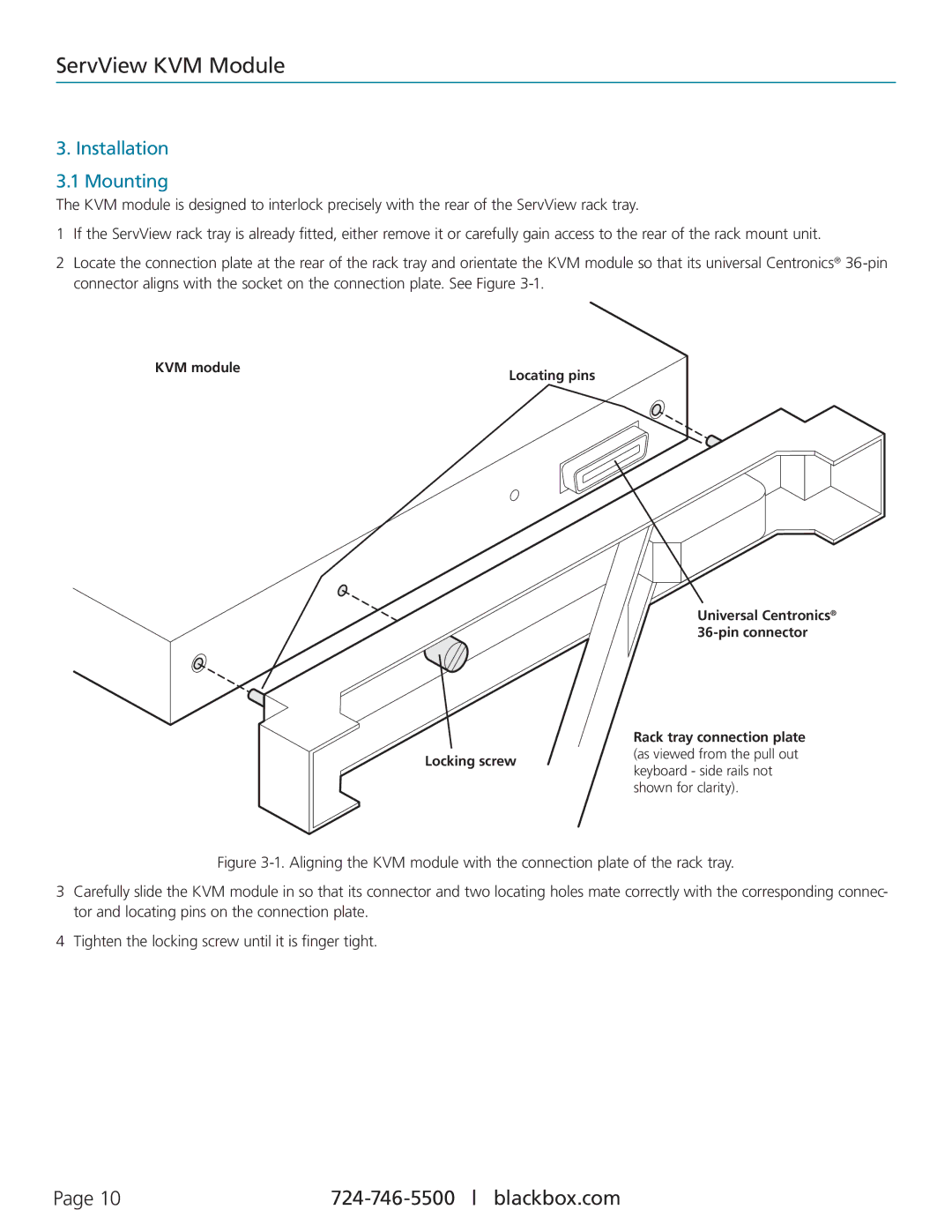KVT16CATUV, KVT1IP16CATUV, KVT8CATUV, KVM Modules for ServView Rack Tray, KVT1IP8CATUV specifications
Black Box KVT series, including models KVT4IP16CATUV, KVT16CATUV, KVT1IP8CATUV, and KVT8CATUV, represents cutting-edge technology in KVM (Keyboard, Video, Mouse) modules designed specifically for use with the ServView Rack Tray. These modules are engineered to enhance the versatility and efficiency of server management in data centers, ensuring seamless control over multiple computing devices from a single interface.One of the standout features of the KVT series is their ability to support multiple video resolutions, allowing users to connect various types of servers and displays without sacrificing image quality. This is particularly important in environments where high-definition content is prevalent. With support for resolutions up to 1920x1080, these modules provide clear and sharp visuals, making them ideal for diverse applications, including graphics-intensive tasks and virtual environments.
The KVT modules integrate advanced IP-based remote access technology, enabling administrators to control servers from anywhere in the world. This functionality is critical for modern organizations that need to manage systems remotely, providing convenience and reducing the need for physical access to the equipment. The modules use secure protocols to ensure that remote sessions are protected from unauthorized access.
Another key characteristic of the KVT series is their compatibility with a wide range of operating systems and platforms. This universal compatibility makes it simple to integrate the KVT modules into existing infrastructures without the need for extensive reconfiguration. The modules are designed to work seamlessly with both Windows and Linux environments, catering to the needs of diverse IT ecosystems.
In terms of build quality, the KVT series is engineered for long-lasting performance. The robust design ensures that they can withstand the rigors of a data center environment, while also maintaining a compact footprint that maximizes rack space efficiency. Additionally, features such as hot-swappable functionality and front-panel access simplify maintenance and upgrades.
Moreover, the KVT modules include advanced features like USB and PS/2 compatibility, allowing connections to a variety of peripherals. This flexibility enhances the user experience, as it enables the use of different types of input devices without issues.
In summary, the Black Box KVT series KVM modules, including KVT4IP16CATUV, KVT16CATUV, KVT1IP8CATUV, and KVT8CATUV, provide essential capabilities for efficient server management. Their high-resolution support, remote access capabilities, universal compatibility, and durable design make them an invaluable addition to any data center, streamlining operations and enhancing productivity.