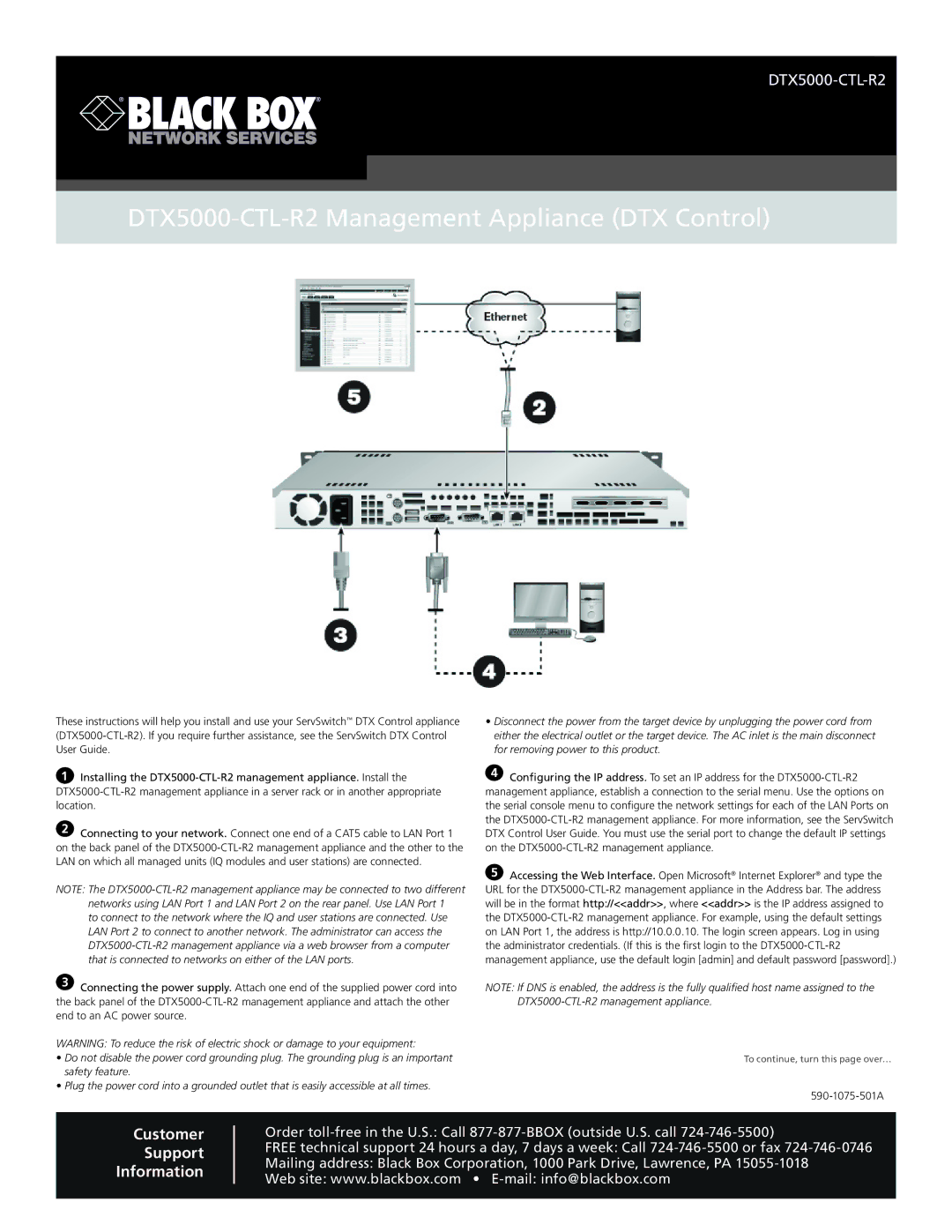DTX5000-CTL-R2 Management Appliance (DTX Control)
These instructions will help you install and use your ServSwitch™ DTX Control appliance
1Installing the
2Connecting to your network. Connect one end of a CAT5 cable to LAN Port 1 on the back panel of the
NOTE: The
to connect to the network where the IQ and user stations are connected. Use LAN Port 2 to connect to another network. The administrator can access the
3Connecting the power supply. Attach one end of the supplied power cord into the back panel of the
WARNING: To reduce the risk of electric shock or damage to your equipment:
•Do not disable the power cord grounding plug. The grounding plug is an important safety feature.
•Plug the power cord into a grounded outlet that is easily accessible at all times.
•Disconnect the power from the target device by unplugging the power cord from either the electrical outlet or the target device. The AC inlet is the main disconnect for removing power to this product.
4Configuring the IP address. To set an IP address for the
5Accessing the Web Interface. Open Microsoft® Internet Explorer® and type the URL for the
NOTE: If DNS is enabled, the address is the fully qualified host name assigned to the
To continue, turn this page over…
590-1075-501A
Customer
Support
Information
Order
FREE technical support 24 hours a day, 7 days a week: Call
Mailing address: Black Box Corporation, 1000 Park Drive, Lawrence, PA
Web site: www.blackbox.com •