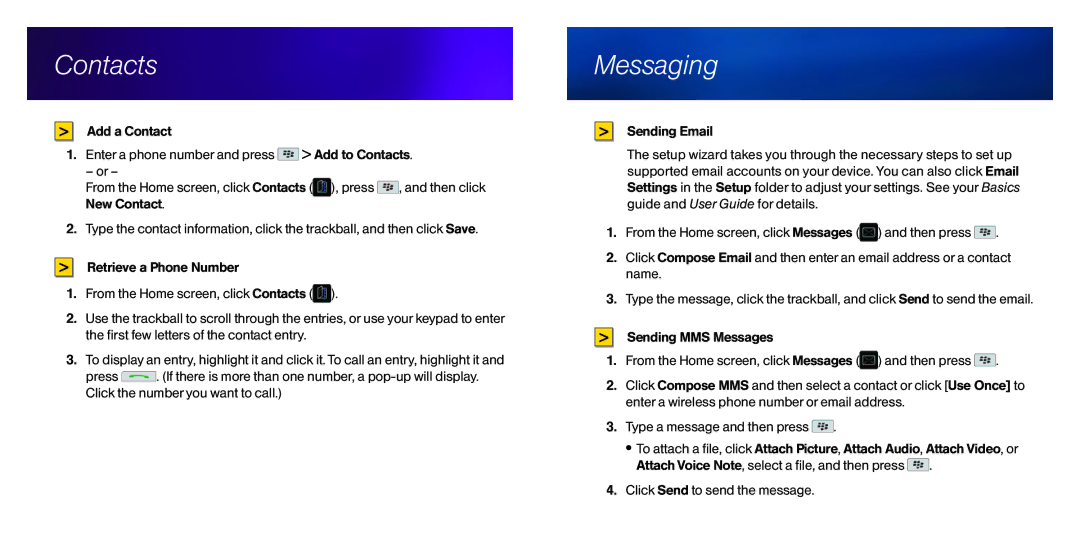8350i specifications
The BlackBerry 8350i, released in 2009, is a rugged smartphone that combines the reliability of BlackBerry's communication features with durable design, catering especially to business users in demanding environments. This device marked a notable evolution in BlackBerry's lineup, focusing on both functionality and robustness, making it ideal for those in construction, transportation, and other outdoor industries.One of the standout features of the 8350i is its push-to-talk (PTT) capability, which integrates seamlessly with the Nextel network. This feature allows users to communicate instantly with colleagues via a walkie-talkie style interface. The click-to-talk functionality is a game changer for teams that require real-time communication, even in noisy settings or over long distances, enhancing productivity and response times.
The BlackBerry 8350i operates on the BlackBerry OS, offering a user-friendly interface that includes messaging, calendar functions, and a robust email system. The device supports BlackBerry Messenger, which allows for quick and secure messaging between BlackBerry devices. It also includes support for popular email services, enabling users to stay connected to their work and personal communications on the go.
In terms of hardware, the 8350i features a compact design, with a full QWERTY keyboard that is ideal for text-heavy tasks. The screen measures 2.5 inches diagonally and offers a resolution of 320 x 240 pixels, providing clear visibility for reading and navigating applications. The device is powered by a 3.7V battery with a capacity of 1400 mAh, which delivers a life that can last through a full workday, though actual performance may vary based on usage.
Another significant characteristic of the BlackBerry 8350i is its robust and rugged build. It is designed to withstand tough environmental conditions, with features such as water resistance and dust protection. This durability makes it a dependable choice for field work and other challenging scenarios.
The 8350i also includes features such as GPS for location services, a 2-megapixel camera for basic photography, and expandable storage through a microSD card slot, allowing users to increase their device's memory as needed. With these technologies and characteristics, the BlackBerry 8350i represents a reliable option for professionals needing a durable phone with robust communication capabilities in the field.