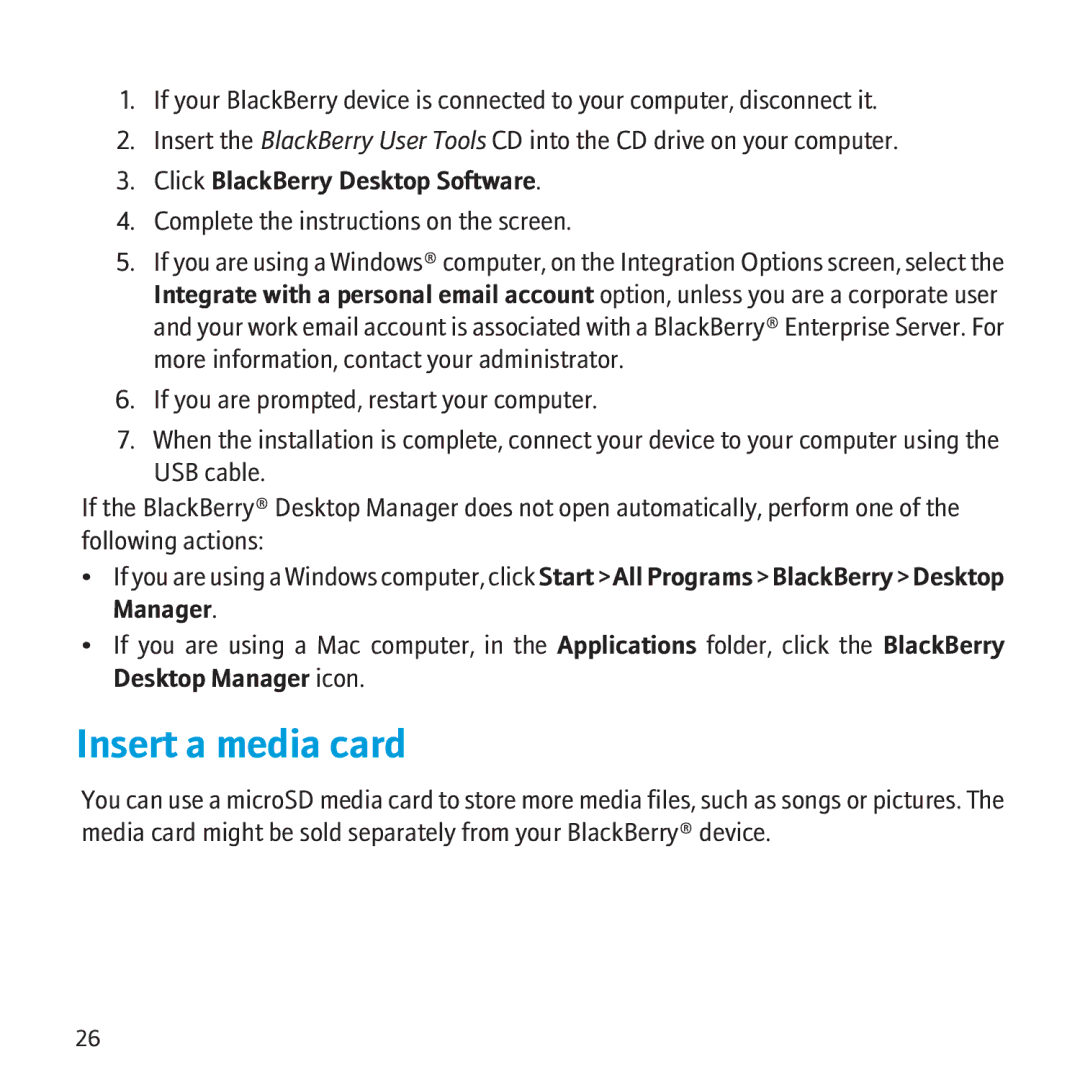8500 specifications
The BlackBerry 8530 and 8500 series, launched in the late 2000s, marked an important era for Research In Motion (RIM) as it transitioned into the world of modern smartphones. These devices catered primarily to business professionals and messaging enthusiasts, combining the rich features of a smartphone with the renowned messaging capabilities of BlackBerry.The BlackBerry 8530, released in 2009, was one of the most notable models in this line. It featured a compact design with a QWERTY keyboard that allowed for efficient typing, making it a favorite among users who relied heavily on email and texting. The device came equipped with a 2.4-inch display with a resolution of 320 x 240 pixels, providing clear visuals for reading and browsing.
One of the standout features of the 8530 was its support for Wi-Fi connectivity, which enhanced browsing speeds and allowed users to access the internet without relying solely on mobile networks. The phone was powered by the BlackBerry OS, which provided a smooth user experience and access to various applications through the BlackBerry App World.
The BlackBerry 8500 series, which included models like the 8520, was known for its vibrant color options and slightly more affordable price point. These devices maintained the iconic BlackBerry keyboard and included features such as a 2-megapixel camera, support for microSD cards, and Bluetooth connectivity. Users appreciated the multimedia capabilities, which allowed for music and video playback, making these models versatile for both personal and professional use.
Both the 8500 and 8530 supported push email services, which was one of BlackBerry's defining features, allowing users to receive emails in real-time. This functionality, combined with their robust security protocols, made BlackBerry devices particularly appealing to enterprise customers.
In terms of battery life, these devices were equipped with a strong battery that could last for an entire day, even with regular usage. The smartphones also offered excellent call quality and signal reception, reinforcing BlackBerry’s reputation for reliability.
Overall, the BlackBerry 8530 and 8500 series represented a significant step in mobile technology, blending essential communication features with the evolving needs of users in a rapidly changing digital landscape. These devices laid the groundwork for the smartphones that followed, showcasing the importance of secure, efficient communication in both personal and professional contexts.