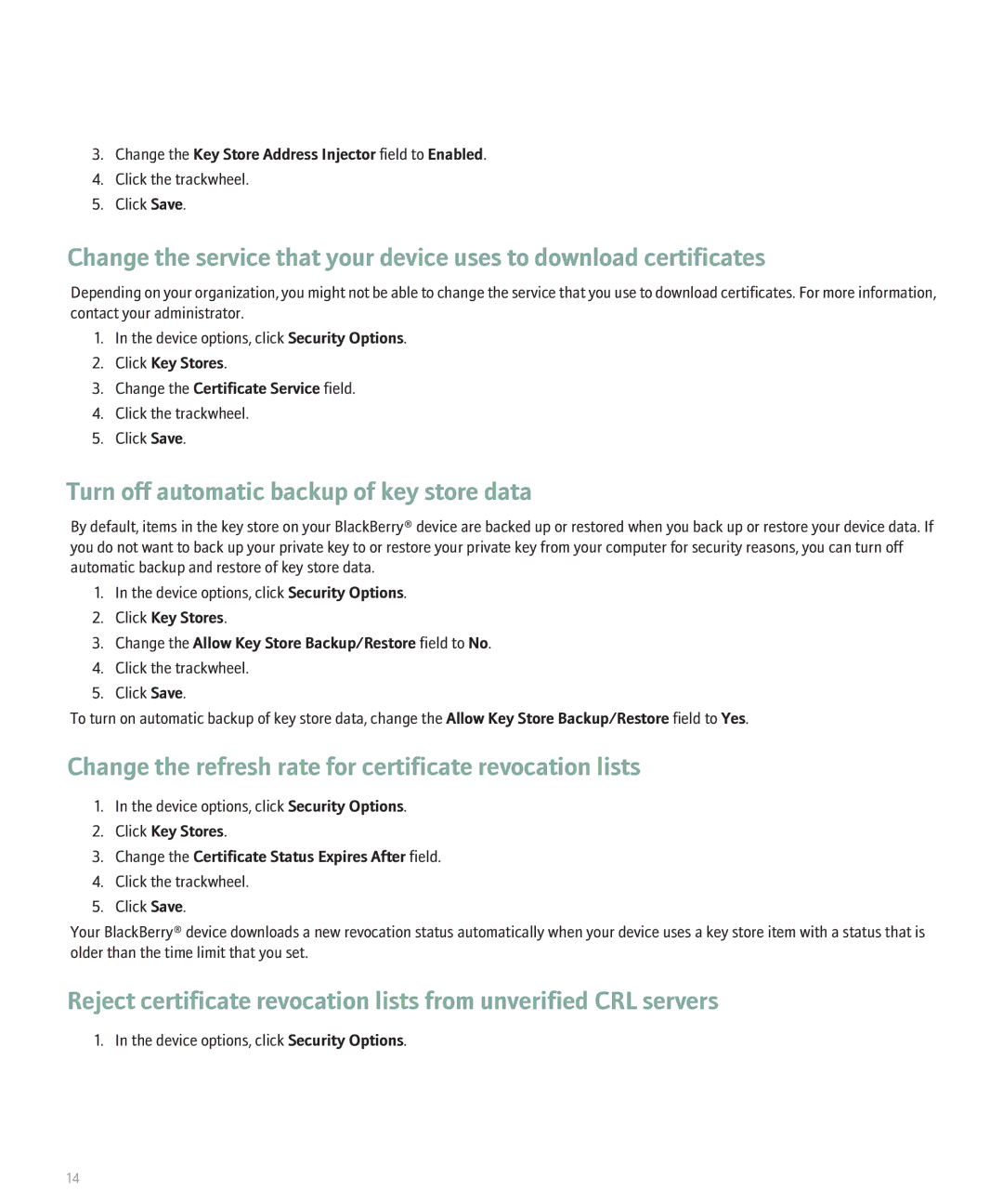3.Change the Key Store Address Injector field to Enabled.
4.Click the trackwheel.
5.Click Save.
Change the service that your device uses to download certificates
Depending on your organization, you might not be able to change the service that you use to download certificates. For more information, contact your administrator.
1.In the device options, click Security Options.
2.Click Key Stores.
3.Change the Certificate Service field.
4.Click the trackwheel.
5.Click Save.
Turn off automatic backup of key store data
By default, items in the key store on your BlackBerry® device are backed up or restored when you back up or restore your device data. If you do not want to back up your private key to or restore your private key from your computer for security reasons, you can turn off automatic backup and restore of key store data.
1.In the device options, click Security Options.
2.Click Key Stores.
3.Change the Allow Key Store Backup/Restore field to No.
4.Click the trackwheel.
5.Click Save.
To turn on automatic backup of key store data, change the Allow Key Store Backup/Restore field to Yes.
Change the refresh rate for certificate revocation lists
1.In the device options, click Security Options.
2.Click Key Stores.
3.Change the Certificate Status Expires After field.
4.Click the trackwheel.
5.Click Save.
Your BlackBerry® device downloads a new revocation status automatically when your device uses a key store item with a status that is older than the time limit that you set.
Reject certificate revocation lists from unverified CRL servers
1. In the device options, click Security Options.
14