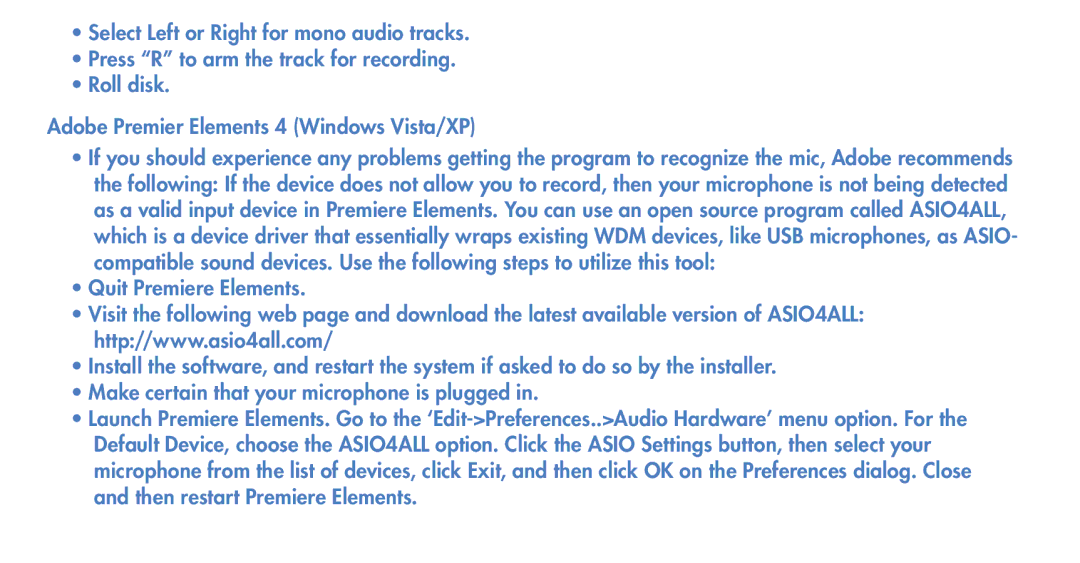SNOWBALL specifications
Blue Microphones SNOWBALL is a standout choice in the realm of USB microphones, known for its exceptional sound quality and user-friendly design. Ideally suited for podcasters, musicians, and content creators, the SNOWBALL has earned a reputation as a go-to option for capturing audio with clarity and detail.One of the key features of the SNOWBALL is its versatile recording capabilities. It offers three selectable polar patterns: cardioid, omnidirectional, and cardioid with -10dB pad. This flexibility allows users to adapt the microphone to various recording situations, whether it be capturing vocals, recording instruments, or conducting interviews. The cardioid pattern is perfect for isolating sound sources, while the omnidirectional mode is ideal for capturing ambient audio or group discussions.
The SNOWBALL is equipped with a 16-bit, 44.1kHz audio resolution, which ensures high-quality recordings suitable for both professional and casual use. The microphone's large-diaphragm capsule captures a wide frequency range, resulting in smooth and natural sound reproduction. This feature is particularly beneficial for vocal recordings, as it helps to produce a warm and rich tone.
Another noteworthy characteristic of the SNOWBALL is its plug-and-play functionality. The USB interface allows for easy connection to computers, eliminating the need for additional drivers or complex setup procedures. This user-friendly approach makes it accessible for beginners and seasoned professionals alike. Additionally, its sturdy and stylish design, resembling a snowball, not only adds a unique aesthetic but also ensures durability.
The microphone comes with a stand that offers adjustable height and angle, further enhancing its usability in various recording environments. This portability enables users to set up in different locations with ease, making it a great companion for on-the-go recordings.
In conclusion, Blue Microphones SNOWBALL stands out for its combination of excellent audio quality, versatile recording options, and user-friendly design. It is an ideal choice for anyone looking to elevate their audio projects, whether for podcasts, YouTube videos, or music production. Its ability to deliver professional-grade sound in a simple and stylish package solidifies its status as a favorite among audio enthusiasts.