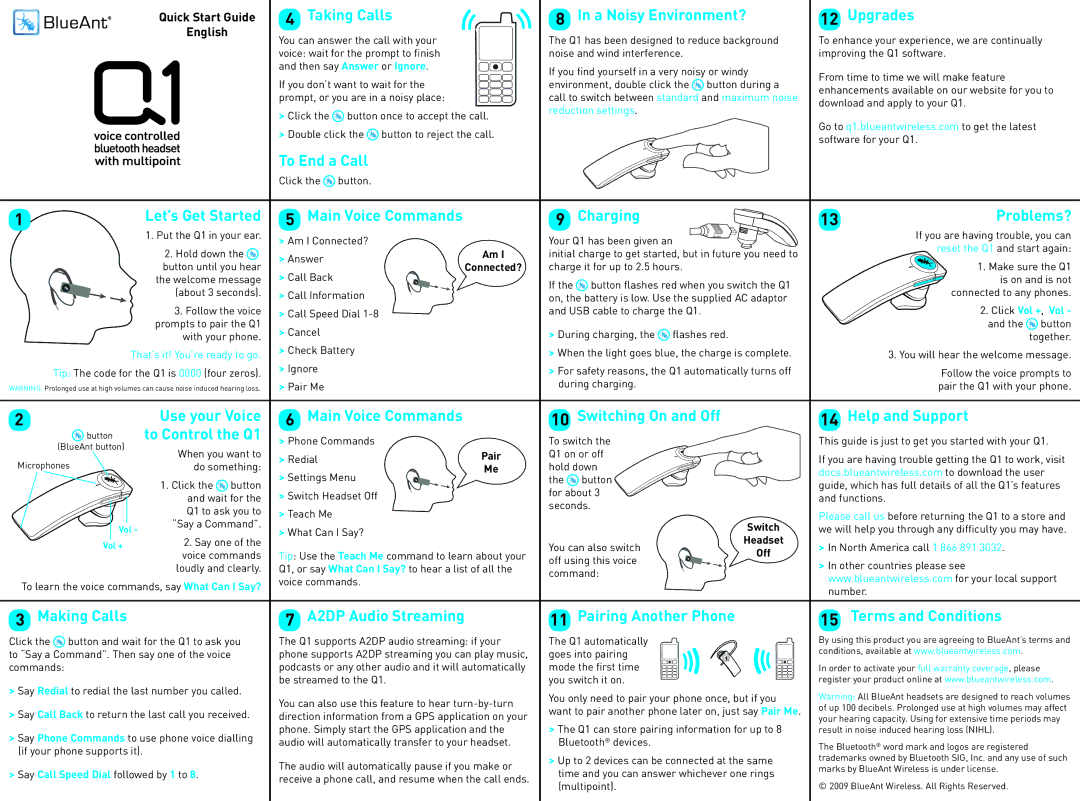Quick Start Guide
English
4 Taking Calls
You can answer the call with your voice: wait for the prompt to finish and then say Answer or Ignore.
If you don’t want to wait for the prompt, or you are in a noisy place:
>Click the ![]() button once to accept the call.
button once to accept the call.
>Double click the ![]() button to reject the call.
button to reject the call.
To End a Call
Click the ![]() button.
button.
8In a Noisy Environment?
The Q1 has been designed to reduce background noise and wind interference.
If you find yourself in a very noisy or windy environment, double click the ![]() button during a call to switch between standard and maximum noise reduction settings.
button during a call to switch between standard and maximum noise reduction settings.
12Upgrades
To enhance your experience, we are continually improving the Q1 software.
From time to time we will make feature enhancements available on our website for you to download and apply to your Q1.
Go to q1.blueantwireless.com to get the latest software for your Q1.
1 | Let’s Get Started |
| 1. Put the Q1 in your ear. |
2. Hold down the ![]() button until you hear the welcome message
button until you hear the welcome message
(about 3 seconds).
3. Follow the voice prompts to pair the Q1 with your phone.
That’s it! You’re ready to go. Tip: The code for the Q1 is 0000 (four zeros).
WARNING: Prolonged use at high volumes can cause noise induced hearing loss.
2 | Use your Voice | |
button | to Control the Q1 | |
(BlueAnt button) | When you want to | |
Microphones | ||
do something: | ||
| 1. Click the button | |
| and wait for the | |
| Q1 to ask you to | |
Vol - | “Say a Command”. | |
2. Say one of the | ||
Vol + | ||
| voice commands | |
| loudly and clearly. |
To learn the voice commands, say What Can I Say?
3Making Calls
Click the ![]() button and wait for the Q1 to ask you to “Say a Command”. Then say one of the voice commands:
button and wait for the Q1 to ask you to “Say a Command”. Then say one of the voice commands:
>Say Redial to redial the last number you called.
>Say Call Back to return the last call you received.
>Say Phone Commands to use phone voice dialling (if your phone supports it).
>Say Call Speed Dial followed by 1 to 8.
5Main Voice Commands
>Am I Connected?
> Answer | Am I | |
Connected? | ||
> Call Back | ||
| ||
> Call Information |
|
>Call Speed Dial
>Cancel
>Check Battery
>Ignore
>Pair Me
6Main Voice Commands
>Phone Commands
> Redial | Pair |
> Settings Menu | Me |
| |
> Switch Headset Off |
|
>Teach Me
>What Can I Say?
Tip: Use the Teach Me command to learn about your Q1, or say What Can I Say? to hear a list of all the voice commands.
7A2DP Audio Streaming
The Q1 supports A2DP audio streaming: if your phone supports A2DP streaming you can play music, podcasts or any other audio and it will automatically be streamed to the Q1.
You can also use this feature to hear
The audio will automatically pause if you make or receive a phone call, and resume when the call ends.
9 Charging
Your Q1 has been given an ![]()
![]()
![]()
![]()
![]()
![]()
![]()
![]()
![]()
![]()
![]() initial charge to get started, but in future you need to charge it for up to 2.5 hours.
initial charge to get started, but in future you need to charge it for up to 2.5 hours.
If the ![]() button flashes red when you switch the Q1 on, the battery is low. Use the supplied AC adaptor and USB cable to charge the Q1.
button flashes red when you switch the Q1 on, the battery is low. Use the supplied AC adaptor and USB cable to charge the Q1.
>During charging, the ![]() flashes red.
flashes red.
>When the light goes blue, the charge is complete.
>For safety reasons, the Q1 automatically turns off during charging.
10Switching On and Off
To switch the Q1 on or off hold down the ![]() button for about 3 seconds.
button for about 3 seconds.
| Switch | |
You can also switch | Headset | |
Off | ||
off using this voice | ||
| ||
command: |
|
11Pairing Another Phone
The Q1 automatically
goes into pairing mode the first time you switch it on.
You only need to pair your phone once, but if you want to pair another phone later on, just say Pair Me.
>The Q1 can store pairing information for up to 8 Bluetooth® devices.
>Up to 2 devices can be connected at the same time and you can answer whichever one rings (multipoint).
13Problems?
If you are having trouble, you can reset the Q1 and start again:
1. Make sure the Q1
is on and is not
connected to any phones.
2. Click Vol +, Vol - and the ![]() button together.
button together.
3. You will hear the welcome message.
Follow the voice prompts to pair the Q1 with your phone.
14Help and Support
This guide is just to get you started with your Q1.
If you are having trouble getting the Q1 to work, visit docs.blueantwireless.com to download the user guide, which has full details of all the Q1’s features and functions.
Please call us before returning the Q1 to a store and we will help you through any difficulty you may have.
>In North America call 1 866 891 3032.
>In other countries please see www.blueantwireless.com for your local support number.
15Terms and Conditions
By using this product you are agreeing to BlueAnt’s terms and conditions, available at www.blueantwireless.com.
In order to activate your full warranty coverage, please register your product online at www.blueantwireless.com.
Warning: All BlueAnt headsets are designed to reach volumes of up 100 decibels. Prolonged use at high volumes may affect your hearing capacity. Using for extensive time periods may result in noise induced hearing loss (NIHL).
The Bluetooth® word mark and logos are registered trademarks owned by Bluetooth SIG, Inc. and any use of such marks by BlueAnt Wireless is under license.
© 2009 BlueAnt Wireless. All Rights Reserved.