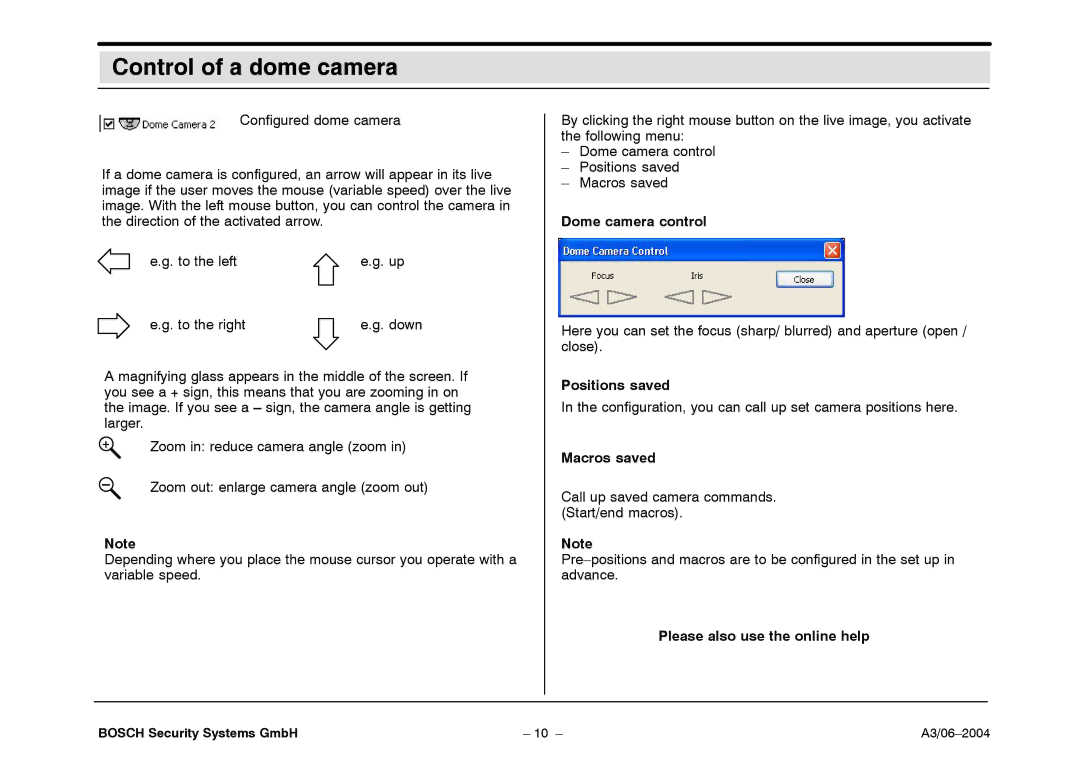7.x specifications
Bosch Appliances 7.x series represents a significant leap in home technology, merging innovation with efficiency to enhance the modern kitchen. Renowned for their commitment to quality and sustainability, Bosch has integrated advanced features that cater to today’s discerning consumers.One of the standout characteristics of Bosch 7.x appliances is their compact design, which allows for maximum functionality without compromising on space. Their sleek, contemporary aesthetics can seamlessly blend into any kitchen décor, providing not just utility but also elegance. This series includes a range of products from dishwashers and ovens to refrigerators and cooktops, all designed with user convenience in mind.
Technologically, Bosch 7.x models come equipped with the latest in smart home integration. Many appliances in this series are compatible with Home Connect, which allows users to control and monitor their devices remotely via smartphone applications. This feature enables customizable cooking and efficient energy management, making it easier to align appliance use with eco-conscious practices.
Energy efficiency is another key feature of Bosch 7.x appliances. Many models are Energy Star certified, ensuring that consumers can enjoy advanced features while minimizing energy consumption. This aligns with Bosch's dedication to sustainability and reducing environmental impact, making it easier for users to make eco-friendly choices in their daily lives.
In terms of performance, the Bosch 7.x series offers advanced cooking technologies like European Convection in their ovens, ensuring even baking results every time. The dishwashers feature a unique PrecisionWash system that uses intelligent sensors to optimize cycle times and shift cleaning power as needed, ensuring a thorough clean without excess water or energy usage.
Safety is paramount in the Bosch 7.x series, with features such as child locks, automatic shut-off, and advanced temperature control systems found across various appliances. The series also boasts user-friendly interfaces with intuitive controls, making it accessible for users of all ages.
Ultimately, Bosch Appliances 7.x embodies a perfect blend of style, functionality, and advanced technology, positioning itself as an ideal choice for modern households focused on efficiency and sophistication in their kitchen. Whether for novice cooks or culinary enthusiasts, Bosch’s cutting-edge features empower users to achieve their cooking ambitions while enjoying the peace of mind that comes with reliable, efficient appliances.