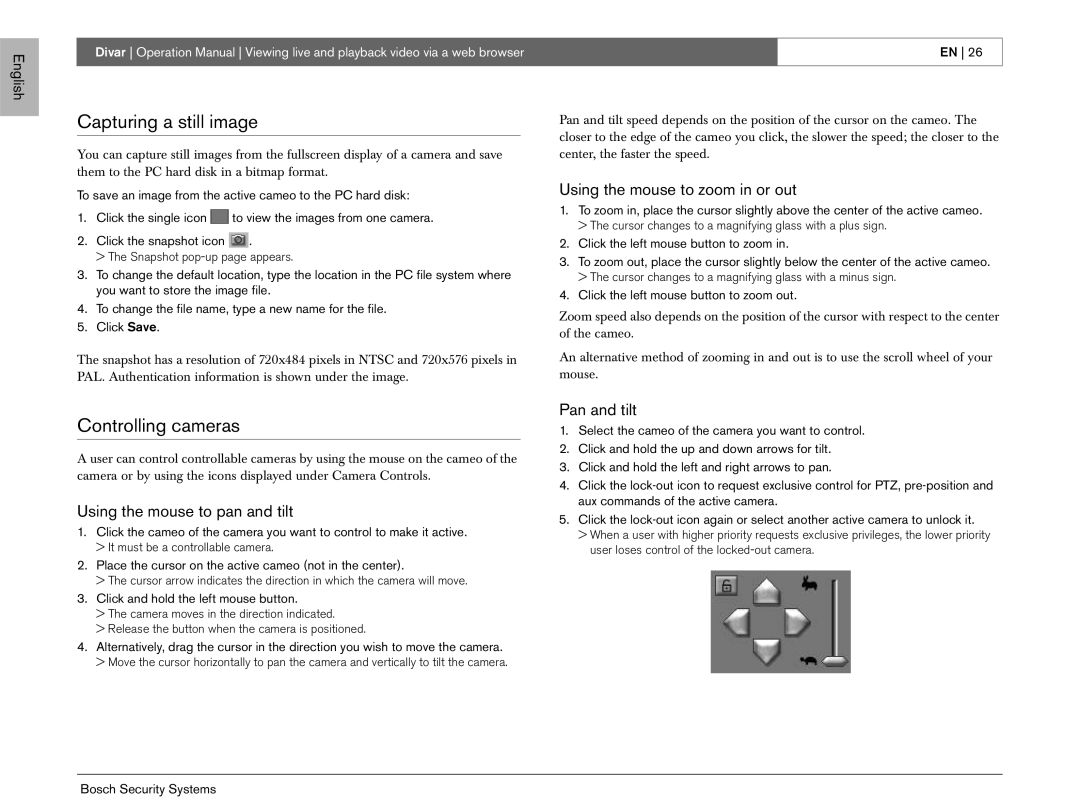EN specifications
Bosch Appliances is a reputable name in home appliance manufacturing, synonymous with quality, innovation, and sustainability. With a commitment to providing reliable and efficient appliances, Bosch has become a popular choice for customers seeking cutting-edge technology and modern designs.One of the standout features of Bosch appliances is their emphasis on energy efficiency. Many Bosch products are ENERGY STAR certified, meaning they meet or exceed strict efficiency guidelines set by the U.S. Environmental Protection Agency. This not only contributes to reduced energy bills but also lessens the environmental impact, allowing consumers to make responsible choices for their homes.
Bosch's extensive range of products includes dishwashers, refrigerators, ovens, cooktops, and laundry machines, each designed with specific technologies that enhance usability and performance. For instance, Bosch dishwashers often feature the renowned MyWay rack, which provides extra space for larger items, and the PrecisionWash technology which utilizes sensors to optimize washing cycles for superior cleaning results.
In the realm of cooking, Bosch ovens incorporate European Convection, ensuring even baking and consistent results across the oven's surface. Many models also feature the easy-to-clean EcoClean system, which minimizes the need for chemical cleaners by using a specially coated interior that absorbs grime.
The design of Bosch appliances is both modern and functional, characterized by clean lines and seamless integration into kitchen layouts. The sleek aesthetic appeals to contemporary tastes while also allowing for easy usability. Features like the retractable knobs in certain cooktops provide a minimalist look while still offering full functionality.
Bosch also prioritizes technology with its Home Connect feature, allowing users to control their appliances remotely via smartphone applications. This smart technology offers convenience by enabling homeowners to monitor cooking times, adjust settings, and even troubleshoot issues from anywhere.
Moreover, Bosch’s commitment to longevity is evident in its construction and materials. Many products are designed for durability, utilizing high-quality stainless steel and thoughtful engineering to withstand everyday use.
In summary, Bosch Appliances stands out due to its innovative features, energy-efficient technologies, and modern designs. With a diverse product lineup that caters to various needs, Bosch continues to be a trusted choice for consumers who prioritize quality and sustainability in their home appliances.