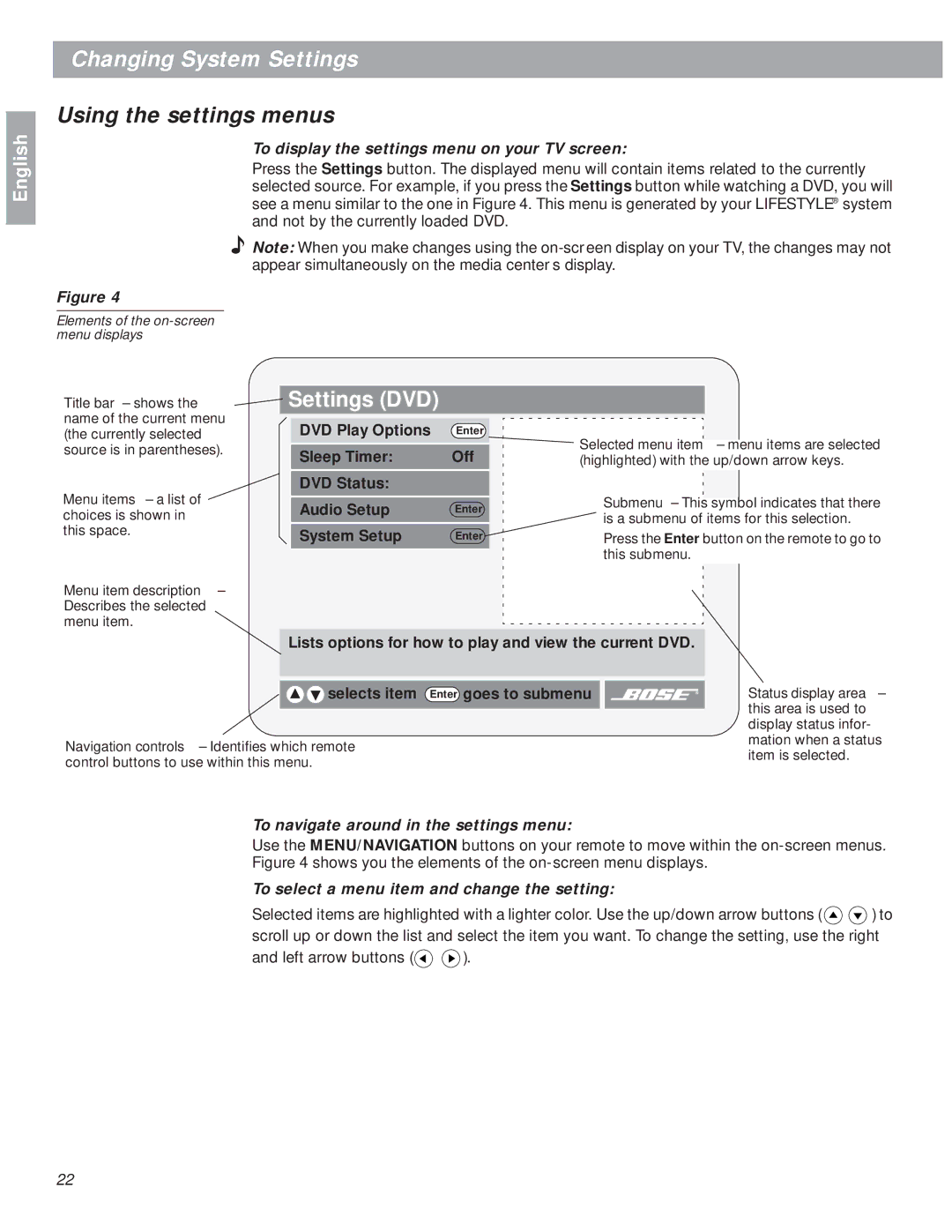18 specifications
The Bose 18 is a renowned audio system celebrated for its superior sound quality and innovative design. This speaker system is particularly favored for its ability to deliver immersive audio experiences whether in homes, offices, or public spaces.One of the main features of the Bose 18 is its advanced acoustics. It employs a unique speaker configuration that ensures a balanced soundstage across various frequencies. This results in clear highs, rich mids, and deep, robust bass that can fill any room. The system's ability to produce even sound distribution minimizes dead spots, ensuring that listeners enjoy the same high-quality audio experience regardless of their position in the room.
Technology plays a crucial role in the performance of the Bose 18. It incorporates digital signal processing (DSP) that optimizes audio output based on environmental factors. The DSP analyzes the acoustics of the space and adjusts the sound accordingly, enhancing clarity and reducing distortion. This technology allows the system to maintain high fidelity even at high volume levels, making it ideal for both casual listening and more critical listening situations.
Another significant aspect of the Bose 18 is its connectivity options. It features multiple input types, including Bluetooth, auxiliary, and USB ports, allowing seamless integration with various devices such as smartphones, tablets, and computers. The wireless capability enables users to stream music effortlessly, while wired connections ensure flexibility for traditional setups.
The design characteristics of the Bose 18 also contribute to its popularity. The system is crafted with a sleek and modern aesthetic that fits well with any decor. Its compact form factor allows for easy placement in limited spaces while maintaining an elegant appearance. Moreover, the build quality is robust, ensuring durability over time.
Finally, user-friendliness is a fundamental trait of the Bose 18. It comes equipped with intuitive controls, making it easy for anyone to operate, regardless of their technical expertise. Whether adjusting volume, switching sources, or selecting sound modes, users find the experience straightforward and enjoyable.
In summary, the Bose 18 combines advanced acoustic engineering, modern technology, elegant design, and user-friendly features to deliver an exceptional audio experience. Its ability to adapt to various environments makes it a versatile choice for anyone seeking high-quality sound. With the Bose 18, listeners can expect nothing short of audio excellence.