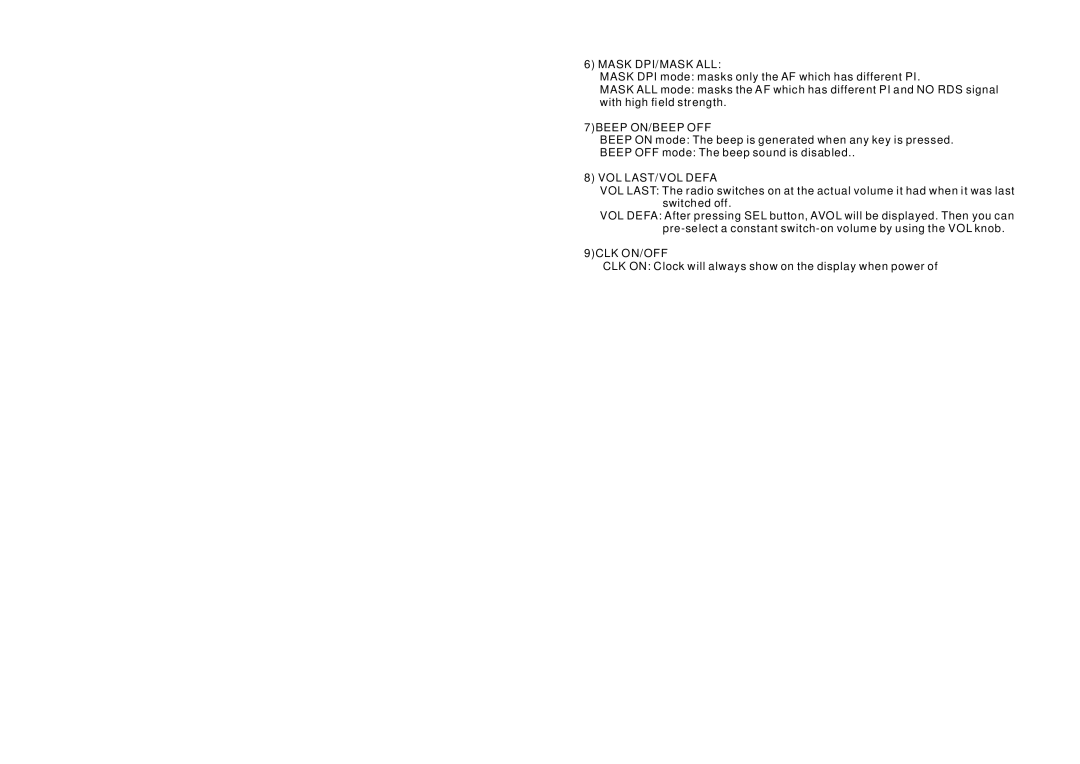In Radio mode, Press MODE/PTY button longer to select one of the following
mode: POP M- - NEWS
While selecting PTY TYPE, its selection is implemented by preset buttons as described in preset key. (press one of the 6 preset buttons shortly and repeatedly to select the PTY TYPE in the preset button)
When POP M or NEWS is on, the previous PTY program and PTY word is displayed on LCD.
If there are no keys entered for 2 seconds, previously selected PTY is searched. During 1 loop, if desired PTY is not found, NO PTY is flashed, then return to previous normal radio and PTY icon goes off.
16.AUX INPUT JACK
Press the mode button to select auxiliary input playing mode. Then you can connect any matched external audio device to this socket. Use the volume knob to adjust volume.
17.USB SOCKET
In order to play the file in the USB stick, turn over the plastic cover cap then insert the USB stick into the USB socket. The system will change into the USB mode automatically, and then play the first file in the USB.
18.BAND/APS BUTTON During radio mode:
1)Press this button briefly to select the radio broadcasting band you would like to hear. The AM/FM band is toggled cyclically through the tuning bands:
->FM 1-> FM 2 -> FM 3 ->AM1(MW 1)->AM2(MW 2) ->.
2)Press and hold for more than 1 second, the radio searches from the current frequency and checks the signal strength level until 6 stations are found. And then the 6 stations frequency are preset to the corresponding preset memory numbered bank. The auto-storage operation is implemented in the each selected band. When the auto-storage operation is finished, the radio
execute the Preset Scan.
Note: when AF OFF, it only need to use 20s to store ; while AF ON as it needs to take time to search for RDS signal, if more radio stations, it takes more time, especially if more non-RDS radio station, more time it searches.
During MP3 file in disc, or USB mode:
Press this button to turn to TRACK SEARCH mode, the LCD will display TRK 000 and flash the biggest digit 0 that the USB stick contain. (if the number of
tracks is less than 100 and more than 9, it will be TRK 00)
Then rotate the VOL knob to select the number of the flashing digit from 0 ~ 9. Then press SEL button to confirm the number and flash next smaller digit 0. With the same means, select the number of the flashing digit. After finishing selecting the number of all flashing digit, press SEL button to play the track of the selected serial number.
19. RESET BUTTON
Before operating the unit for the first time, or after replacing the car battery or changing the connections. You must reset the unit.
Press the reset button with a paper clip or pen. This operation will erase the clock setting and some stored content.
Page 6
6) MASK DPI/MASK ALL:
MASK DPI mode: masks only the AF which has different PI.
MASK ALL mode: masks the AF which has different PI and NO RDS signal with high field strength.
7)BEEP ON/BEEP OFF
BEEP ON mode: The beep is generated when any key is pressed.
BEEP OFF mode: The beep sound is disabled..
8) VOL LAST/VOL DEFA
VOL LAST: The radio switches on at the actual volume it had when it was last switched off.
VOL DEFA: After pressing SEL button, AVOL will be displayed. Then you can pre-select a constant switch-on volume by using the VOL knob.
9)CLK ON/OFF
CLK ON: Clock will always show on the display when power off.
CLK OFF: Clock will disappear on the display when power off.
9-14. PRESET STATION MEMORY AND TOP/>, INT, RPT, RDM BUTTONS a) During radio mode:
Go to any preset station by pressing one of the 6 preset station buttons (1-6). If one of these buttons is pressed for more than 2 seconds, the station currently being listened to will be memorized into the selected preset button.
b) During disc, SD or USB mode:
1) Press the TOP/ > button briefly to interrupt the playback of the disc, SD or USB. Press again to resume normal playback of the disc, SD or USB. Press the TOP/> button and hold for approximately 0.5 seconds to play the first track of the disc, SD or USB.
2) Press the INT button to sample the first 10 seconds part of each track, and the INT ON will be visible on the LCD display.
In the process of INT, pressINT button again to stop sampling and to continue playing the current track, and the LCD will display INT OFF.
3) Press the RPT button once to play the current track repeatedly, and the RPT ONE will be visible on the LCD display.
During MP3/WMA disc, SD or USB mode, press the RPT button twice continuously to play the current folder repeatedly, and the RPT DIR will be visible on the LCD display.
In the process of RPT, press RPT button again to stop playing repeatedly mode and the LCD will display RPT OFF.
4) Press the RDM button to play all tracks on disc in random order, and the RDM ON will be visible on the LCD display.
In the process of RDM, press RDM button again to stop playing in random order and the LCD will display RDM OFF.
5) Press the 5 and 6 button to move up and down10 tracks at a time.
When the remaining total tracks are less than10, both buttons are inactive. Press and hold the 5 and 6 button to select next or previous folder to be played.
15. MODE AND PTY (PROGRAM TYPE) BUTTON
Press the MODE button to change among tuner (radio), disc (when a disc is loaded), USB (when an USB stick is inserted) and AUX mode.
Page 5