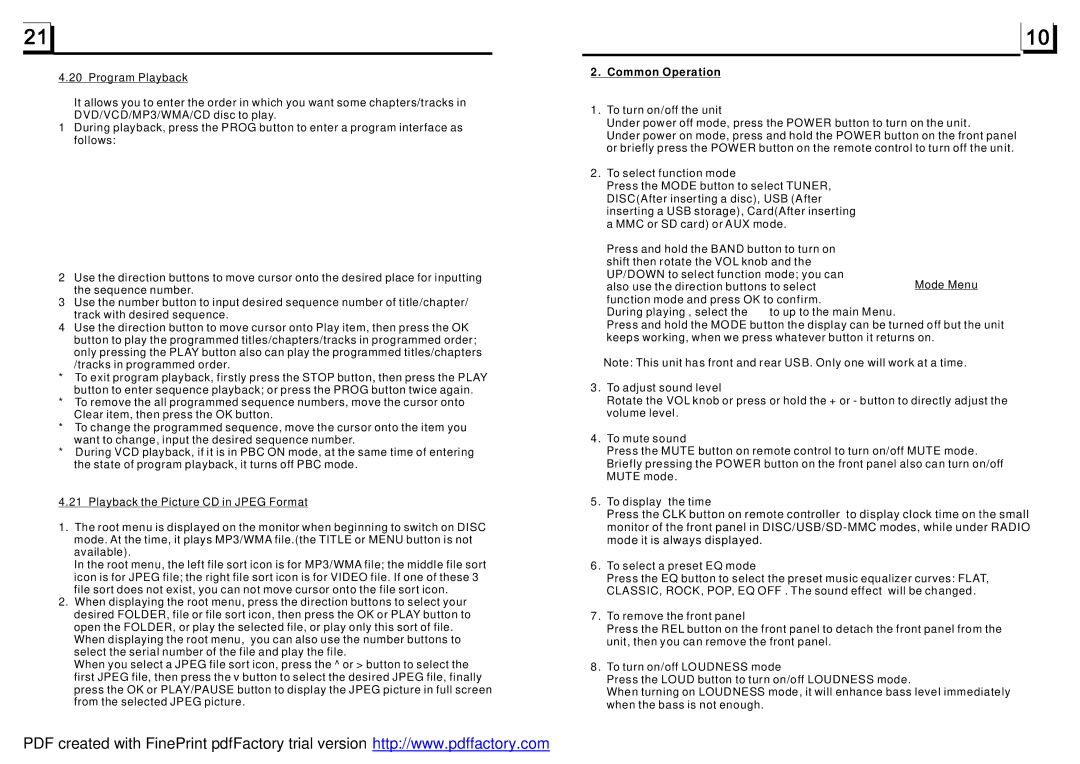BV7942 specifications
The Boss Audio Systems BV7942 is a prominent multimedia car stereo developed to elevate your driving experience with advanced features and innovative technologies. Designed for music enthusiasts and tech-savvy individuals, this unit incorporates extensive functionalities while maintaining user-friendliness.One of the standout features of the BV7942 is its 7-inch motorized touchscreen display, which provides an intuitive interface for navigation and control. The bright LED display ensures excellent visibility in varying light conditions, delivering a clear view of your media options and settings. Users can easily switch between DVDs, CDs, and various digital formats, making it a versatile choice for diverse listening preferences.
The BV7942 boasts compatibility with a wide range of media formats, including MP3, WMA, AAC, and more, allowing users to enjoy their favorite tracks without limitations. It also has an in-built Bluetooth feature, enabling hands-free calling and wireless audio streaming from compatible devices. This technology enhances safety by allowing drivers to keep their hands on the wheel while accessing their music library or managing calls.
This car stereo also features USB and auxiliary inputs, giving users multiple options to connect their devices. The USB port supports charging while playing music, ensuring your devices stay powered up during long journeys. Moreover, the BV7942 supports rearview camera input, providing added safety and convenience when reversing, a feature that is particularly useful for larger vehicles.
The Boss Audio Systems BV7942 also incorporates advanced sound technologies, including a built-in equalizer that allows users to fine-tune their audio preferences. The adjustable settings enable customization of the audio output according to personal taste or vehicle acoustics. Additionally, this model includes four channels of built-in power amplification, providing robust sound output that enhances the overall listening experience.
Furthermore, the BV7942 is designed with a sleek, modern aesthetic that complements contemporary vehicle interiors. The user-friendly controls and responsive touch interface make navigation a breeze, ensuring drivers can easily switch between functions without distraction.
Overall, the Boss Audio Systems BV7942 combines style, functionality, and innovative technology to deliver an exceptional car audio experience, making it an attractive option for anyone looking to upgrade their vehicle’s entertainment system.