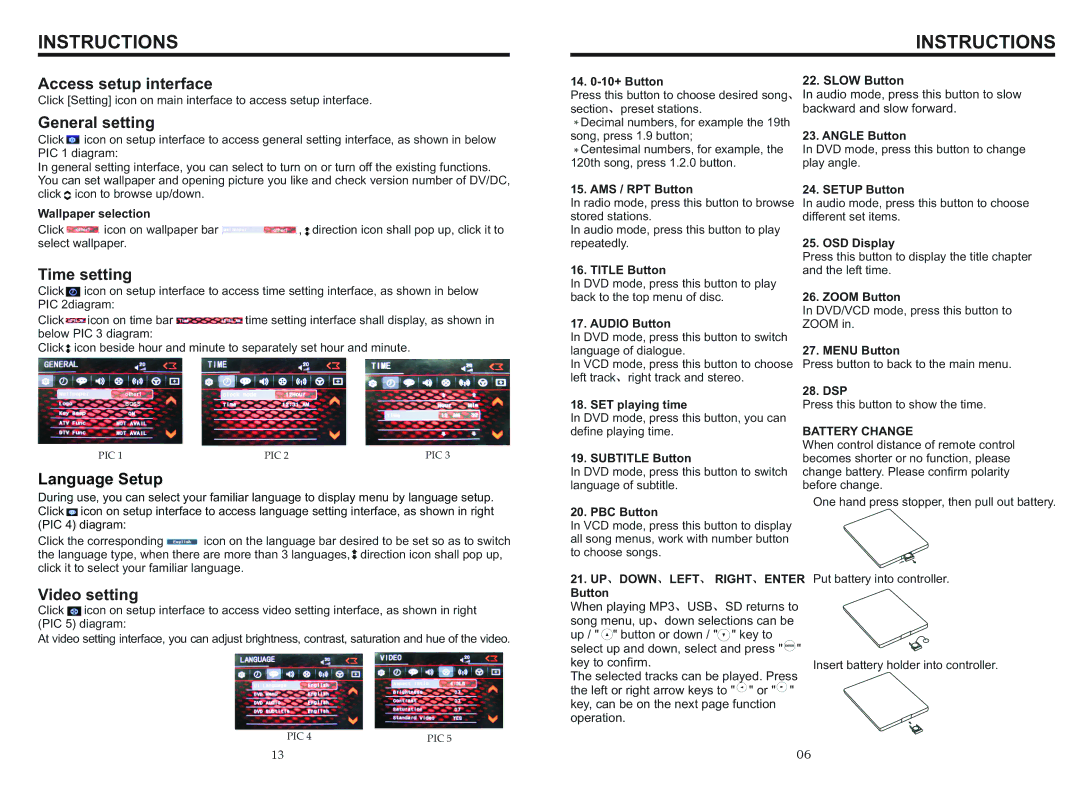BV9967BI specifications
The Boss Audio Systems BV9967BI is designed to elevate your driving experience with its blend of modern technology, functionality, and user-friendly features. This in-dash multimedia system seamlessly integrates entertainment and connectivity designed to cater to today's tech-savvy consumers.At the core of the BV9967BI's functionality is its 6.2-inch touchscreen display, which offers a responsive interface that enables easy navigation through various media sources. The high-resolution screen provides clear visuals, allowing users to enjoy videos or view their GPS navigation maps without straining their eyes. The adjustable brightness settings ensure an optimal viewing experience in different lighting conditions.
One of the standout features of the BV9967BI is its Bluetooth functionality. This technology allows users to stream music wirelessly from their smartphones or other compatible devices, eliminating the hassle of tangled wires. In addition, Bluetooth enables hands-free calling, which promotes safer driving by allowing drivers to keep their hands on the wheel while managing calls.
The BV9967BI supports a wide range of multimedia formats, specifically designed to accommodate diverse entertainment preferences. Users can play CD, DVD, or USB files, providing multiple ways to enjoy music and videos on the road. It also features an SD card slot for additional storage options, making it easy to expand your media library.
Another highlight is its compatibility with various audio formats, including MP3 and WMA, ensuring that users can enjoy their favorite songs without compromise. The built-in equalizer allows customization of sound preferences, enhancing the listening experience while driving.
The Boss Audio BV9967BI excels in connectivity as well. It features both USB and auxiliary input, enabling users to connect a variety of devices, from mobile phones to portable music players. This versatility ensures that whatever your media source, you can seamlessly integrate it into your car’s sound system.
Safety and convenience are also prioritized through features like rear camera input, allowing drivers to install a backup camera for easier parking and enhanced safety when reversing. This small addition significantly reduces the risk of accidents and provides peace of mind during maneuvers.
Overall, the Boss Audio Systems BV9967BI emerges as a powerful multimedia system that combines entertainment, connectivity, and safety. Its array of features, from Bluetooth functionality to versatile media playback options, makes it an excellent choice for anyone looking to upgrade their vehicle's sound system while enhancing their driving experience. Whether it's road trips or daily commutes, the BV9967BI is engineered to keep you entertained and connected.