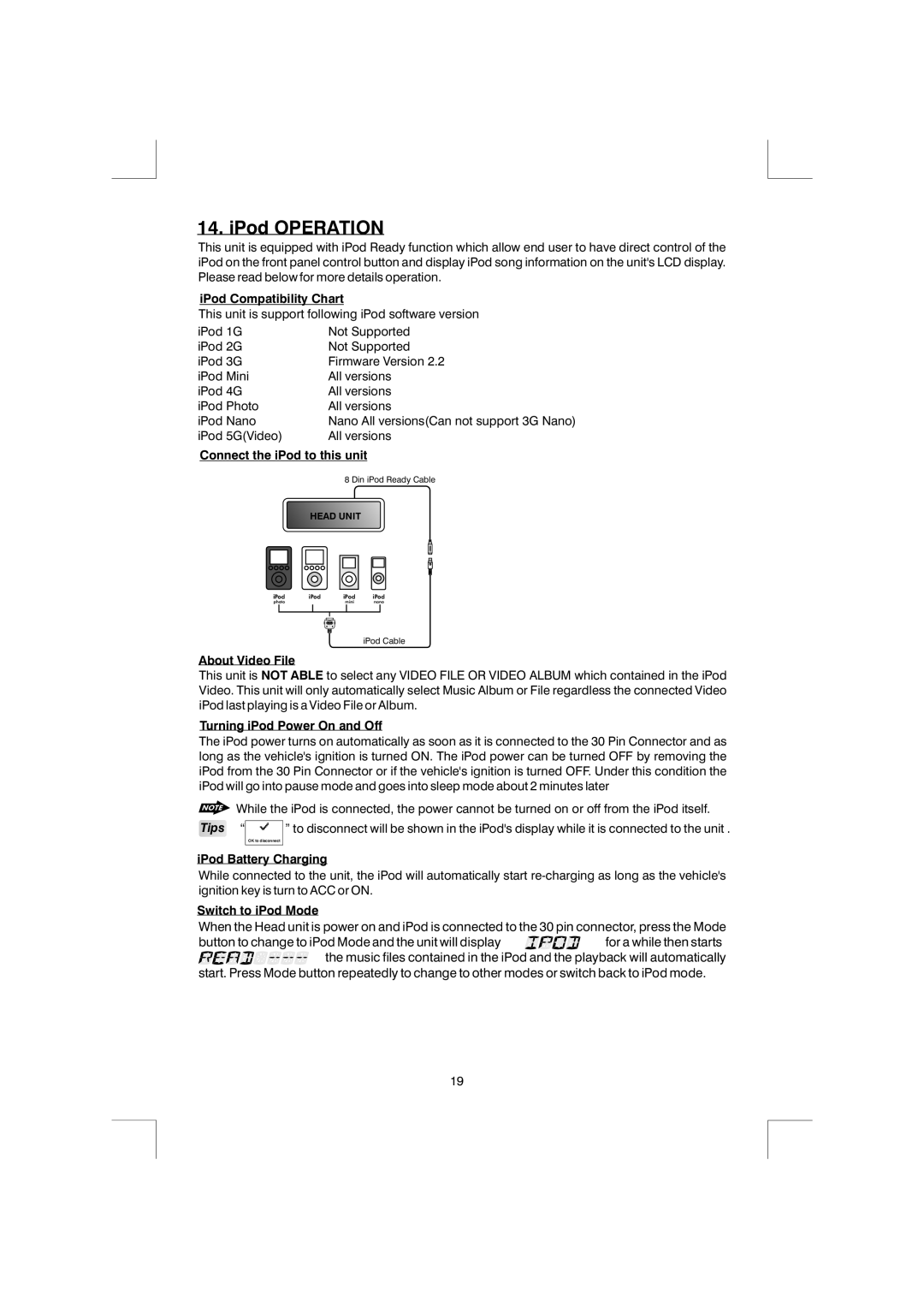14. iPod OPERATION
This unit is equipped with iPod Ready function which allow end user to have direct control of the iPod on the front panel control button and display iPod song information on the unit's LCD display. Please read below for more details operation.
iPod Compatibility Chart
This unit is support following iPod software version
iPod 1G | Not Supported |
iPod 2G | Not Supported |
iPod 3G | Firmware Version 2.2 |
iPod Mini | All versions |
iPod 4G | All versions |
iPod Photo | All versions |
iPod Nano | Nano All versions(Can not support 3G Nano) |
iPod 5G(Video) | All versions |
Connect the iPod to this unit
8 Din iPod Ready Cable
HEAD UNIT
iPod | iPod | iPod | iPod |
photo |
| mini | nano |
iPod Cable
About Video File
This unit is NOT ABLE to select any VIDEO FILE OR VIDEO ALBUM which contained in the iPod Video. This unit will only automatically select Music Album or File regardless the connected Video iPod last playing is a Video File or Album.
Turning iPod Power On and Off
The iPod power turns on automatically as soon as it is connected to the 30 Pin Connector and as long as the vehicle's ignition is turned ON. The iPod power can be turned OFF by removing the iPod from the 30 Pin Connector or if the vehicle's ignition is turned OFF. Under this condition the iPod will go into pause mode and goes into sleep mode about 2 minutes later
While the iPod is connected, the power cannot be turned on or off from the iPod itself.
Tips “
” to disconnect will be shown in the iPod's display while it is connected to the unit .
OK to disconnect
iPod Battery Charging
While connected to the unit, the iPod will automatically start
Switch to iPod Mode
When the Head unit is power on and iPod is connected to the 30 pin connector, press the Mode
button to change to iPod Mode and the unit will display ![]()
![]()
![]()
![]()
![]()
![]()
![]()
![]()
![]()
![]()
![]()
![]() for a while then starts
for a while then starts ![]()
![]()
![]()
![]()
![]()
![]()
![]()
![]()
![]()
![]()
![]()
![]()
![]()
![]()
![]()
![]()
![]()
![]()
![]()
![]()
![]()
![]()
![]()
![]() the music files contained in the iPod and the playback will automatically
the music files contained in the iPod and the playback will automatically
start. Press Mode button repeatedly to change to other modes or switch back to iPod mode.
19