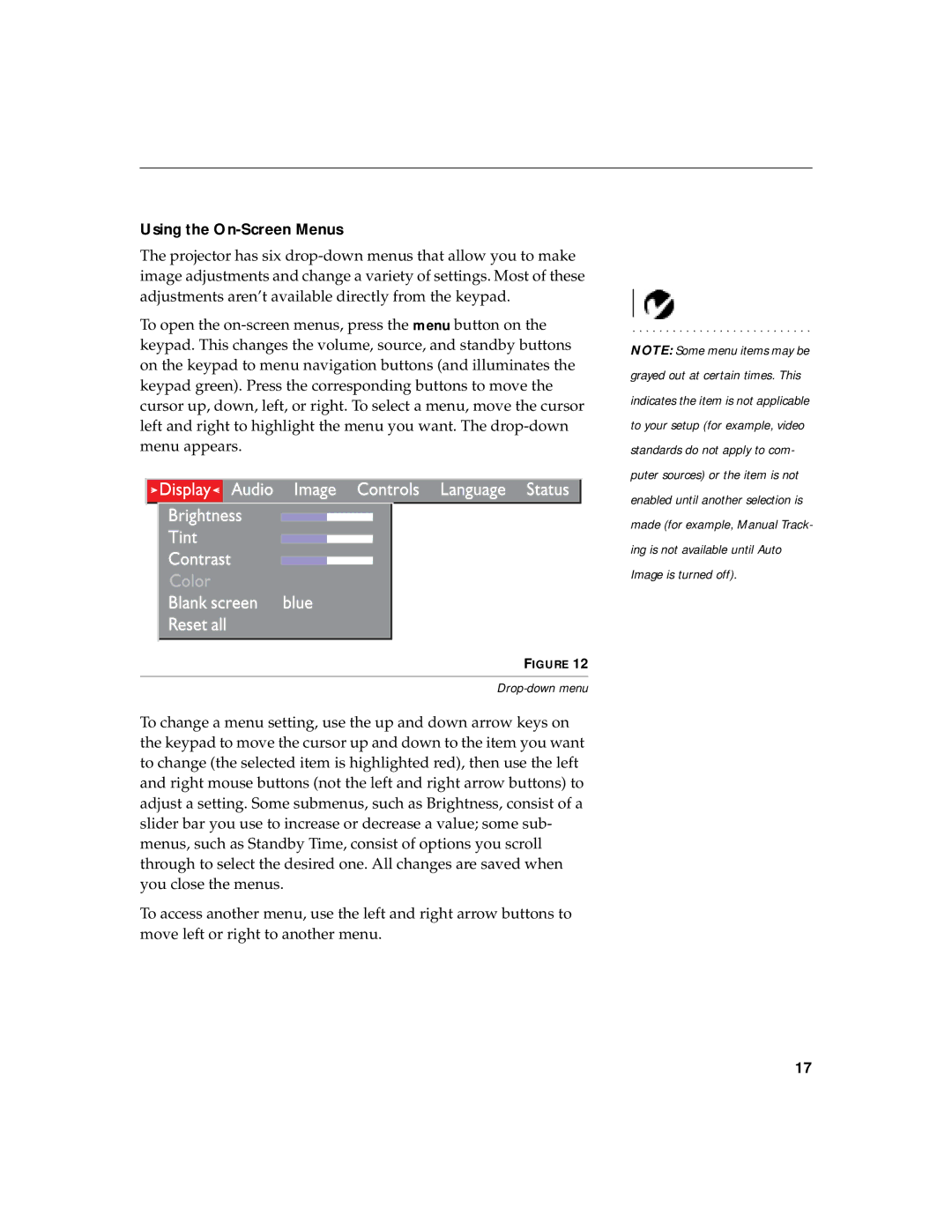CD-40m specifications
The BOXLIGHT CD-40m is a cutting-edge interactive display designed for educational and business environments, boasting a range of features and technologies that elevate the learning and collaboration experience. With its sleek design and advanced capabilities, the CD-40m sets a new standard for interactive displays.At the heart of the CD-40m is its 40-inch Full HD display, which delivers sharp and vibrant visuals. With a resolution of 1920 x 1080 pixels, content appears crisp and clear, ensuring that all participants can view presentations, videos, and interactive elements with ease. The screen also incorporates an anti-glare surface, reducing reflections and enhancing visibility in various lighting conditions.
One of the standout features of the CD-40m is its touch interactivity. The display supports multi-touch functionality, allowing multiple users to interact with the screen simultaneously. This feature is ideal for collaborative activities in the classroom or during meetings, where participants can write, draw, and manipulate content in real-time. The touch response is swift and accurate, providing a natural experience akin to that of using a traditional whiteboard.
The BOXLIGHT CD-40m also boasts versatile connectivity options. It includes multiple HDMI and USB ports, enabling seamless integration with various devices such as laptops, tablets, and even document cameras. Wireless connectivity is supported as well, allowing users to share content from their devices without the need for cables. This flexibility makes it easy to incorporate the display into any existing technology setup.
In addition to its interactive capabilities, the CD-40m comes equipped with BOXLIGHT's proprietary software, which enhances the user experience by offering a suite of tools for creating engaging lessons and presentations. The software includes features for annotation, screen sharing, and digital whiteboarding, empowering educators and presenters to deliver content in an interactive and dynamic way.
Furthermore, the BOXLIGHT CD-40m is built with durability in mind. The display is designed to withstand the rigors of daily use in busy environments. Its robust hardware ensures longevity and reliability, making it a wise investment for schools and businesses alike.
Overall, the BOXLIGHT CD-40m stands out as an innovative solution for enhancing engagement and collaboration. With its high-quality display, interactive features, and user-friendly software, it is a powerful tool for promoting active learning and effective communication in any setting. Whether in a classroom or a conference room, the CD-40m is equipped to meet the challenges of modern education and professional interaction.