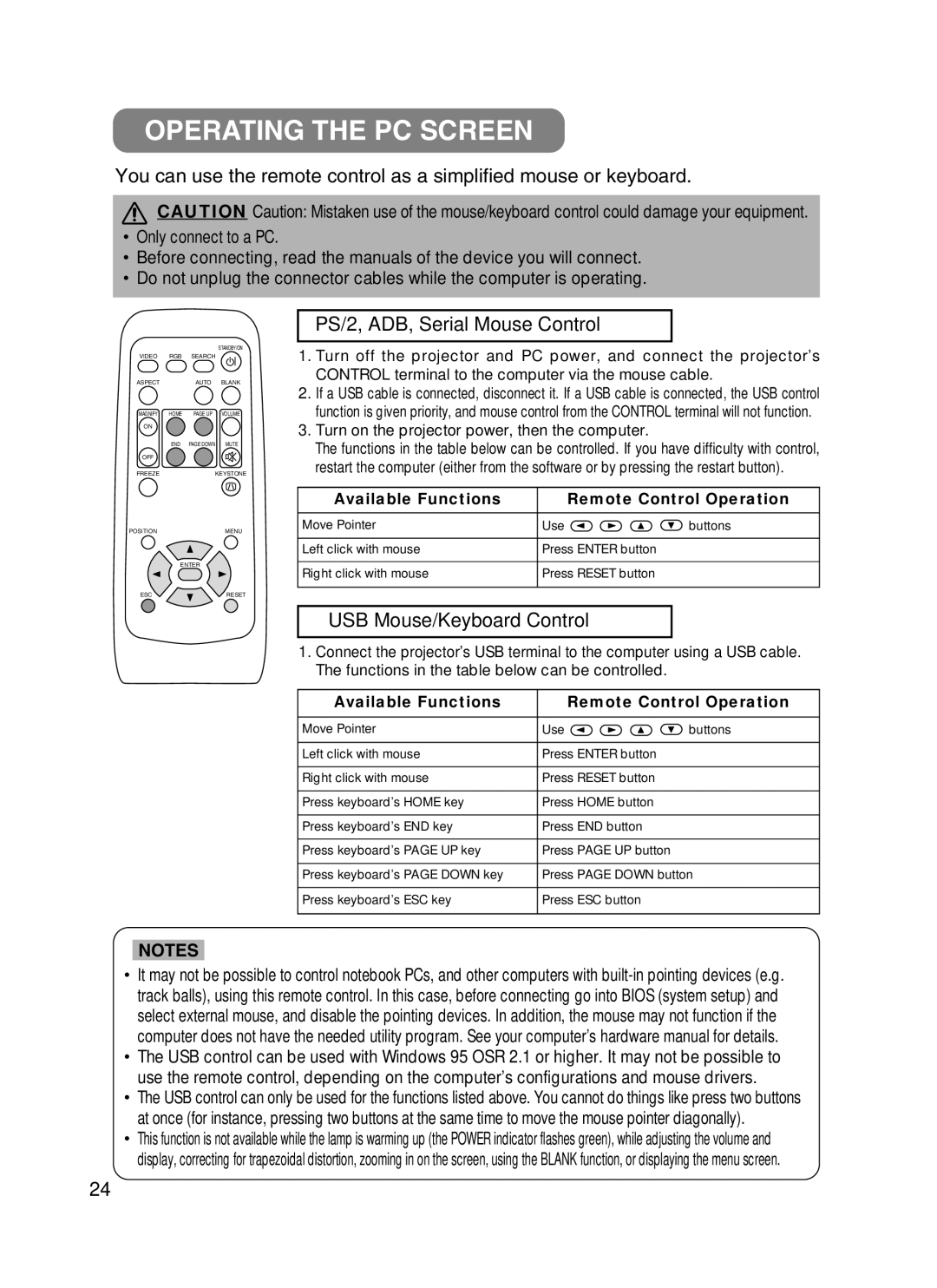CP-322i/CP-634i specifications
The BOXLIGHT CP-322i and CP-634i are innovative interactive projectors designed to enhance the learning experience in classrooms and collaborative spaces. Both models are part of BOXLIGHT's commitment to integrating advanced technology into education, making lessons more engaging and interactive for students and teachers alike.The CP-322i is a compact and versatile projector that boasts a 3200-lumen brightness, ensuring vibrant and clear images even in well-lit environments. It features a WXGA resolution (1280x800), making it ideal for projecting detailed presentations, videos, and interactive content. Equipped with a short throw lens, the CP-322i can project large images from a minimal distance, which is perfect for small classrooms where space is limited.
On the other hand, the CP-634i is a high-performance interactive projector that provides an impressive 3600-lumen brightness along with a higher resolution of WUXGA (1920x1200). This model excels in larger classrooms and seminar halls, offering clarity and sharpness that meet the demands of contemporary educational settings. Its ultra-short throw design allows teachers to position the projector just inches from the screen, reducing shadows and glare to create a comfortable teaching environment.
Both projectors incorporate advanced interactive technologies, enabling educators and students to engage in hands-on learning. The interactive features allow users to annotate, highlight, and manipulate content directly on the projected image using special pens or touch-enabled screens. This fosters an interactive learning experience, encouraging participation and collaboration among students.
Additionally, the BOXLIGHT CP-322i and CP-634i support multiple connectivity options, including HDMI, USB, and wireless capabilities. This versatility ensures compatibility with a wide range of devices such as laptops, tablets, and smartphones, allowing for seamless integration into any classroom setup. The projectors also come with built-in speakers, eliminating the need for external audio equipment for most applications.
In summary, the BOXLIGHT CP-322i and CP-634i are outstanding interactive projectors that bring state-of-the-art technology to educational settings. With their high brightness levels, resolutions, and interactive features, they empower educators to create dynamic and engaging learning environments. Whether in small classrooms or larger spaces, these projectors make a significant impact on the educational experience, preparing students for a tech-driven world.