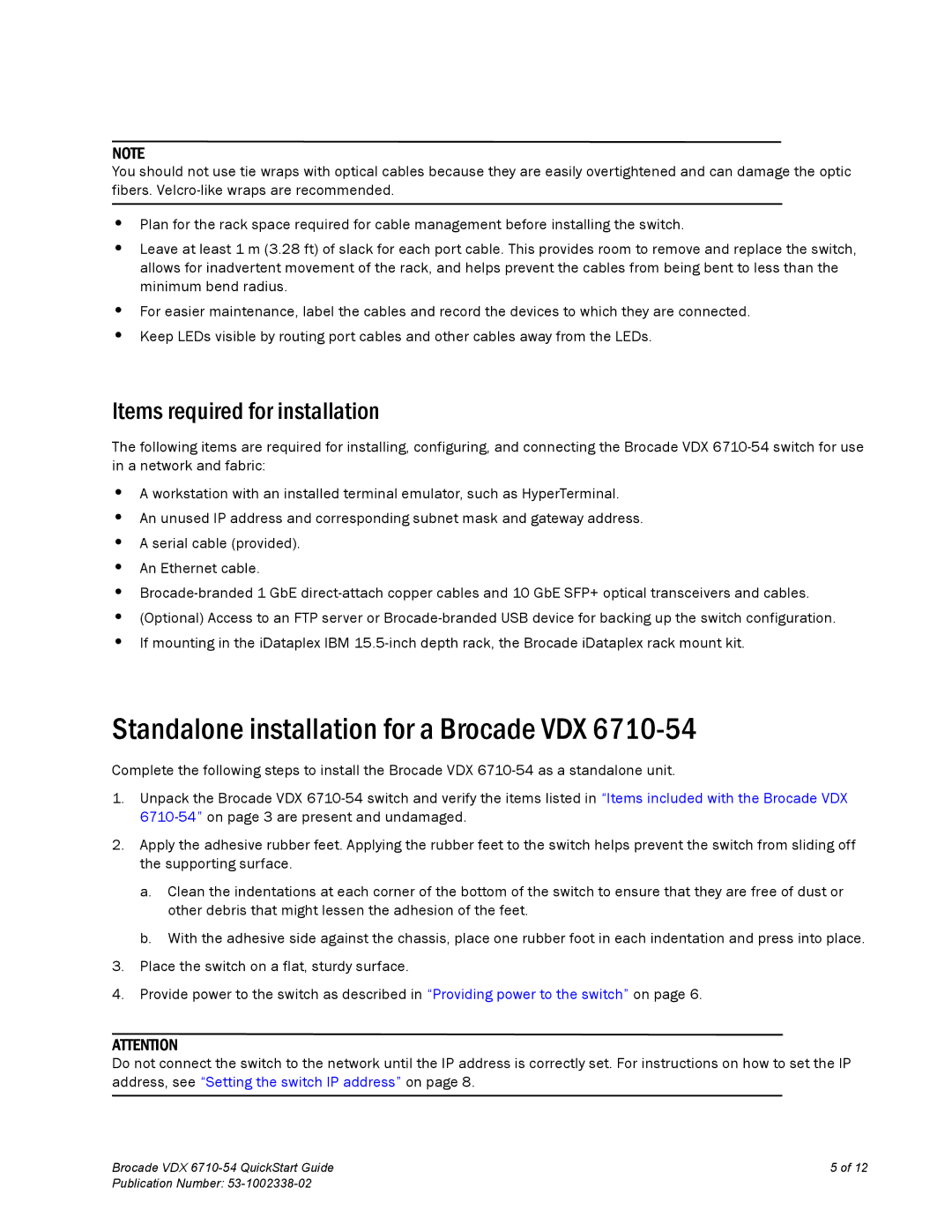6710-54 specifications
Brocade Communications Systems has made a significant impact on the networking industry, and one of its prominent products is the Brocade 6710-54 switch. This advanced Ethernet switch is designed to meet the demands of modern data centers and enterprise networks, delivering high performance, reliability, and scalability.The Brocade 6710-54 features 54 Ethernet ports, which typically include a combination of 10 Gigabit SFP+ and Gigabit Ethernet ports. This flexibility allows organizations to deploy a variety of network devices, catering to different bandwidth needs without significant overhead. The switch is well-suited for both Layer 2 and Layer 3 networking, providing a versatile solution for complex connectivity requirements.
One of the standout characteristics of the Brocade 6710-54 is its exceptional scalability. Organizations can easily expand their networks to accommodate additional devices or increased traffic without sacrificing performance. The switch supports advanced stacking capabilities, allowing multiple units to work in tandem as a single logical unit. This simplifies management and enhances network reliability by providing redundancy.
In terms of technology, the Brocade 6710-54 supports industry-leading features such as SDN (Software-Defined Networking) and network automation. This allows for greater agility in managing network resources and simplifies the integration of new features as business needs evolve. The switch also includes features like Virtual LANs (VLANs) for efficient traffic segmentation, and Quality of Service (QoS) to prioritize critical applications, ensuring optimal performance in diverse environments.
The Brocade 6710-54 also emphasizes security, with robust options for access control, authentication, and encryption. Features such as IEEE 802.1X port-based authentication and access control lists (ACLs) enhance the security posture of the network, protecting sensitive data from unauthorized access.
Brocade’s commitment to energy efficiency is evident in the design of the 6710-54. The switch incorporates power-saving features that reduce energy consumption without compromising performance, thereby contributing to overall cost savings for organizations.
With a reliable architecture, advanced features, and support for emerging networking technologies, the Brocade 6710-54 is a compelling choice for businesses looking to enhance their network infrastructure. Its ability to handle the increasing demands of data traffic makes it suitable for a wide range of applications, ultimately helping organizations to achieve their operational goals efficiently and effectively.