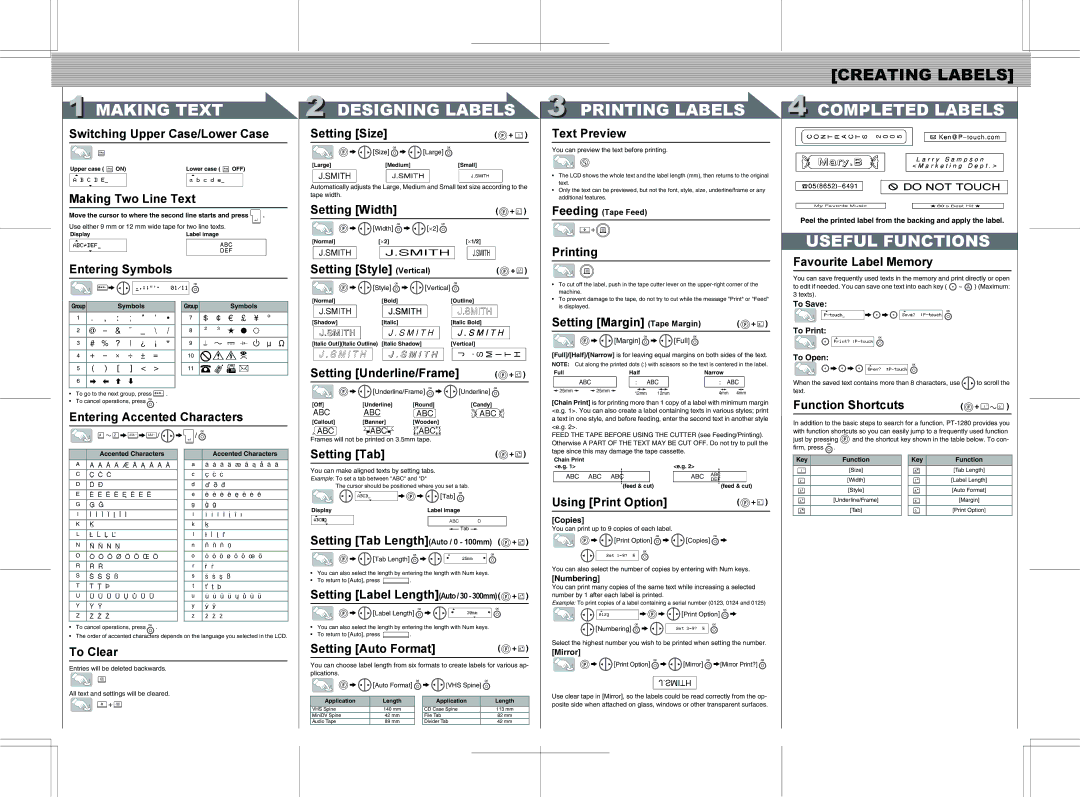1280 specifications
The Brother 1280 is a versatile and innovative home sewing machine designed for enthusiasts and professionals alike. Renowned for its reliability and advanced features, it caters to a wide range of sewing projects, from simple repairs to intricate quilting, making it a favored choice among seamstresses.One of the standout features of the Brother 1280 is its wide array of built-in stitches. With over 60 stitch options, including decorative stitches, utility stitches, and quilting patterns, the machine empowers users to explore their creativity. The stitches are easily selected through a user-friendly interface, ensuring a seamless sewing experience. Additionally, the adjustable stitch length and width capabilities allow for customization, enabling the user to achieve the desired look on every project.
A significant characteristic of the Brother 1280 is its advanced needle threading system. This technology simplifies the threading process, making it quicker and more efficient. The machine features an automatic needle threader that saves time and eliminates the frustration of manual threading. Moreover, the drop-in bobbin system ensures easy bobbin replacement and precise tension control, reducing the chances of thread jams and enhancing overall performance.
The Brother 1280 also boasts an ample sewing area, which is particularly advantageous for quilting and large projects. Its spacious worktable provides ample space for maneuvering fabric, allowing for ease and comfort during extended sewing sessions. Furthermore, the machine is equipped with a built-in free arm that makes it convenient to tackle sleeves, cuffs, and other hard-to-reach areas.
For those who enjoy quilting, the Brother 1280 is compatible with several quilting feet accessories that expand its capabilities. It supports walking feet and quilting feet, which facilitate smooth fabric handling and accurate stitching in quilting projects. The machine’s speed control feature further enhances its quilting performance, giving users the ability to adjust the sewing speed to suit their preferences.
In addition to its impressive technical features, the Brother 1280 is designed with ergonomic considerations in mind. Its lightweight construction makes it portable, allowing users to take it to sewing classes or craft fairs easily. The intuitive control panel, complete with a clear LCD display, ensures that even beginners can navigate its features confidently.
Overall, the Brother 1280 combines advanced technology with user-friendly features, making it an exceptional choice for anyone looking to enhance their sewing skills and produce high-quality projects. Its reliability and versatility truly set it apart in the world of home sewing machines.