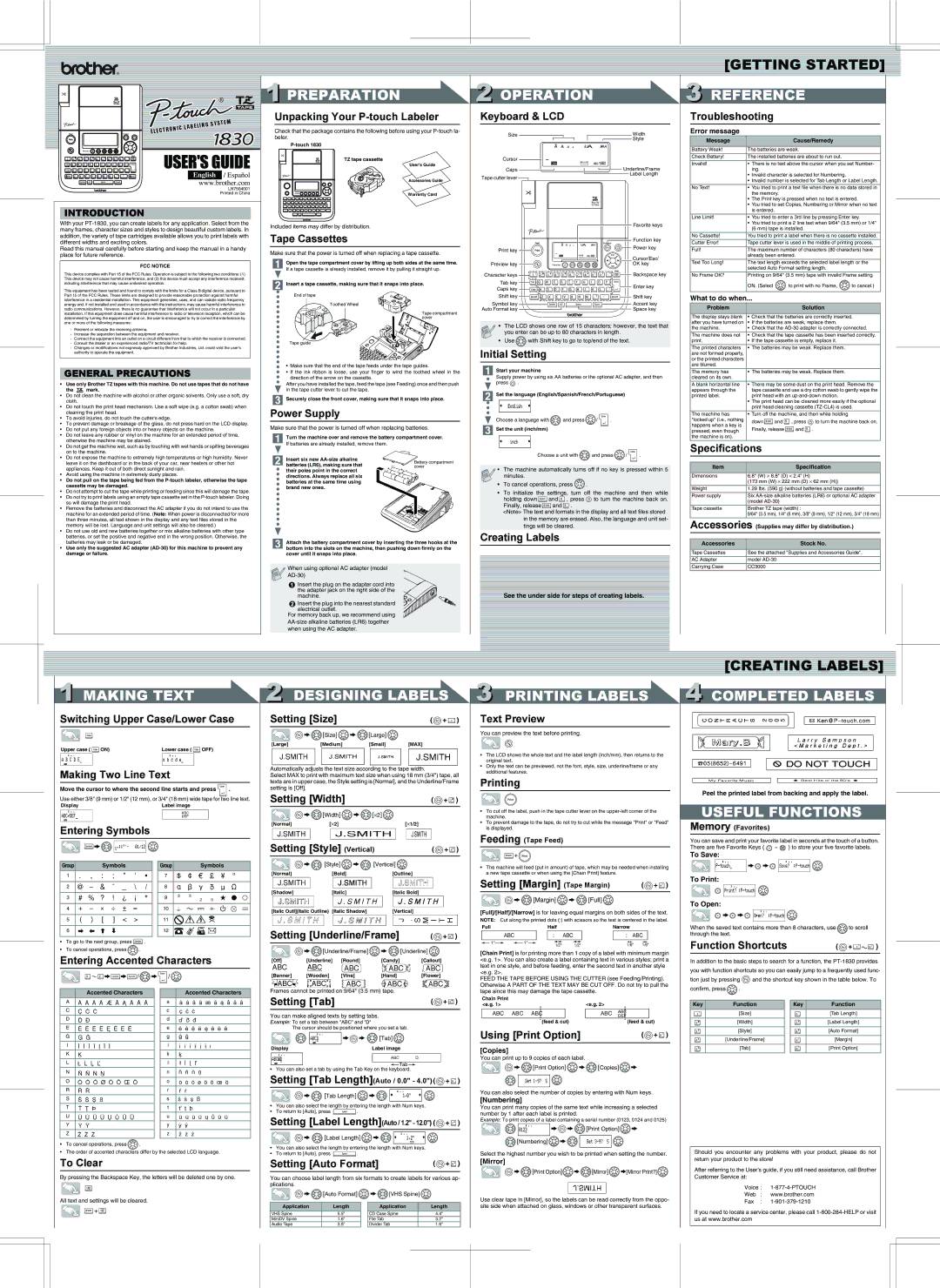USER'S GUIDE
English / Español
www.brother.com
LN7504001
Printed in China
INTRODUCTION
With your PT-1830, you can create labels for any application. Select from the many frames, character sizes and styles to design beautiful custom labels. In addition, the variety of tape cartridges available allows you to print labels with different widths and exciting colors.
Read this manual carefully before starting and keep the manual in a handy place for future reference.
FCC NOTICE
This device complies with Part 15 of the FCC Rules. Operation is subject to the following two conditions: (1) This device may not cause harmful interference, and (2) this device must accept any interference received, including interference that may cause undesired operation.
This equipment has been tested and found to comply with the limits for a Class B digital device, pursuant to Part 15 of the FCC Rules. These limits are designed to provide reasonable protection against harmful interference in a residential installation. This equipment generates, uses, and can radiate radio frequency energy and, if not installed and used in accordance with the instructions, may cause harmful interference to radio communications. However, there is no guarantee that interference will not occur in a particular installation. If this equipment does cause harmful interference to radio or television reception, which can be determined by turning the equipment off and on, the user is encouraged to try to correct the interference by one or more of the following measures:
-Reorient or relocate the receiving antenna.
-Increase the separation between the equipment and receiver.
-Connect the equipment into an outlet on a circuit different from that to which the receiver is connected.
-Consult the dealer or an experienced radio/TV technician for help.
-Changes or modifications not expressly approved by Brother Industries, Ltd. could void the user’s authority to operate the equipment.
GENERAL PRECAUTIONS
•Use only Brother TZ tapes with this machine. Do not use tapes that do not have
the  mark.
mark.
•Do not clean the machine with alcohol or other organic solvents. Only use a soft, dry cloth.
•Do not touch the print head mechanism. Use a soft wipe (e.g. a cotton swab) when cleaning the print head.
•To avoid injuries, do not touch the cutter's edge.
•To prevent damage or breakage of the glass, do not press hard on the LCD display.
•Do not put any foreign objects into or heavy objects on the machine.
•Do not leave any rubber or vinyl on the machine for an extended period of time, otherwise the machine may be stained.
•Do not get the machine wet, such as by touching with wet hands or spilling beverages on to the machine.
•Do not expose the machine to extremely high temperatures or high humidity. Never leave it on the dashboard or in the back of your car, near heaters or other hot appliances. Keep it out of both direct sunlight and rain.
•Avoid using the machine in extremely dusty places.
•Do not pull on the tape being fed from the P-touch labeler, otherwise the tape cassette may be damaged.
•Do not attempt to cut the tape while printing or feeding since this will damage the tape.
•Do not try to print labels using an empty tape cassette set in the P-touch labeler. Doing so will damage the print head.
•Remove the batteries and disconnect the AC adapter if you do not intend to use the machine for an extended period of time. (Note: When power is disconnected for more than three minutes, all text shown in the display and any text files stored in the memory will be lost. Language and unit settings will also be cleared.)
•Do not use old and new batteries together or mix alkaline batteries with other type batteries, or set the positive and negative end in the wrong position. Otherwise, the batteries may leak or be damaged.
•Use only the suggested AC adapter (AD-30) for this machine to prevent any damage or failure.
1PREPARATION
Unpacking Your P-touch Labeler
Check that the package contains the following before using your P-touch la- beler.
P-touch 1830
TZ tape cassette
User's Guide
Accessories Guide
Warranty Card
Included items may differ by distribution.
Tape Cassettes
Make sure that the power is turned off when replacing a tape cassette.
Open the tape compartment cover by lifting up both sides at the same time.
If a tape cassette is already installed, remove it by pulling it straight up.
Insert a tape cassette, making sure that it snaps into place.
End of tape
Toothed Wheel
Tape compartment cover
Tape guide
•Make sure that the end of the tape feeds under the tape guides.
•If the ink ribbon is loose, use your finger to wind the toothed wheel in the direction of the arrow on the cassette.
After you have installed the tape, feed the tape (see Feeding) once and then push in the tape cutter lever to cut the tape.
Securely close the front cover, making sure that it snaps into place.
Power Supply
Make sure that the power is turned off when replacing batteries.
Turn the machine over and remove the battery compartment cover.
If batteries are already installed, remove them.
| Insert six new AA-size alkaline | Battery compartment |
| batteries (LR6), making sure that |
| cover |
| their poles point in the correct | |
| directions. Always replace all six | |
| batteries at the same time using | |
| brand new ones. | |
Attach the battery compartment cover by inserting the three hooks at the bottom into the slots on the machine, then pushing down firmly on the cover until it snaps into place.
When using optional AC adapter (model
AD-30)
 Insert the plug on the adapter cord into the adapter jack on the right side of the machine.
Insert the plug on the adapter cord into the adapter jack on the right side of the machine.
 Insert the plug into the nearest standard electrical outlet.
Insert the plug into the nearest standard electrical outlet.
For memory back up, we recommend using AA-size alkaline batteries (LR6) together when using the AC adapter.
2 OPERATION
Keyboard & LCD
Size | | | | | | | | | | | | | | | | | | | | | | | | | | Width |
Cursor | | | | | | | | | | | | | | | | | | | | | | | | | | | | Style |
| | | | | | | | | | | | | | | | | | | | | | | | | Underline/Frame |
| | | | | | | | | | | | | | | | | | | | | | | |
| | | | | | | | | | | | | | | | | | | | | | |
| | | | | | | | | | | | | | | | | | | | | | |
Caps | | | | | | | | | | | | | | | | | | | | | | | |
Tape cutter lever | | | | | | | | | | | | | | | | | | | | | | | | | | | | Label Length |
| | | | | | | | | | | | | | | | | | | | | | | | | |
| | | | | | | | | | | | | | | | | | | | | | | | | | | | | |
| | | | | | | | | | | | | | | | | | | | | | | | | | | | | |
| | | | | | | | | | | | | | | | | | | | | | | | | | | | | |
| Favorite keys |
| Function key |
Print key | Power key |
|
| Cursor/Esc/ |
Preview key | OK key |
Character keys 











 Backspace key Tab key
Backspace key Tab key 














Caps key | Enter key |
|
Shift key | Shift key |
Symbol key | Accent key |
Auto Format key | Space key |
• The LCD shows one row of 15 characters; however, the text that you enter can be up to 80 characters in length.
• Use  with Shift key to go to top/end of the text.
with Shift key to go to top/end of the text.
Initial Setting
Start your machine
Supply power by using six AA batteries or the optional AC adapter, and then press  .
.
Set the language (English/Spanish/French/Portuguese)
Choose a language with | and press | / | . | | |
Set the unit (inch/mm) | | | | | |
Choose a unit with | and press | / | . |
• The machine automatically turns off if no key is pressed within 5 minutes.
•To cancel operations, press  .
.
•To initialize the settings, turn off the machine and then while
holding down  and
and  , press
, press  to turn the machine back on. Finally, release
to turn the machine back on. Finally, release  and
and  .
.
<Note> The text and formats in the display and all text files stored in the memory are erased. Also, the language and unit set- tings will be cleared.
Creating Labels
See the under side for steps of creating labels.