
Windows® Operation
CALIBRATION
Note
1
•Calibration is critical because it allows the image quality to be “balanced” for your computer and scanner combination. If you switch the computer that you use with your scanner or change scanners, you must calibrate again.
•Calibration can be performed on any
•When you intend to scan by WIA compliant scanner driver, please conduct a calibration process by TWAIN compliant scanner driver beforehand.
a To open DSmobileSCAN II application, you can either
your desktop 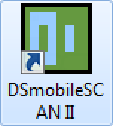 or the “Taskbar tray” icon usually in the lower
or the “Taskbar tray” icon usually in the lower
b Once you have launched DSmobileSCAN II (or any TWAIN application), select the SCAN button and the
This calibration process uses the special black and white calibration sheet (see picture on page xiv) that was included with your scanner. When calibrating, note the direction of the arrows for proper insertion.
When the calibration process has been completed successfully, you will see the message above; otherwise you will need to clean the scanner and
If you switch scanners or your image quality has become unsatisfactory, you can
9