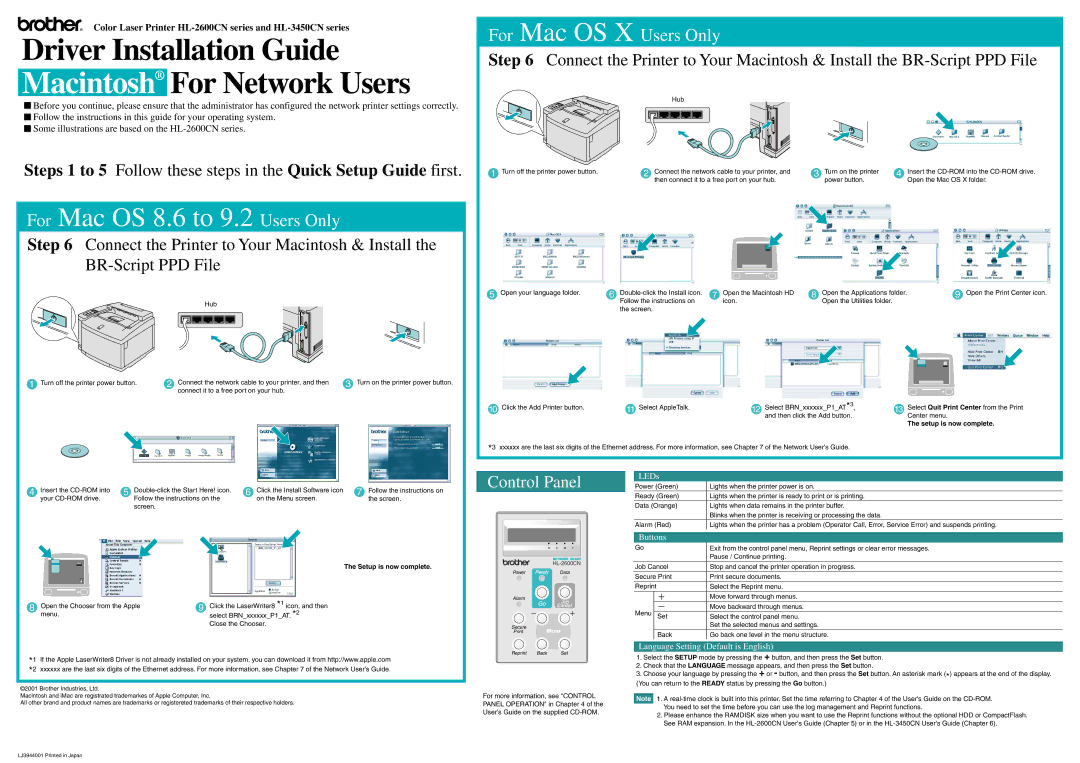HL-2600CN specifications
The Brother HL-2600CN is a compact and reliable color laser printer designed for small to medium-sized offices that require high-quality printing capabilities. This model stands out due to its innovative technology and user-friendly features, making it an excellent choice for professionals looking to enhance productivity while maintaining printing excellence.One of the main features of the Brother HL-2600CN is its exceptional print quality. With a resolution of up to 2400 x 600 dpi, this printer produces sharp and vibrant color prints, making it ideal for a variety of documents, from marketing materials to presentations. The printer is equipped with advanced color laser technology, ensuring accurate color reproduction and impressive detail.
Speed is another significant characteristic of the HL-2600CN, with print speeds of up to 21 pages per minute for both color and black-and-white documents. This efficiency allows users to handle large print jobs without sacrificing quality, contributing to improved workflow and productivity in busy office settings.
In terms of connectivity, the Brother HL-2600CN offers versatile options. It includes built-in Ethernet and USB interfaces, allowing users to connect the printer to a shared network or directly to a computer. This capability is particularly beneficial for offices with multiple users, as it facilitates easy access and sharing of printing resources.
The printer's robust paper handling features further enhance its usability. The HL-2600CN is equipped with a standard 250-sheet paper tray, which can be expanded with additional trays for increased capacity. It also supports various media types, including glossy paper and envelopes, making it versatile for different printing needs.
Another notable aspect of the HL-2600CN is its low-cost printing. The printer uses individual toner cartridges, which means users can replace only the toner that runs out, reducing waste and cost over time. The high-yield toner options available further contribute to the overall efficiency and cost-effectiveness of this model.
Finally, the Brother HL-2600CN is designed with user convenience in mind. It features an LCD display for easy navigation and status monitoring, simplifying the user experience. Additionally, with the ability to handle a variety of media sizes and types, this printer is well-equipped to meet the diverse printing requirements of modern offices.
In conclusion, the Brother HL-2600CN color laser printer combines speed, quality, and versatility, making it an ideal choice for any office environment focused on productivity and efficient document management.